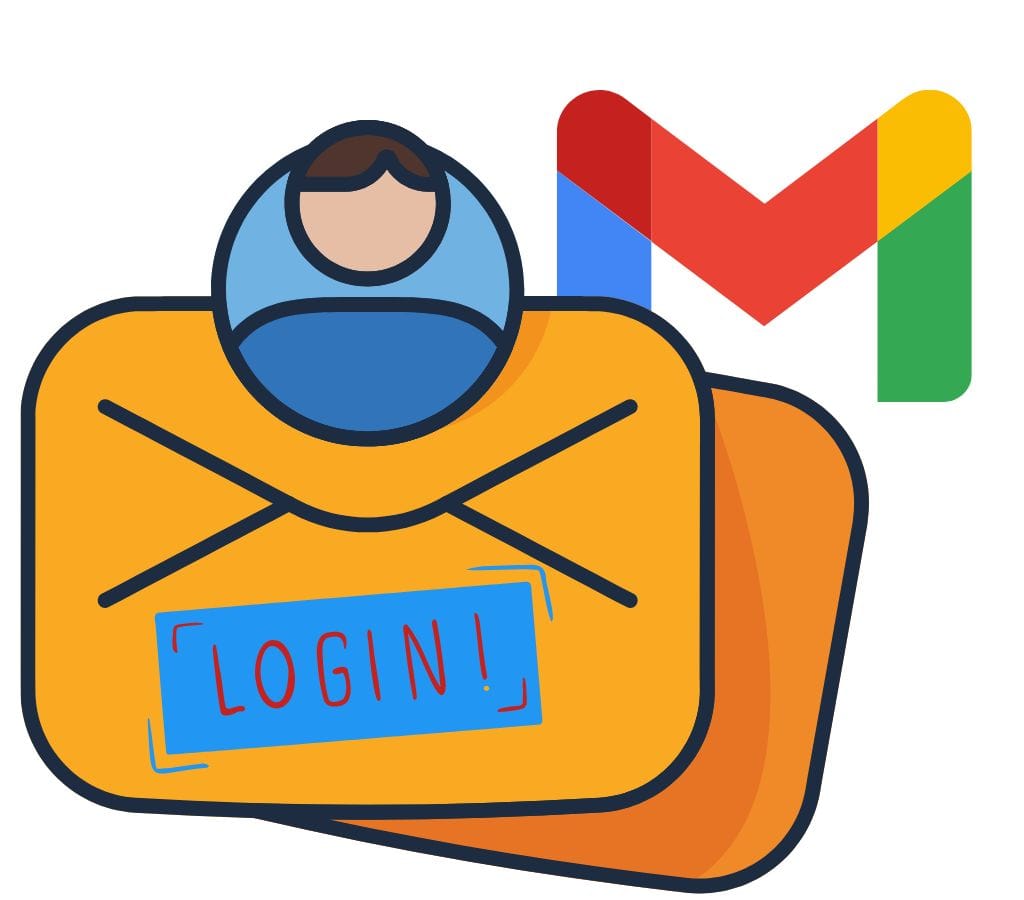Creating a new email account is a straightforward process that allows you to access various online services. So, below is a comprehensive guide on how to create a new email account, specifically focusing on Gmail, one of the most popular email services.
What is an Email Account?
Email accounts are now an important part of our digital lives; they're how we talk to each other for business and personal matters. Before you create a new email account, you should know what email account is and how email works.
Many people think of their email account as a digital mailbox where they can send, receive, and keep emails. People can send you texts directly because your email address is your unique identifier. Each email account has a unique address, which usually looks like this: "username@domain.com."
The email that someone sends you gets sent to your email server, which is like a tiny post office. An email client, like a web-based interface like Gmail, or an additional email app like Microsoft Outlook or Apple Mail, lets you access your email account.
Email accounts come with a lot of useful features that can help you communicate better. Some of these are putting emails into folders, setting up filters to sort new messages automatically, making a list of contacts, setting up an email signature, and even connecting to other services and apps.
To make a new email account and use it to its fullest, you need to know how it works. Now that we know what an email account is, let's talk about how to choose the best email apps for your needs.
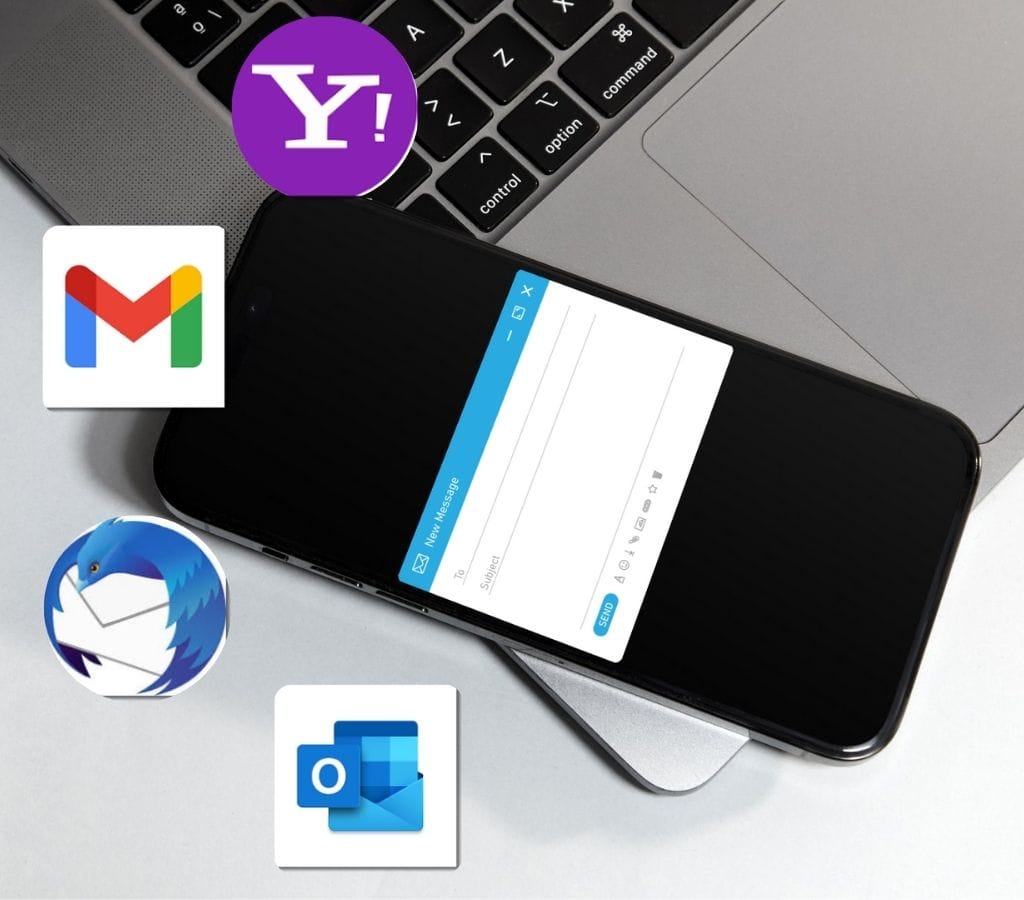
How to Pick the Best Email Apps?
One of the first things you need to do when creating a new email account is pick the right email app. An email app is a business or service that hosts and manages emails. Several popular email service apps exist, and each has its own set of features, user interface, and privacy policies. When choosing an email service, here are some things to think about:
Popular Email Apps
- Gmail: One of the most popular email apps is Gmail. It has an easy-to-use interface, a lot of storage space, strong search tools, and the ability to work with other Google services, such as Google Drive and Google Calendar.
- Outlook: Microsoft Outlook is an email app with a nice design and all the features you need. It comes with advanced features like a built-in calendar, job management, and email organization. Outlook works perfectly with all of the other Microsoft Office programs.
- Yahoo Mail: Yahoo Mail has been around for a long time and has an easy-to-use layout. It has features like themes, filters, and an integrated planner that can be changed. Also, Yahoo Mail gives you a lot of room to store your emails.
- Apple Mail: If you have an Apple device, you can use Apple Mail to set up an email account. This app works with all Apple products and provides a smooth experience on them, such as the Mac, iPhone, and iPad.
What to Consider When Choosing an Email App?
- User Interface: Look at the apps' user interface and pick one that is simple and user-friendly. Having a layout that is clean and well-organized can make using email more enjoyable.
- Storage Capacity: Look at how much storage room the email app gives you. Choose an app with a lot of storage space if you expect to get large attachments or want to keep a huge email archive.
- Security and Privacy: Find out what security steps your app takes to keep your information safe and your privacy protected. Some features to consider are two-factor authentication, encryption, and spam blocking.
- Integration and Compatibility: If you use other services or apps, check to see if your email source works well with them. This can help you organize your emails better and make your work easier.
- Support and Customer Service: Make sure that the email apps' customer service is available and of good quality. When you need help, it's nice to know that you can get it from a trustworthy source.
You can make an informed choice and pick the email app that fits your needs and tastes if you think about these things. You can move on to the next step of create new email account once you've chosen an email app.
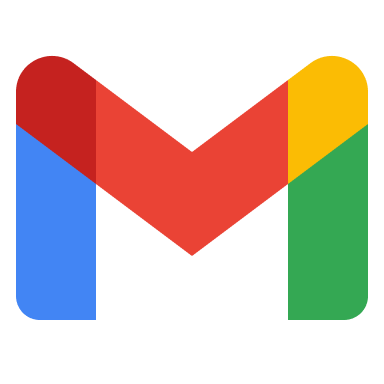
Create a New Email Account with Google
Creating a new email account may be a little different based on the service provider you choose, so here are the general steps you need to take if you create new email account in Gmail:
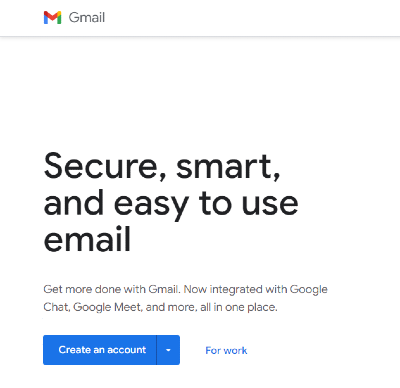
Step 1: Access the Google Account Creation Page
To start the process of creating a new email account, go to the Google Account sign-in page. Here, you will find the option to create a new account.
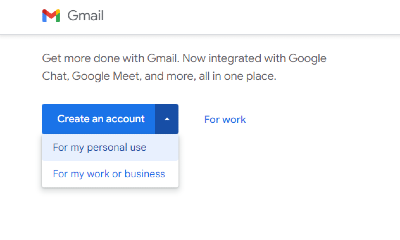
Step 2: Choose Account Type
When prompted, select the type of account you want to create. You can choose between options for personal use, for a child, or for business purposes. This selection helps tailor the account setup to your needs.
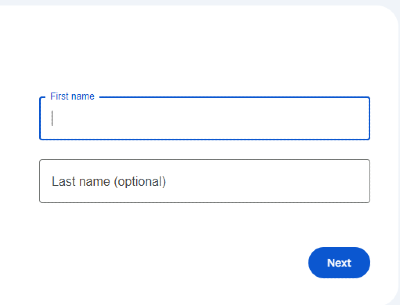
Step 3: Fill in Your Personal Information
You will need to enter the following information:
- Name: Your first and last name.
- Username: This will be your new email address (e.g., username@gmail.com). If the username you want is already taken, you will need to select a different one.
- Password: Choose a strong password and confirm it.

Step 4: Provide Recovery Information
To enhance the security of your account, you will be asked to provide a recovery phone number or email address. This information is crucial for recovering your account in case you forget your password or if someone else tries to access your account.
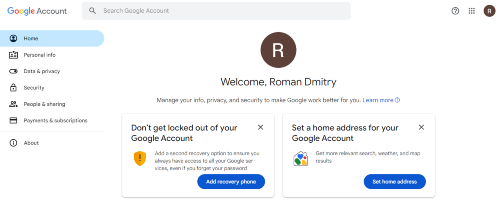
Step 5: Complete the Setup
After entering all required information, click “Next.” You may be asked to verify your phone number or email address. Follow the prompts to complete the verification process.
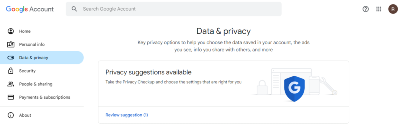
Step 6: Customize Your Account Settings
Once your account is created, you can customize various settings, such as your profile picture and notification preferences. You can also explore additional features offered by Gmail, such as Google Drive, Google Calendar, and more.
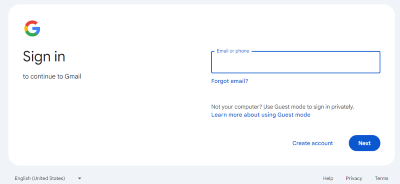
Step 7: Sign In to Your New Gmail Account
After completing the setup, you can sign in to your new Gmail account using the username and password you created. You can now start sending and receiving emails.
Tips for Creating a New Gmail Account
- Choose a Unique Username: If your desired username is taken, try variations or add numbers to make it unique.
- Use Strong Passwords: Ensure your password is strong and secure to protect your account from unauthorized access.
- Keep Recovery Information Updated: Regularly update your recovery phone number and email to ensure you can recover your account easily if needed.
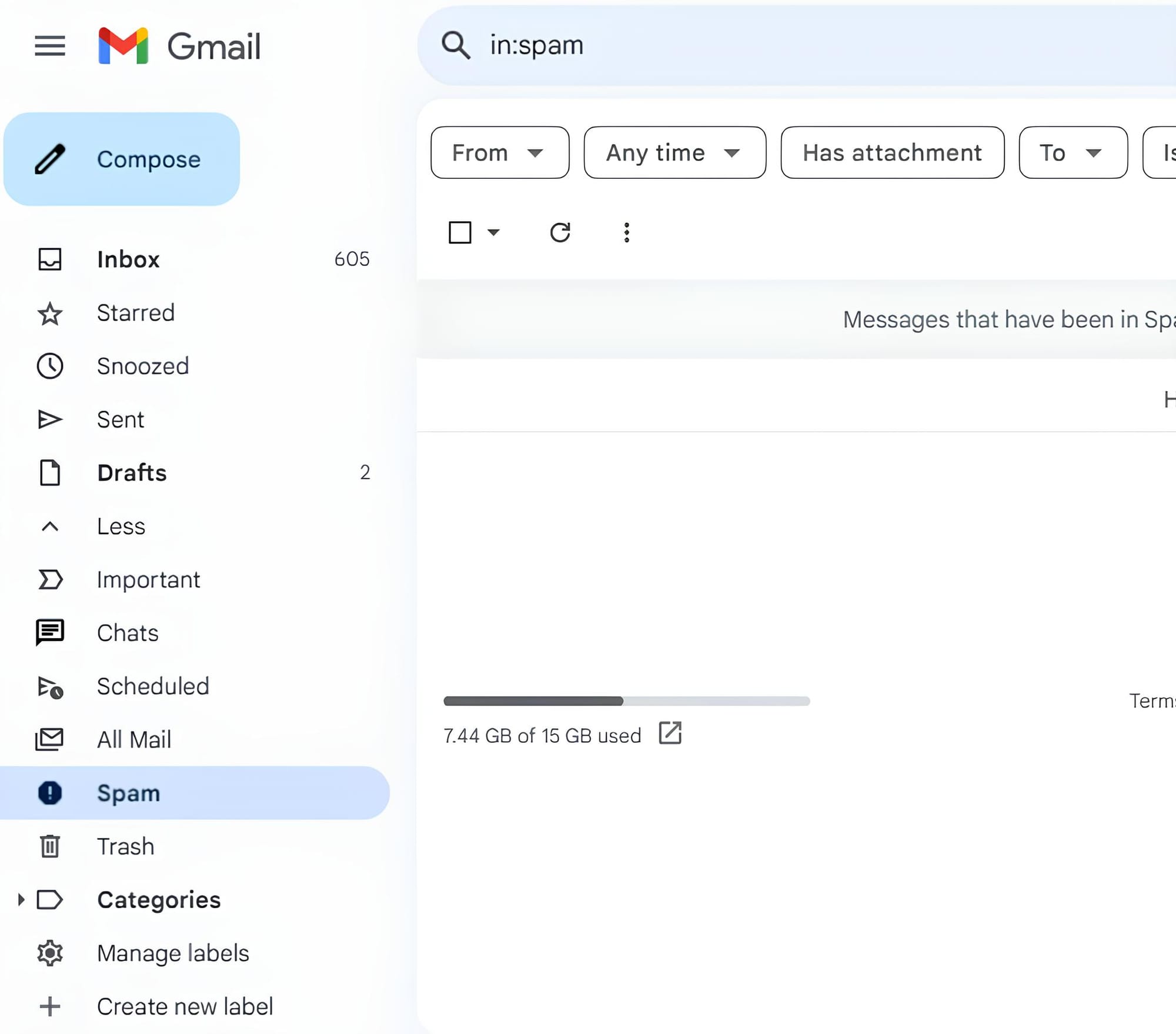
Personalizing Your New Email Account
Now that you have a new email account, it's time to make it your own by adding your own style and tastes. Personalizing your email account makes it look better and makes using email more enjoyable in general. Here are some things you can do to edit your new email account:
Setting Up Your Profile Information
- Profile Picture: Add a profile picture to your email account to make it more personal and easy for people to find. Pick a picture that shows who you are professionally or that shows who you are personally.
- Display Name: You can change the name that people see when they connect to your email account. Here is the name that people will see when they get your emails. If it fits your needs, you can use your full name, a nickname, or even the name of your business.
- Signature: You can create a personalized email signature that will be added to all of your emails immediately. Include your name, contact information, and anything else you want people to see that is important to you. You can also include links to your website or social media accounts in your email addresses.
Choosing Your Email Theme
- Choose a theme: A lot of email apps let you choose from different themes or templates. Choose a theme that fits with your personal style or the look of your business. Themes let you change your email interface's colors, layout, and general look.
- Customization: Some email service providers let you change the look of your email even more. You might be able to change your email account's colors, fonts, and other visible parts to make it your own.
Managing Your Email Settings
- Email Filters: You can make email filters that automatically put new emails into certain files or labels. This can help you order your email and find important messages quickly.
- Automatic or Holiday Responder: If you're going to be away from your email for a long time, set up an automatic or holiday responder. If someone emails you while you're not there, this will automatically send a reply telling them when they can expect a reaction.
- Language and Time Zone Settings: Change the settings for the language and time zone to meet your needs. This makes sure that the email interface shows information in the language you want and that the time in your area is shown correctly.
Personalizing your new email account allows you to make it truly yours and enhances your overall email experience. Following these steps, you can create a visually appealing and customized email account that reflects your individuality and professionalism.

Maintaining Your Email Account
Create a new email account is only the start. Maintaining and managing your email account well is important to make sure it works well and efficiently. When managing your email account, here are some important things to keep in mind:
Updating Your Account Information
- Password Changes: To make your email account safer, change your password often. Don't use the same password for more than one account. Pick a strong password that is unique to you. You might want to use a password manager to keep your passwords safe and come up with strong ones.
- Account Recovery Options: Review and change your account recovery options, such as adding new phone numbers or email addresses. This will help you access your account if you forget your password or have other problems with it.
- Monitoring Account Activity: Monitor your account and look for strange or illegal attempts to log in. Most email providers offer activity logs or notifications for your account, which let you monitor login attempts and take action if necessary.
Managing Your Email
- Inbox Organization: To keep your inbox clear of junk mail, come up with a way to organize your emails. You can organize your emails by type, such as work, personal, or specific projects, by making files or labels for them. You can set up rules or filters to automatically sort new emails into the right folders.
- Regular Email Cleanup: Delete old or useless emails regularly to keep your mailbox clean. Save copies of important emails that you might need again in the future. This will help you keep your email account clean and easy to use.
- Email Storage Management: If your email company limits the amount of space you can use for emails, keep an eye on how much space you use. To make room in your account, you might want to delete big attachments or move them to a cloud storage service.
Use Proper Email Etiquette
- Business Communication: When you send emails, especially in a business setting, be sure to follow proper email etiquette. Make sure your messages are clear, use a professional tone, and proofread them before sharing. Be careful not to shout or sound rude by using too many capital letters or exclamation points.
- Timely Response: Answer emails quickly, especially if they need your immediate attention. Set aside time to check and answer emails to avoid contact delays.
- Respect People's Privacy: Always be aware of other people's privacy and confidentiality. Don't send private data through email unless it is safe and important.
Creating a new email account is essential for accessing various online services and staying connected. By following these steps, you can easily set up your new Gmail account and enjoy all the features it has to offer.
By regularly maintaining and managing your account, you can ensure that your email experience is smooth and efficient. Updating your account information, sorting your emails, and using proper email etiquette will help you communicate and be more productive.