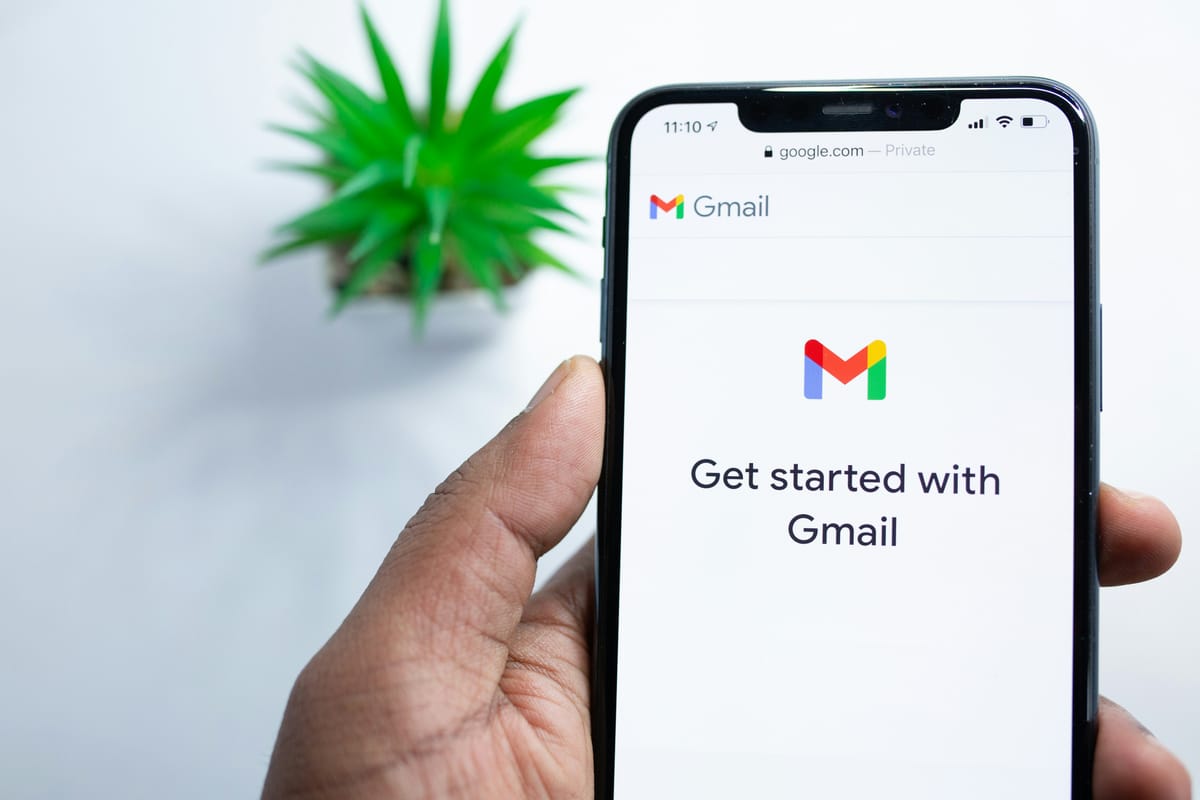Today, in this digital world, having a Gmail account is almost necessary for work, personal, and contact. Gmail accounts are easy to set up, but doing it right is important for your online profile. In this blog post, we'll teach you how to create a new Gmail account, set up your email settings, and clean your inbox. Let's explore Gmail and learn how to easily make a new email address.
What Is Gmail and Why Should You Use It
Google's Gmail is one of the most well-known email services available today. People, companies, and organisations all like it because it has a lot of features and functions that they can use. Instead of starting the process of making a new Gmail account, let's take a moment to learn about what Gmail is and why it's useful.
What is Gmail?
Google's Gmail is a free email service that lets users share and receive emails, organise their inboxes, and keep track of their contacts. As a result of its easy-to-use interface, powerful search tools, and large storage space, it is perfect for both personal and business email contact.
Why Should You Use Gmail?
There are several reasons why a lot of people use and suggest Gmail:
- Reliability and Security: Gmail's strong system ensures email delivery and prevents data loss. It also has high-tech security features to keep user data safe, such as strong spam blockers and encryption.
- Large Storage: Unlike many other email providers, Gmail has a large storage capacity, so users can keep a lot of emails, attachments, and papers without having to worry about running out of space.
- Interface That Is Easy to Use: Gmail has a clean, simple interface that is simple to use, even for people who are new to email. The structure aims to increase people's productivity and simplify email management.
- Powerful Search: Gmail's search function works very well and can help you quickly find specific emails or files. With advanced search tools, you can narrow down your search and quickly find what you're looking for.
- Integration with Google Services: Google Drive, Google Calendar, and Google Contacts are just a few of the services that Gmail works well with. With this integration, you can easily view files, plan events, and manage your contacts from your Gmail account.
- Accessibility on the Go: Gmail has a mobile app for both Android and iOS devices that lets users check their emails while they're out and about. The mobile app is similar to the PC version in terms of how it works, making synchronisation easy and convenient.
- Customisation Options: Gmail gives users a lot of ways to change how their email experience looks and works. You can change Gmail to fit your wants and preferences by adding themes, making your email signatures, and organising your labels.
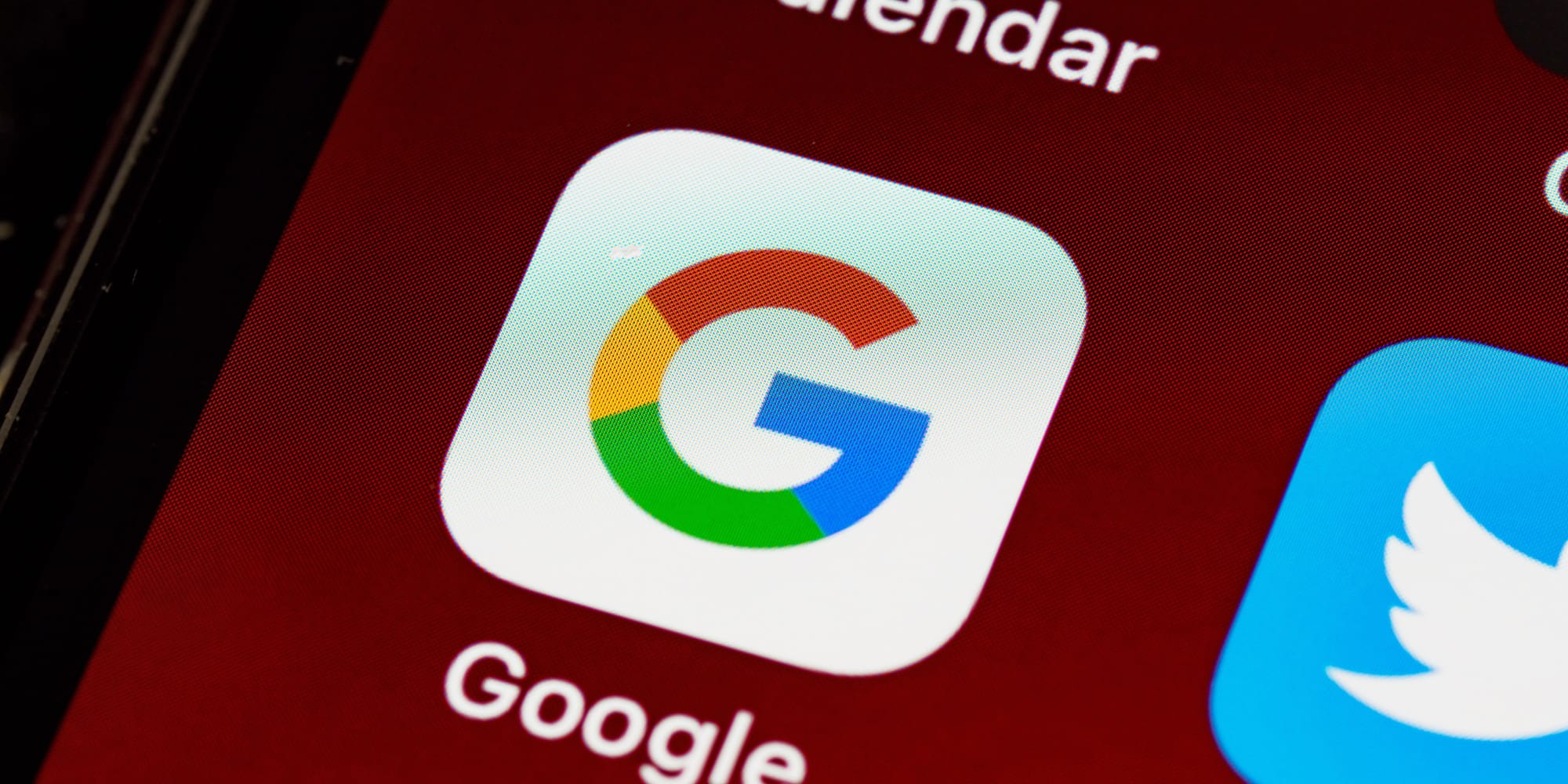
Making a Google Account
To make a new Gmail account, you must first set up a Google account. Not only does a Google account let you use Gmail, but it also lets you use other Google services like Google Drive, Google Calendar, and Google Contacts. This part will explain why you need a Google account, what information you'll need to set it up, and how to do it step by step.
Why You Need a Google Account
You can use the same login information for all of Google's services with a Google account. Because of these things, you might need a Google account:
- Gmail Email: If you have a Google account, you can make and handle your Gmail email address, which is necessary for email.
- Google Drive: If you have a Google account, you can use Google Drive, a cloud storage service that lets you store files and papers, share them, and work together on them.
- Google Calendar: Google Calendar helps you plan and keep track of your meetings, events, and notes. With a Google account, you can easily view and manage your calendar.
- Google Contacts: With a Google account, you can use Google Contacts to build and manage a central address book. This makes it easier to manage your contacts on all of your devices.
- Google Contacts: People who have a Google account can use productivity tools like Google Docs, Sheets, and Slides to make papers, spreadsheets, and presentations and work together on them.
What You Need to Know to Create a Google Account
You will need the following information to make a Google account:
- Full Name: Type in your first and last names as you want them to show up on your Google account.
- Username: Choose a unique Google username for your Gmail email address. Moreover, you should make sure your username isn't taken.
- Password: Make sure your Google account password is strong and safe. A strong password usually has a mix of numbers, letters (both capital and small), and special characters.
- Recovery Information: Make sure you have recovery information ready, like a phone number and email address. This will help you get back into your account if you forget your password or are having trouble logging in.
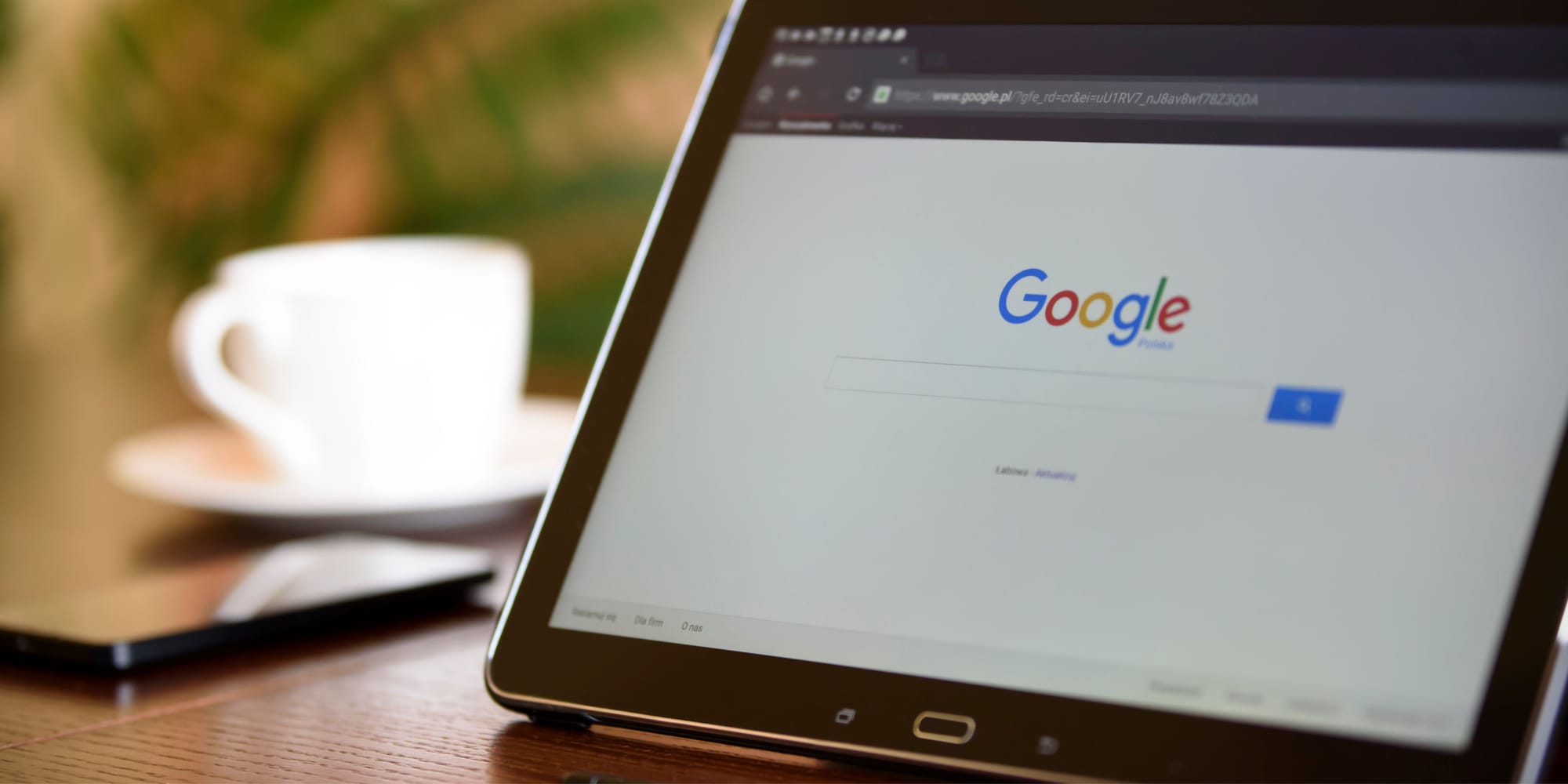
How to Make a Google Account, Step by Step
To make a Google account, here's what you need to do:
- Go to the Google Account Creation Page: Go to the page where you can create a Google account. Open your web browser and go to that page.
- Give Your Personal Information: Type in your first name, last name, and the username you want to use (this will be your Gmail address). Google will offer other usernames if the one you entered is not available.
- Make a Strong Password: For your Google account, make a strong password. Check to see if it meets the protection needs listed on the page.
- Add Recovery Information: Give a phone number and an email address for recovery. This information will be used to make sure you are who you say you are and to help you get back into your account if necessary.
- Finish Verification: When creating a Google account, you may be asked for your phone number or email. Just do what it says and check your information.
- Agree to Terms and Conditions: Read and agree to Google's Terms of Service and Privacy Policy.
- Set up Extra Account Recovery Options: Google may ask you to set up extra account recovery options, like adding a second email address or two-factor login to make your account more secure.
- Finish the Setup Process: Click "Next" or "Continue" to finish setting up your account when you have completed all the steps and provided all the necessary information.
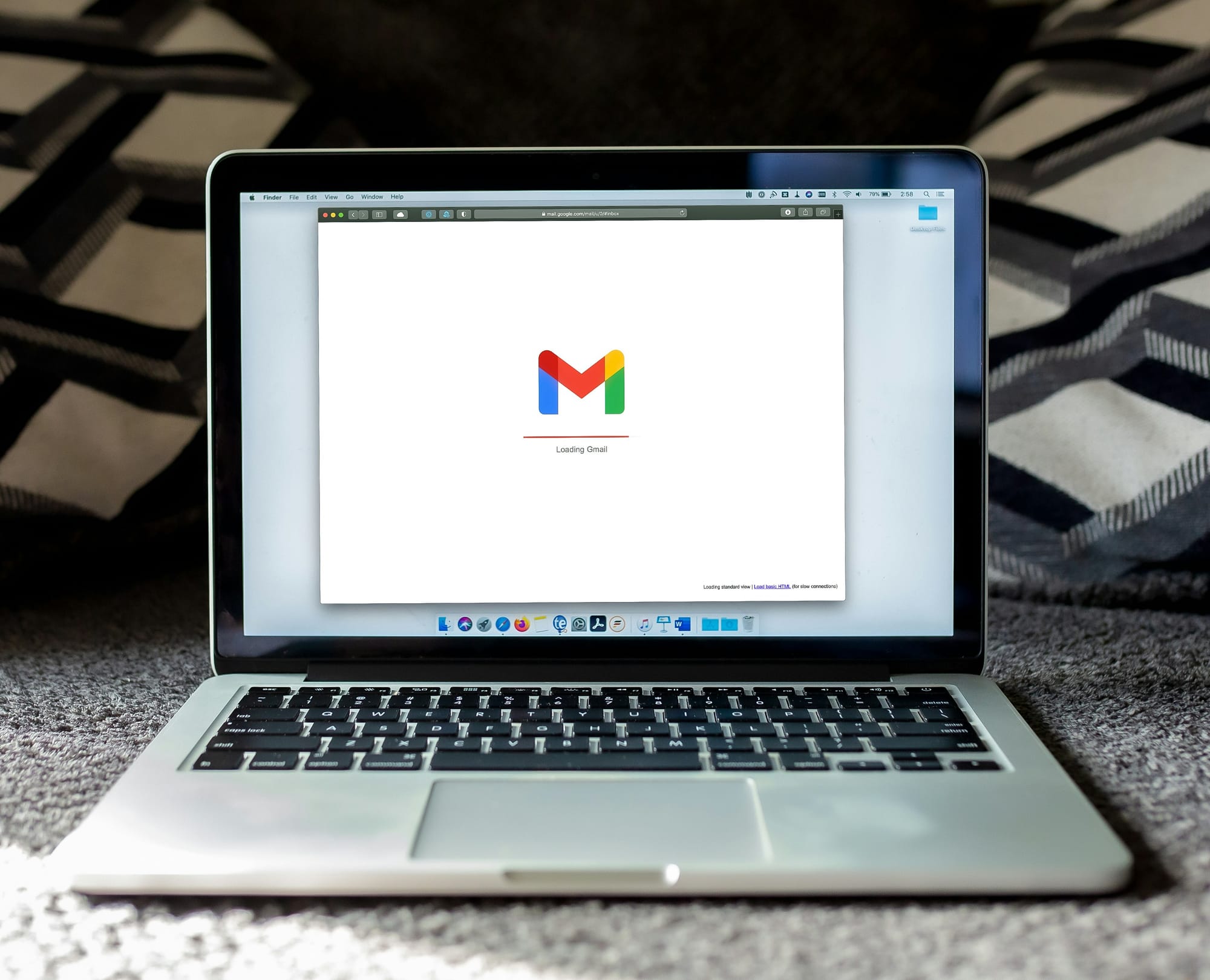
How to Make a Gmail Account
Once you have set up your Google account, it's easy to make a Gmail account. This part will show you how to pick a Gmail address, set up your password, and add information that will help you get back in if you forget it.
How to Choose Your Gmail Address
You are free to choose a unique email address that fits with your personal or business brand when you create a new Gmail account. When picking out your Gmail handle, here are some things to think about:
- Username: The username that comes after "@gmail.com" in your Gmail address is usually your nickname. Pick a username that fits you well and is easy to remember. It could be your name, a number and your name together, or a unique number.
- Available: Type the email address you want to use in the username box when you create an account to see if it is available. Google will suggest alternative usernames if your chosen name is taken, or you can try different combinations.
- Professionalism: If you want to use Gmail for work, get a professional email address with your name or your company. This can help you look more professional and trustworthy when you're talking to clients or coworkers.
- Avoid Complex Addresses: Don't use addresses that are too long or offensive. For example, too many numbers, special characters, or words that aren't clear and could make other people confused. Also, make sure that your email address doesn't have any insulting words in it.
Setting Up Your Gmail Account Password
For the safety of your personal information and to stop people from getting in without your permission, you must protect your Gmail account with a strong password. When setting up your Gmail password, make sure you follow these tips:
- Length and Difficulty: Make a password that is at least 8 characters long. To make it more difficult, use a mix of capital and small letters, numbers, and special characters.
- Avoid Personal Information: Don't use your name, date of birth, phone number, or other information that is easy for other people to figure out as part of your password. Hackers can easily guess this kind of information and get into your account without your permission.
- Unique Password: Don't use other accounts' passwords again. To prevent several accounts from being compromised if one is hacked, every online account should have a unique password.
- Change Your Password Often: You should change your Gmail password often, especially if you think someone is doing something strange or if it's been a while since you last changed it. By doing this, you can help keep your account safe.
Adding Recovery Information
It is important to add backup information to your Gmail account in case you forget your password or are having trouble logging in. There are a few ways to add rescue information:
- Recovery Email Address: Give a different email address that you can reach. This email address will be used to send you directions or alerts if you ever need to reset your password or get back into your account.
- Phone Number: Type in a phone number that you can use to confirm your account or get security codes. This choice is helpful if you'd rather get account recovery information by text message or if you can't get to your recovery email.
- Security Questions: Some users may be able to set up security questions that can be used to prove who they are when they try to get back into their accounts. Pick questions and answers that are simple for you to remember but hard for other people to figure out.
By following these steps and tips, you should be able to make your Gmail account, set up a strong password, and add backup information to keep your account safe and easy to get to. We will talk about how to change your Gmail settings to make your email experience better in the next part.

Customizing Your Gmail Email Settings
By changing the settings for your Gmail email account, you can make your email experience fit your wants and preferences. This part will talk about the different ways you can customise Gmail, such as learning how to use the interface, adding your signature, and keeping your inbox well.
How to Use the Gmail Interface
It's important to get used to the Gmail interface before you start playing around with customisation choices. The Gmail design is made up of different parts that work together to make it easier to use and organise your emails. Here are some of the most important parts of the Gmail interface:
- Inbox: The main part of your email app where you see new emails is called the "inbox." It gives you different tabs, like Primary, Social, Promotions, Updates, and Forums, to sort and organise the emails that come in.
- Compose: When you press the "Compose" button, you can start a new email. It starts a new window where you can type in your message, the subject line, and the email address of the person you want to send it to.
- Sidebar: Extra features and tools, like Google Calendar, Google Keep, Google Tasks, and add-ons, are shown in the sidebar. You can change the sidebar to suit your needs by adding or removing tools.
- Labels: Labels help you sort and categorise your emails. Gmail comes with names like "Inbox," "Sent," "Drafts," and "Trash." You can also make your own labels to put your emails into even more groups.
- Search Bar: The search bar lets you look through your inbox for specific emails or material. You can narrow down your search and find emails more quickly by using different search tools.
Setting Up Your Signature
Putting a name at the end of your Gmail messages makes them look more professional and helps people find you. To set up your name, do the following:
- Access Gmail Settings: To get to Gmail Settings, click on the gear icon in the upper right part of your inbox and choose "Settings" from the pull-down menu.
- Go to the "General" Tab: To get to general email settings, go to the "General" tab in the settings menu.
- Scroll Down to the "Signature" Section: Keep scrolling down until you reach the "Signature" section.
- Make Your Signature: You can put the text you want to use as your signature in the section called "Signature." You can change the way the writing looks, add pictures, links, or even your contact information, and format it.
- Save Changes: After making your signature, scroll to the bottom of the page and click the "Save Changes" button.
Managing Your Inbox
Managing your inbox well can help you stay on top of things and keep important emails from getting lost in the noise. Here are some ways to keep your Gmail account in order:
- Use Labels to Sort: Labels can help you sort and categorise your emails. Labels can be made based on clients, jobs, or anything else that works for you. All you have to do is click on "Labels" on the left sidebar to make new titles.
- Use Filters: You can make filters in Gmail that will automatically sort, store, or forward emails based on certain criteria. Filters can help you organise your email and avoid having to sort it by hand as much. Click on the gear icon, choose "Settings," and then go to the "Filters and Blocked Addresses" tab to make a filter.
- Manage Notifications: You can change how and when you get email alerts by customising your notification settings. You can choose to only get important emails or alerts for new emails with certain labels. To change how you want to receive notifications, click on the gear button, choose "Settings," and then go to the "Notifications" tab.
- Archive or Delete Unnecessary Emails: You should regularly check your inbox and archive or remove emails that are no longer needed. By archiving emails, you can keep them out of your inbox but still be able to view them later if you need to. To save an email, either pick it and press the "E" key on your keyboard or click on the "B" icon. When you delete emails, they are gone for good.
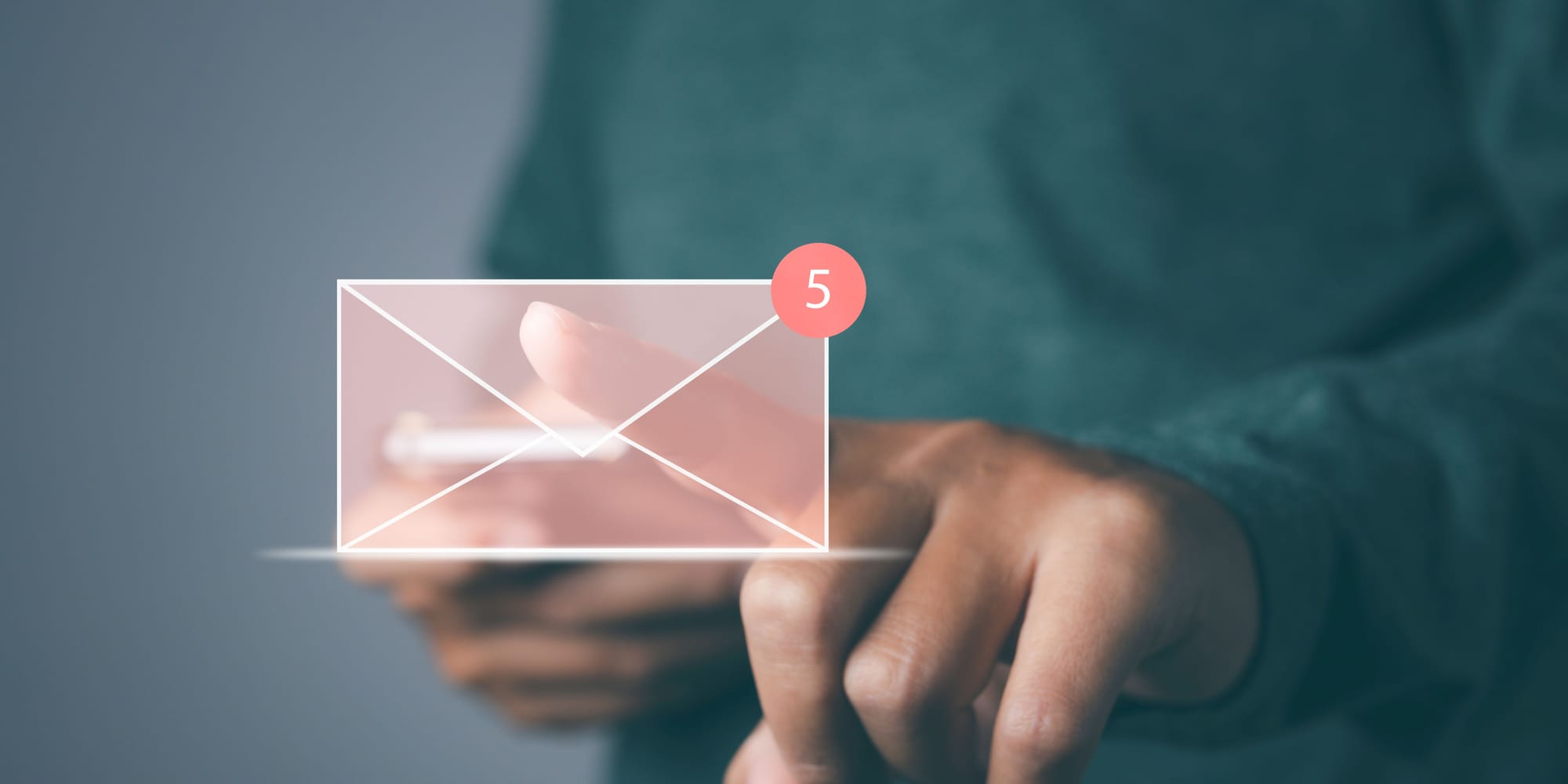
Maintaining Your Gmail Email
Taking care of your Gmail email is important to keep it safe, organised, and working at its best for contact. We'll discuss the most important Gmail account maintenance steps in the last part. For example, change your password often, check your spam, and back up your email.
Regularly Updating Your Password
Changing your Gmail password regularly is one of the most important things you can do to keep your email safe. These are the best ways to keep track of your passwords:
- Change Your Password Often: Make a note on your phone to update your Gmail password every two months. If you suspect safety risks or haven't changed your password in a while, this prevents unauthorised access.
- Make a Strong and Unique Password: When you change your password, make sure it is strong and unique. Type in a mix of capital and small letters, numbers, and special characters. Do not use information that is easy for others to figure out, like your name or date of birth.
- Separate Account Passwords: For each online account you have, you should have a different password. If you reuse passwords, it's more likely that more than one account will be hacked if one password is broken.
- Turn On Two-factor Authentication: This makes your Gmail account even safer by adding an extra layer of security. When you log in, you have to give a proof code along with your password. To make your Gmail account safer, turn on this tool in the settings.
Managing Your Spam Folder
The spam filter in Gmail is meant to instantly find and delete unwanted or suspicious emails. But you should still check your spam box every so often to make sure that no good emails get marked as spam by accident. To take care of your trash folder, do these things:
- Check the Spam Folder: Log in to your Gmail account and find the "Spam" folder in the left tab. Look through the emails in this folder to see if any real ones were mistakenly marked as spam.
- Look in Spam for Important Emails: Select important emails in your spam folder and select "Not spam". This moves the email to your inbox and trains Gmail's spam filter to recognise similar emails.
- Report Spam Emails: If you get spam emails, pick them and click the "Report Spam" button. This will delete the email and improve Gmail's spam filter.
Backing Up Your Email Data
To make sure you don't lose important emails or attachments, you must back up your Gmail email info. If you want to back up your email, here are some options:
- Google Takeout: Google's "Google Takeout" enables you to export and download Gmail data. You can pick and choose what information to include, like friends, emails, and calendar events. To start the backup process, go to the Google Takeout page.
- Email Clients: You can use Microsoft Outlook or Mozilla Thunderbird to send and receive Gmail emails and save them locally. This gives you an extra copy of your emails on your computer.
- Cloud Storage: Cloud storage services such as Google Drive and Dropbox can back up essential email files. You can put files in a specific folder in your cloud storage so that they are always available and safe.
By changing your password, checking your spam, and backing up your email, you can keep your Gmail account safe, organised, and accessible. These housekeeping tasks will help your email work smoothly and without any problems.
You've finally made it to the end of this post on how to make a new Gmail account! This blog post should help you set up and manage your Gmail account with straightforward, step-by-step instructions. Gmail is fun, so use all its functions to interact at work and home.