Creating a business email account is a crucial step for any professional or business looking to establish a strong online presence. A business email account not only enhances your credibility but also provides a more organized and secure way to manage your communications. In this article, we will guide you through how to create a business email account using Gmail, one of the most popular and reliable email services.
Understanding Why a Business Email Account Is Important
Now that digital communication is so important in business, it's more important than ever to have a professional business email account. Understanding how important a business email is important for your success for the following reasons:
- Using business emails to build trust and recognition of your brand
- Business email addresses that are unique to your brand make it seem more trustworthy.
- Email addresses and signatures that are always the same help build a strong company brand.
- Business letters set a professional tone and show that you are committed to good communication.
- Separate business emails make contact easier by letting people focus on important issues and respond quickly.
- Keep personal information out of business life to protect privacy.
- Making people more aware of your brand through regular business emails can lead to new business possibilities.
- Giving people more freedom with a unified email system that makes it easy to talk to each other and work together as the business grows.
Knowing how important a business email is is the first thing that you need to do to make your communication professional and effective. When you know how important it is to your brand, you can make smart choices and take the steps you need to make a business email that helps you reach your goals.
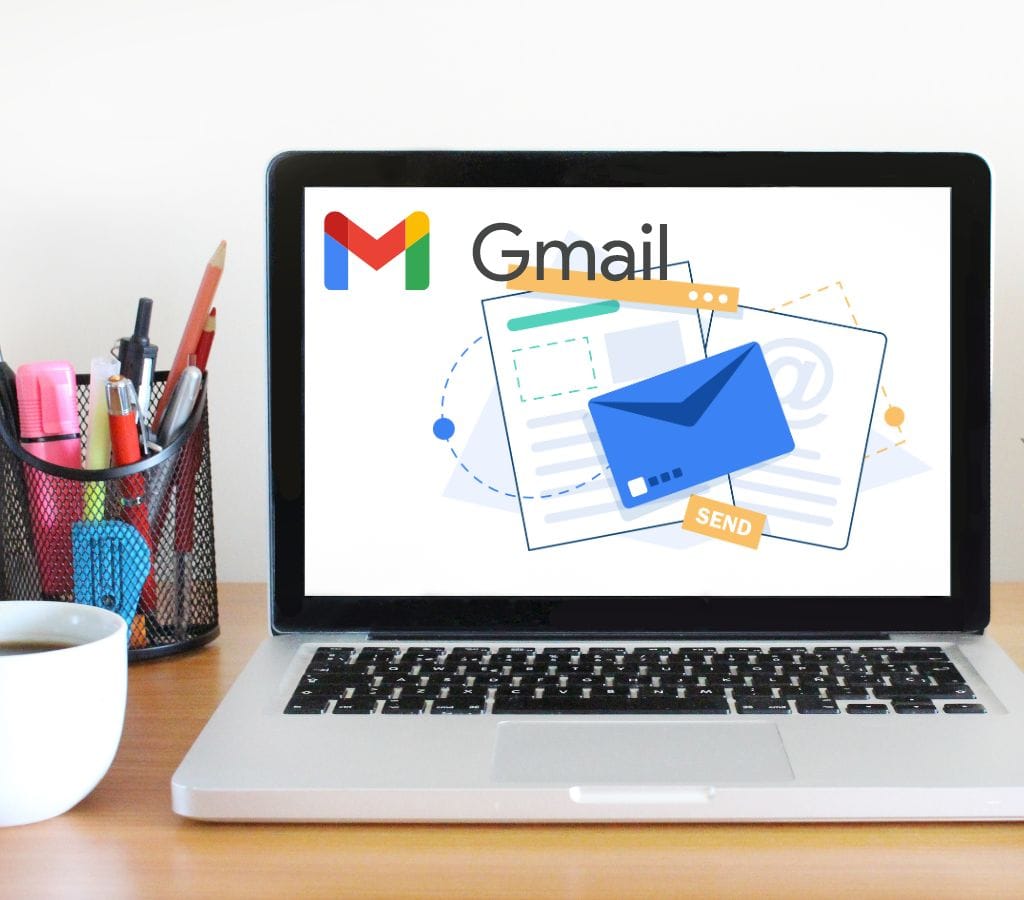
How to Create a Business Email Account (Gmail)
Creating a business email account with Gmail is straightforward and can be done in just a few steps.
- Sign Up for Gmail
- Go to the Gmail sign-up page.
- Enter your first and last name, and choose a username.
- Create a strong password and verify your account by entering the verification code sent to your phone or email.
- Connect Your Domain
- If you already have a domain name, you can connect it to your Gmail account. This will allow you to create email addresses like
john@yourbusiness.com. - If you don’t have a domain, you can purchase one through Google Workspace.
- If you already have a domain name, you can connect it to your Gmail account. This will allow you to create email addresses like
- Set Up Your Account
- After connecting your domain, set up your account by adding your business information and verifying your domain.
- Customize your account by uploading your company logo and setting up email aliases like
sales@yourbusiness.com.
- Create Email Addresses
- Once your account is set up, you can create personalized email addresses for your team members.
- Use a standard format such as
first-name.last-name@yourbusiness.comfor all employees.
- Manage User Access
- As your business grows, you can easily add or remove employees and manage their email access across devices.
- Use group email aliases to manage different departments, such as
support@yourbusiness.com.
- Customize Your Email
- Personalize your email with your own logo and branding to make it look and feel like part of your business.
- Use mail merge to personalize messaging and create custom-branded email layouts.
Benefits of Using Gmail for Business Email Account
Gmail offers several benefits for businesses, including:
- Advanced Security: Gmail provides robust security features such as two-factor authentication and phishing protection to keep your business data safe.
- Extra Storage: Business Gmail accounts come with more storage than personal accounts, allowing you to store all your work emails and files.
- 24/7 Support: Enjoy 24/7 support to help you manage your email and address any issues quickly.
Frequently Asked Questions
- Do I Need Hosting for Email?
- No, you don’t have to pay for hosting to create a business email. Google Workspace offers a free trial and affordable plans that include email hosting.
- How Much Does Gmail Cost?
- Gmail offers a 14-day free trial. After the trial, you can choose a plan that suits your business needs, starting at $3.60 per user per month.
- Can I Use a Personal Gmail Account for Business?
- While you can use a personal Gmail account for business, there are several benefits to using a business email address, including enhanced security and more control over email management.
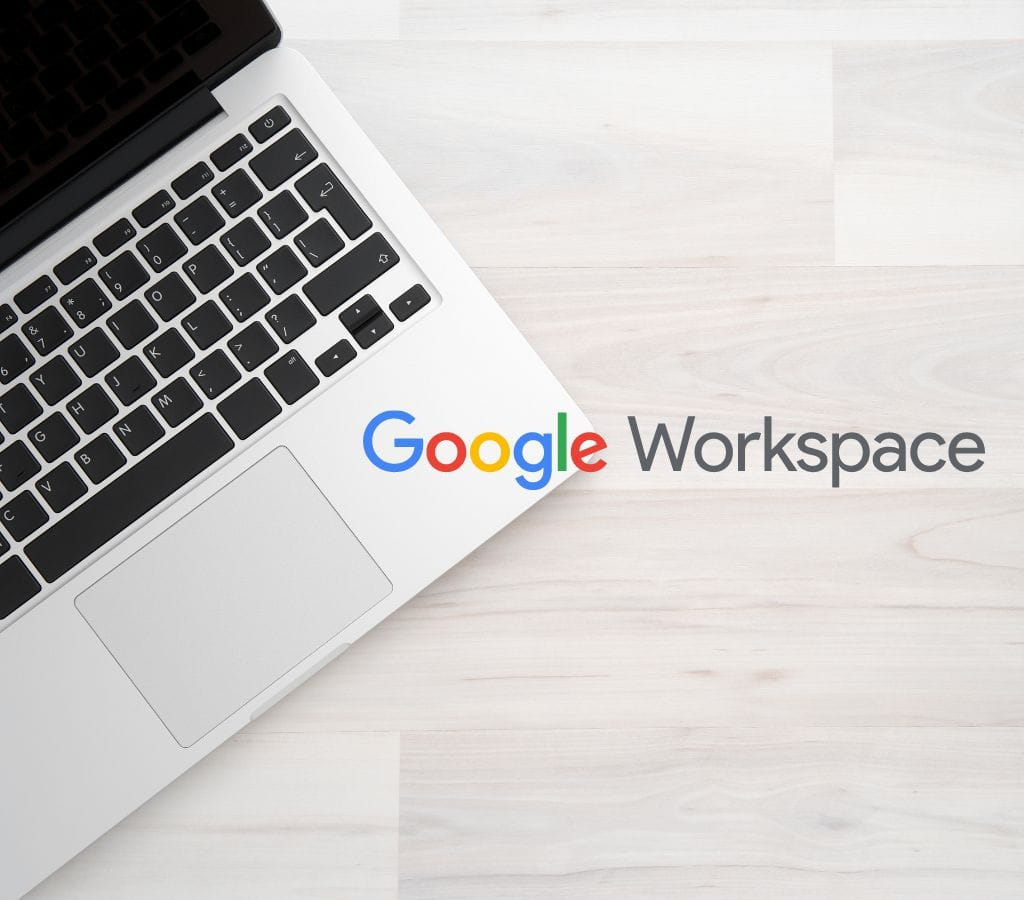
How to Add Google Workspace to Your Domain?
It's easy to integrate Google Workspace to your current business domain, which makes managing emails and collaborating simpler and be more productive. To help you through the integration process, here are the steps:
Step 1: Purchase Google Workspace
- Visit Google Workspace: Go to the Google Workspace website and sign up for a free trial or purchase a plan that suits your business needs.
- Choose Your Plan: Select the plan that best fits your business size, whether it’s the Business Starter, Business Standard, Business Plus, or Enterprise plan.
Step 2: Add Your Domain
- Log In to Google Admin Console: Use your Google Workspace email address and password to log in to the Google Admin Console.
- Add Domain: Navigate to the Domains section and click on Add a Domain.
- Enter Domain Name: Enter your existing business domain name and click Next.
- Verify Domain: You must verify your domain by adding a TXT record to your DNS settings. Follow Google's instructions to complete this step.
Step 3: Set Up MX Records
- Access DNS Settings: Log in to your domain registrar’s control panel (e.g., GoDaddy, Namecheap) and access the DNS settings.
- Add MX Records: Add the MX records provided by Google to your DNS settings. This will direct incoming emails to your Google Workspace account.
Step 4: Configure Email Forwarding (Optional)
If your domain also has email forwarding set up, you will need to turn this off because you can't use it with a full email service like Google Workspace at the same time. Instead, go to your Gmail settings and set up email forwarding.
Step 5: Set Up Google Workspace
- Set Up Email Addresses: Create email addresses for your team members using the Admin Console.
- Customize Email: Personalize your email with your company logo and branding.
- Manage User Access: Add or remove users and manage their access to different Google Workspace apps.

Changes You Can Make to Your Business Email Account
After creating a business email account, you should do an account setup and adjust it so that it fits with your brand and helps you communicate professionally. So, we'll show you how to customize your email settings, add an email signature, and organize your inbox.
Changing the Settings for Your Business Email Account
- Changing the Display Name: You can change the name that shows up when you send emails. Use your full name or a mix of your name and business name so that people can easily find and remember you.
- Setting Up Autoreplies: Set up email replies that will be sent automatically when you can't or are away. This function lets you let senders know that you're available and give them other ways to contact you if they need to.
- Managing Email Filters: Email filters help you keep your email clear by organizing the messages that come in. You can set up filters to automatically sort or prioritize emails based on certain factors, like the sender, the topic, or keywords.
- Enabling Email Forwarding: Email forwarding allows you to receive emails sent to your business email address from another email account. You can use this to make managing your emails easier or to send certain emails to the right people on your team.
Create an Email Signature
- Include Contact Information: Such as name, job title, business name, phone number, and website, for simple communication.
- Add a Logo or Branding: Adding a business logo or branding features to a brand name makes it stronger.
- Add links to social media: Sharing links to your business's social media pages can help people find you and connect with you.
Organizing Your Inbox
- Setting Up Folders and Labels: To sort and organize new emails, set up folders or labels in your email account. You can make it easier to find important emails later by putting emails from certain clients, projects, or topics in their own folders.
- Using Rules and Filters: You can use email rules and filters to automatically put new messages into certain groups or label them based on criteria you set. This keeps your inbox clean and makes sure that important emails don't get lost in the noise.
- Regularly Archiving or Deleting Emails: To keep your folder clear, go through and archive or delete emails that you don't need on a regular basis. Set up a way to handle your emails, like saving important talks and getting rid of spam or irrelevant emails.
By changing your email settings, adding professional signatures, and keeping your files well-organized, you can make your business emails more efficient and present a more professional image. Next, we will discuss the best ways to use your business email, such as how to write professional emails, keep track of your inbox, and know proper email etiquette.
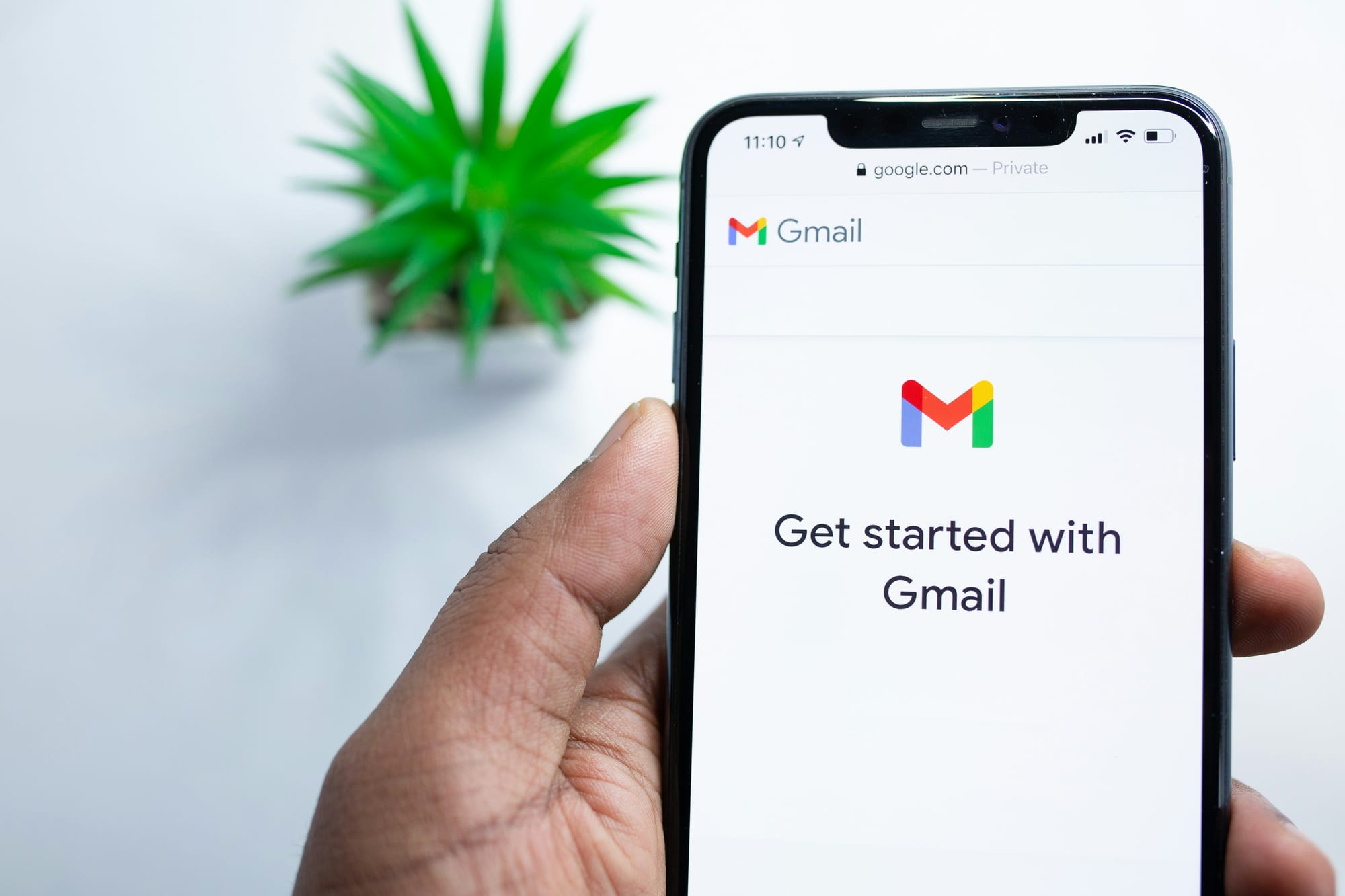
How to Use Your Business Email Account Effectively?
It takes more than setting up your business email account to use it well. So, we'll talk about the best ways to make your business email account more effective. We will talk about how to write professional emails, keep your inbox organized, and know proper email etiquette.
How to Write Professional Emails?
- Writing Clear and Brief Subject Lines: Use subject lines that are specific, detailed, and sum up what the email is about. This makes it easier for people to understand what your message is about and makes it more likely that it will be opened and dealt with quickly.
- Keeping a Professional Tone: Use correct language, punctuation, and sentence structure in your emails to keep a professional tone. Don't use slang, casual wording, or too many acronyms.
- Being Aware of Email Length: Make sure your emails are short and to the point. People who get long, confusing texts may feel overwhelmed. If you need to break up complicated information, you could use bullet points or numbered lists.
- Including Useful Information: Make sure your emails have all the information they need. Make sure your requests or directions are clear, and if necessary, include documents or attachments to back them up.
How to Manage Your Inbox Correctly?
- Check and Respond to Emails Often: Build time into your plan to check and respond to emails. To stay professional and communicate well, try to answer important texts within 24 to 48 hours.
- Setting Priorities and Organizing Emails: Prioritize your emails based on their importance and urgency. Sort and arrange your emails so they are easy to find by using folders, labels, or tags. Review and delete emails that you don't need regularly to keep your inbox clear.
- Using Email Filters and Rules: Use email filters and rules to immediately put incoming emails into the right folders or given labels. This makes it easier to handle your emails and prevents important ones from getting lost.
What is Email Etiquette?
- Use the Right Greetings and Closings: Start your emails with a formal welcome like "Dear [Recipient's Name]" or "Hello [Recipient's Name]." Put a nice ending to your emails, like "Best regards," "Sincerely," or "Thank you."
- Tone and Language: Pay attention to the tone and language you use in your emails. Do not use all capital letters, too many exclamation points, or rude words. Remember that emails are easy to misunderstand, so be careful what you say.
- Proofreading Before Sending: Before you hit the send button, you should always check your emails for language, grammar, and punctuation mistakes. An email with no mistakes shows that you paid attention to the details and are a professional.
- Respecting Privacy and Confidentiality: When you send private or important information through email, be careful. Make sure you're sending the email to the right person by checking their email addresses twice. Encrypt private files or use a safe file-sharing service if you have to.
If you follow these steps and know why using Gmail for business is a good idea, you can make a professional, safe business email account that helps you handle your communications well and builds your brand. Remember to adapt these tips to your business needs and always use the same email address. These things will help you get more out of your business email account.

