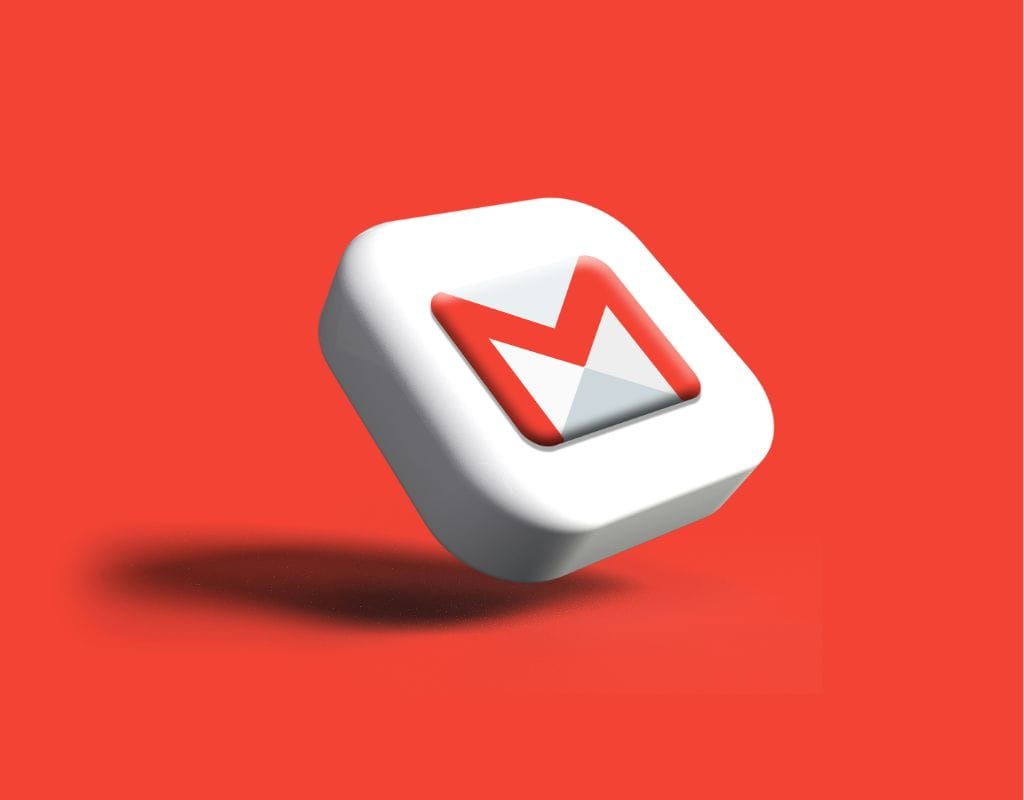Gmail, a popular email service by Google, offers a user-friendly interface and seamless integration with other Google services. It's necessary for talking to people and interacting online. So, we go over the basics, such as how to create a Gmail account and the best ways to use Gmail's features to make a reliable email account.
Gmail Account Basic Features and Its Benefits
Gmail is a web-based email app with many different features and functions. So, we'll talk about Gmail's most important features and benefits.
- Storage: One great thing about Gmail is that it has a lot of storage space. Gmail users get 15 GB of free storage space that can be used for Gmail, Google Drive, and Google Photos. Because this storage space is large, you won't have to worry about running out of room to store a lot of emails, attachments, and files.
- Search and Organization: Gmail has powerful search tools that let you quickly and easily find specific emails using keywords, sender names, or other factors. Gmail also has many organisation tools, like labels, filters, and folders, that can help you sort and manage your emails better.
- Spam Filters: Gmail's powerful spam filtering technology helps keep your inbox free of emails that you don't want, or that could be malware. When the spam filter finds suspicious or spam emails, it sends them to the spam folder immediately. This keeps your inbox clear.
- Integration with Other Google Services: Because Gmail is one of Google's products, it works well with other Google services like Google Drive, Google Calendar, and Google Hangouts. This connection makes it easy to work together, share files, and make plans, making Gmail a powerful tool for both personal and business use.
- Security: Gmail puts user safety first and uses multiple measures to prevent hackers. It encrypts your emails while they're being sent and provides two-factor authentication (2FA) for extra safety.
- Compatible: Gmail can be used on many devices, such as computers, laptops, smartphones, and tablets. It gives you a smooth and uniform experience whether you check your emails in a web browser or a mobile app.
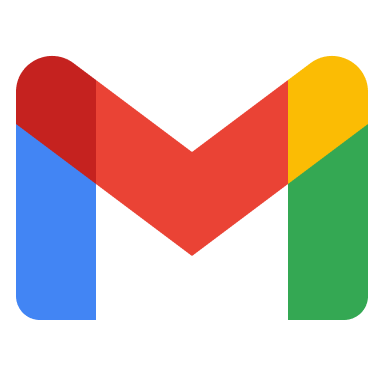
How to Create a Google Account?
The first thing you need to create a Gmail account is to create a Google Account. Having a Google Account will help you create a Gmail account easily; it also lets you use other Google services like YouTube, Google Drive, and Google Calendar. So, we will discuss why having a Google Account for Gmail is important, what information you need to create a Gmail account, and how to set it up step-by-step.
Why Do You Need a Google Account to Create a Gmail Account?
You need a Google Account in order to fully use all of Gmail's features and functions. You also need a Google Account for the following reasons:
- Seamless Integration: A Google Account lets you use other Google services without problems. This makes it easier to view and manage your emails, files, and calendar events from one place.
- Sync Between Devices: If you have a Google Account, you can use it to share your emails, contacts, and settings between devices. Whether you're on a computer, smartphone, or tablet, this lets you check your email and stay in touch.
- Access to Google Drive: Google Drive is a computer storage service that works well with Gmail. If you have a Google Account, it's easy to store and share files, papers, and attachments.
- Google Calendar: A Google Account gives you access to Google Calendar, which is a great tool for making plans. Gmail lets you set reminders, plan meetings, and get notifications from anywhere.
What You Need to Create a Google Account?
Make sure you have the following things ready before you start making a Google Account:
- Full Name: Type your first and last name.
- Username: The name you give yourself will be your Gmail address. So, pick a username that is unique and simple to remember.
- Password: Put together a strong password with a mix of letters, numbers, and special characters. Make sure the password is strong and not easy to figure out.
- Phone Number: Linking a phone number to your Google Account makes it safer and easier to access your account if you need to.
- Recovery Email Address: Giving a recovery email address is not required, but it is strongly suggested that you do so. If you forget your password or can't access your main email address, you can use this to log back into your account.
Step-by-Step Process to Create a Google Account
Now, let's walk through the step-by-step process to create your Google Account:
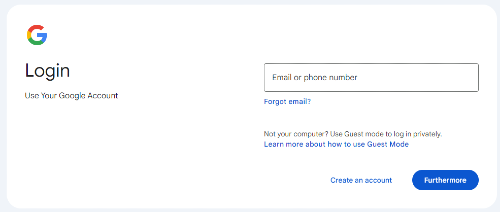
Go to the Google Account Creation Page: Open a web browser and navigate to the Google Account creation page.
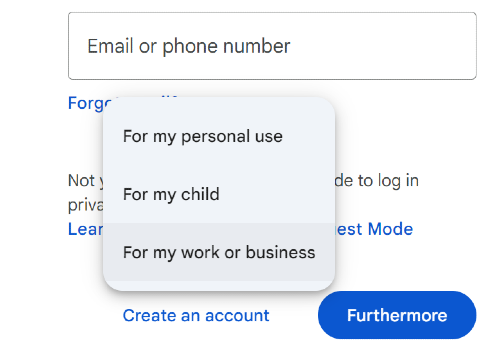
Click on "Create Account": On the Google Account creation page, click on the "Create account" button. You can choose the type of email account that best suits your needs.
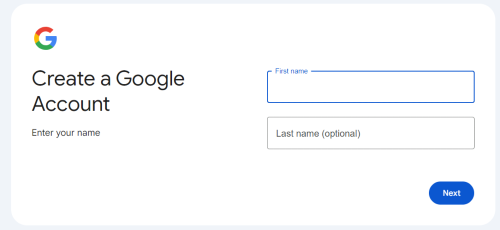
Enter Your Personal Information: Fill in your first name, last name, desired username (your Gmail email address), and password. Ensure that your password meets the security requirements provided.
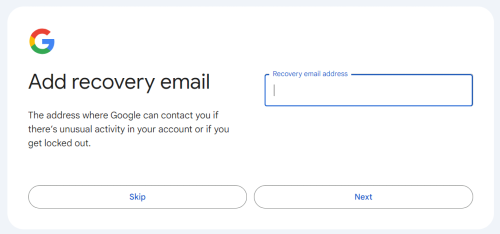
Provide Recovery Information: You can provide a recovery phone number and an email address. You should provide at least one of these for account recovery purposes.

Accept Terms and Conditions: Read and accept the terms and conditions of Google's service.
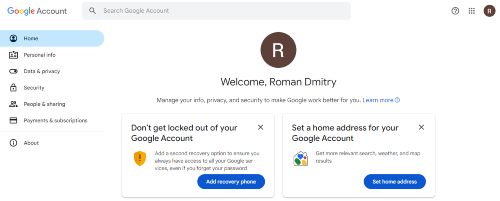
Set Up Your Google Account: Customize your Google Account settings by adding a profile picture, personalizing your preferences, and setting up additional security measures like two-factor authentication.
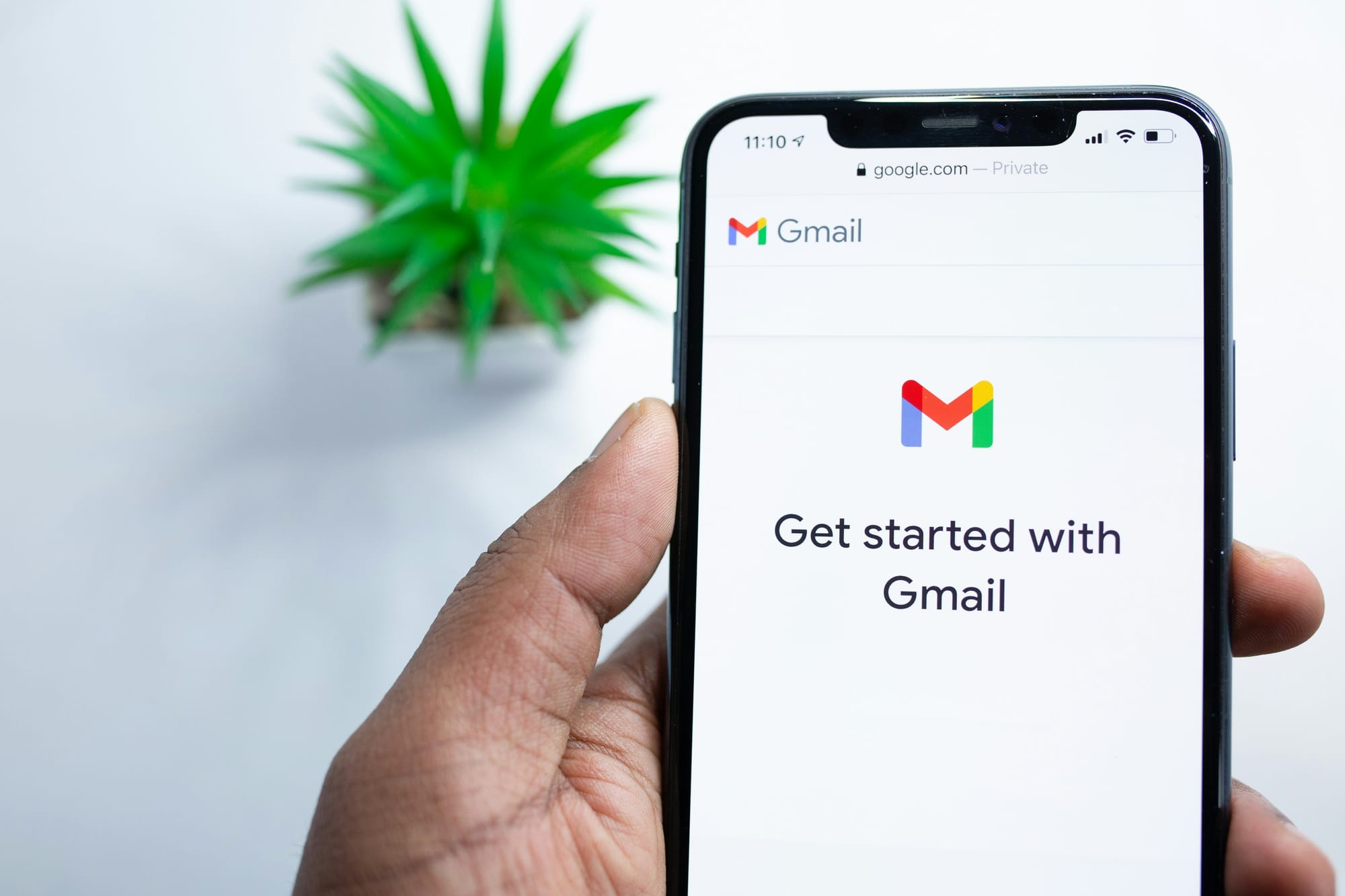
Tips On Creating Your Gmail Account
After creating a Google Account, the next step is to set up your Gmail handle. When you write and receive emails, your Gmail address will be used to identify you. So, we will discuss how to pick a Gmail address, create a password, add recovery information, and understand Gmail's privacy and terms.
How to Pick a Gmail Address?
It's important to pick a username to create a Gmail account that is professional, easy to remember, and fits with your personal or business brand. When picking a Gmail address, here are some things to think about:
- Keep it Professional: If you want to use your Gmail address for business things, like applying for jobs or talking to clients, choose a username that includes your name or a variation of it. Do not use usernames that are not professional or suitable.
- Make it Easy to Remember: Pick a simple username for you and the people you talk to. This will help you build a strong online profile and make it easy for people to remember your email address.
- Adding Numbers or Symbols: If the username you want has already been taken, you can make it special by adding numbers or symbols. But don't use too many numbers or symbols, as they could make your email handle hard to understand.
- Check If It's Available: Before choosing a Gmail address, enter your username during the Gmail sign-up process to see if it has already been taken. Gmail will let you know if the username has already been taken or if you can use it.
How to Make a Strong Password?
To protect your personal information and prevent unauthorized access to your Gmail account, use a strong password. Here are some tips on how to make a strong password:
- Long and Complex: Pick a password that is at least eight characters long and has a mix of numbers, letters (both uppercase and lowercase), and special characters.
- Do Not Use Common Passwords: Do not use common passwords such as "password," "123456," or your name. They are easy to guess, and they could put your account at risk.
- Unique Password: Don't use the same password for multiple accounts online. Make sure that the password you use for Gmail is unique. This keeps multiple accounts safe in case of a security breach on one site.
- Password Manager: If you want to safely store and create complicated passwords, you might use a password manager tool. This can help you keep track of and remember many different passwords without putting your security at risk.
Adding Recovery Account Information
Backup information for your Gmail account is important if you forget your password or are unable to sign in. Here are the steps to add recovery information:
- Recovery Phone Number: To get your recovery phone number, go to your Google Account settings and find the "Security" area. Add a backup phone number to verify your identity and login if needed.
- Recovery Email Address: You can also provide an email address for recovery. If you can't access your main Gmail account, Google can send recovery instructions and alerts to an alternative email address.
- Security Questions: Google also lets you set up security questions to guarantee that your account is recovered. Pick simple questions and answers that are easy for you to remember but hard for other people to figure out.
Learn about Gmail's Terms and Privacy
Before you finish setting up your Gmail account, you should read through Gmail's safety and terms. You can make better decisions about your personal information and safety if you understand these rules. Here are some important things to think about:
- Privacy Policy: Read Google's privacy policy for Gmail to learn how they collect, use, and protect your personal information. It is important to know what information Google gathers and how it is used in the Gmail service.
- Email Scan: Gmail automatically reads the text of your emails to offer services like smart replies, spam blocking, and personalized ads. Pay attention to how Gmail scans your emails and decide if it fits with your tastes.
- Information Sharing: Find out how Google shares your information with other companies and if it is used for ads. Read through Google's rules on sharing data and make the necessary changes to your settings.
- Account Security: Learn how to use Gmail's security features, like two-factor authentication (2FA), which makes your account even safer. You should also turn on any other security measures you feel comfortable using.
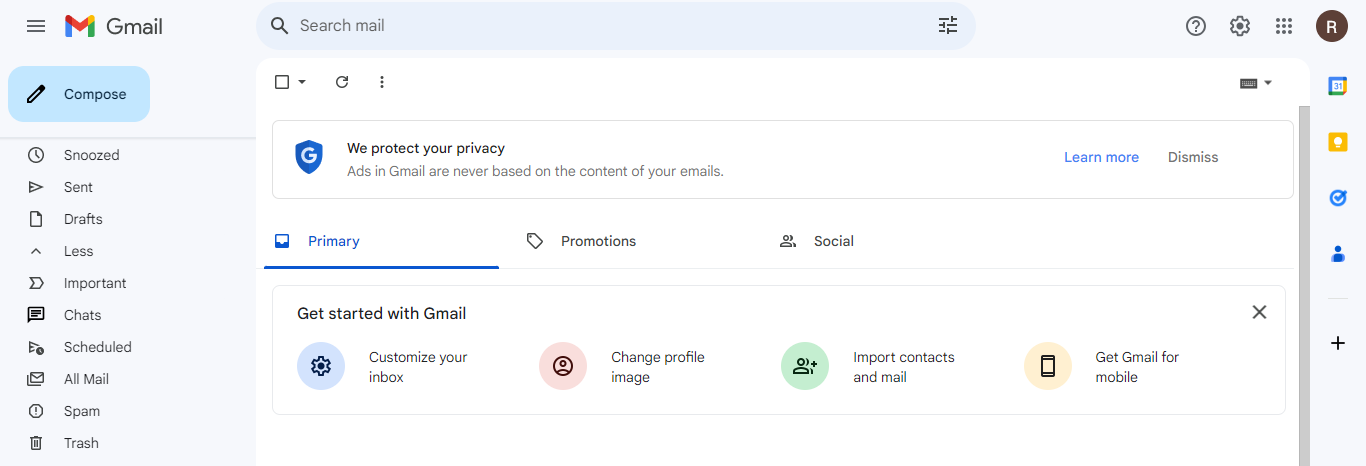
How to Use Gmail and Setup Email Correctly?
When you've set up your Gmail account, it's time to explore its features and functions. This part discusses basic Gmail features like sending and receiving emails, organizing your inbox, and using it on different devices.
Basic Features About Gmail
- Compose Email: Click on the "+" sign or the "Compose" button to start writing a new email. A new window will pop up, where you can type in the email address, subject line, and text.
- Reply and Forward: If you get an email, hit the "Reply" button to send a reply to the sender. Click the "Forward" button and type in the email address of the person you want to send the message to.
- Attachments: Gmail allows you to add pictures, papers, and files to your emails. To attach a file from your computer or Google Drive, click on the paperclip icon while writing an email.
- Tags and Filters: Gmail's tags and filters are strong tools for keeping things in order. You can label emails to group them and use filters to swiftly sort fresh emails by criteria.
- Reading Emails: To read an email, click on the subject line. When you open the email, you can see the sender's details, the message, and any attachments.
- Archiving Emails: Gmail suggests that you store emails instead of removing them. When you archive emails, they are removed from your inbox but saved for later use. You can access archived emails by searching for them or clicking on the "All Mail" tab.
How to Use Gmail on Different Devices?
Web Browser: Web platforms like Google Chrome, Mozilla Firefox, and Safari can be used to access Gmail. You can check your email from any computer with an internet connection by going to the Gmail website and entering your Gmail address and password.
Mobile Devices: Both Android and iOS users can get Gmail apps for their phones. You can download the Gmail app from the app store of your choice, sign in with your Gmail account, and then check your emails while you're on the go.
Offline Access: Gmail also has a mode that lets you read and write letters even when you're not online. You can turn on offline access in the Gmail settings.
You can get the most out of Gmail now that you know how to send and receive emails, organize your files, and use it on multiple devices. In the next part, we will discuss updating your account information, changing your security settings, and dealing with spam and phishing emails.
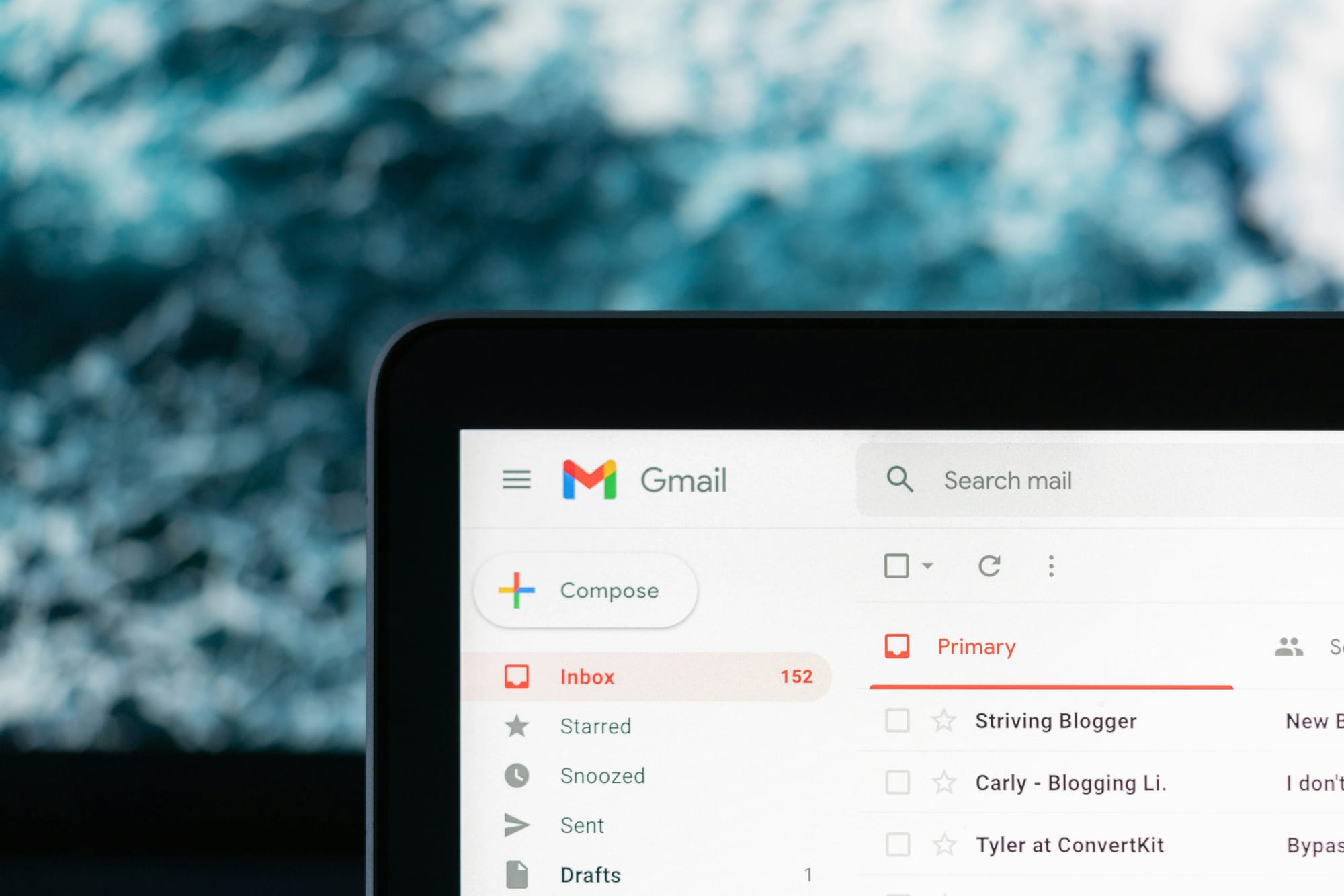
Maintaining Your Gmail Account
It's important to keep up with your Gmail account to keep it safe, keep track of your personal information, and generally get the most out of your email experience. This part talks about different ways to take care of your Gmail account, such as changing your account information, handling your security settings, deleting or recovering your account, and dealing with spam and phishing emails.
Updating Account Information
- Info About Your Profile: Make sure the information about your profile is always correct. Your name, profile picture, and any other information you choose to share with others are all part of this.
- Contact Information: Make sure that your info about you is correct. This includes your phone number and an email address for recovery. This will make it easier to get back into your account and get in touch with Google if there are any problems.
- Email Signature: You can add your name, job title, contact information, or any other important information to your email signature. This gives your letters a more professional look.
Managing Security Settings
- Two-Factor Authentication (2FA): For added security, turn on 2FA. When you sign in to your Gmail account with 2FA, you must enter both your password and a verification code.
- Password Strength: To keep your account safe from people who shouldn't be able to see it, change and improve your password often. Don't use passwords that are easy to figure out. Instead, use a password manager to make and remember complex passwords.
- Account Recovery Choices: Look over your account recovery choices, which could include contacting someone by phone or email. These choices are very important in case you forget your password or can't access your account, so make sure they are correct and up to date.
How to Deal with Spam and Phishing Emails?
- Spam Filters: Gmail's strong spam filtering system finds and deletes spam emails automatically so they don't pile up in your account. But you should check your spam box every so often to make sure that no real emails have been mistakenly marked as spam.
- Phishing Awareness: Be careful of phishing emails, which are scams that try to get personal information from you. Do not click on links that look sketchy or send personal information in answer to emails that you did not ask for.
- Report Spam and Phishing Attempts: If you receive spam or phishing emails, mark them as spam or phishing in Gmail and report them. This helps Gmail improve its blocking system and keep other users safe from threats like these.
Deleting or Recovering a Gmail Account
- Deleting an Account: If you no longer need your Gmail account, you can delete it for good. But be careful because this action can't be undone, and you will lose access to all the associated data, such as emails and files.
- Recovering an Account: If you accidentally delete your Gmail account or it gets hacked, you might be able to get it back within a certain amount of time. To get back into your account, follow Google's steps for account recovery.
You can keep your Gmail account safe and secure by regularly updating your account information, controlling your security settings, being careful about spam and phishing emails, and knowing how to delete or recover your account. If you follow these maintenance steps, you can be sure to enjoy all of Gmail's features and ease of use. Find the best tips & tricks for your email account with EmailGum!