One of the most effective ways to protect your email communications is by using a secure email service like ProtonMail.
In this post, we will show you how to create ProtonMail account. Also, giving you tips on how to use ProtonMail and the benefits of using this encrypted email service.
Why Choose ProtonMail?
Before diving into the steps to create a ProtonMail account, it's essential to understand why this service stands out from other email providers. Here are some of the primary reasons:
- End-to-End Encryption: ProtonMail uses end-to-end encryption, which means that only the sender and recipient can decrypt and read the contents of an email. This ensures that even ProtonMail itself cannot access your emails, providing unparalleled security.
- Privacy: Unlike many other email services, ProtonMail does not require you to provide extensive personal data during the sign-up process. This makes it an ideal choice for those who value their privacy.
- User-Friendly Interface: Despite its advanced security features, ProtonMail offers a clean and user-friendly interface, making it accessible to both technical and non-technical users. The service also includes features like email filters, labels, and folders to help you organize your inbox efficiently.
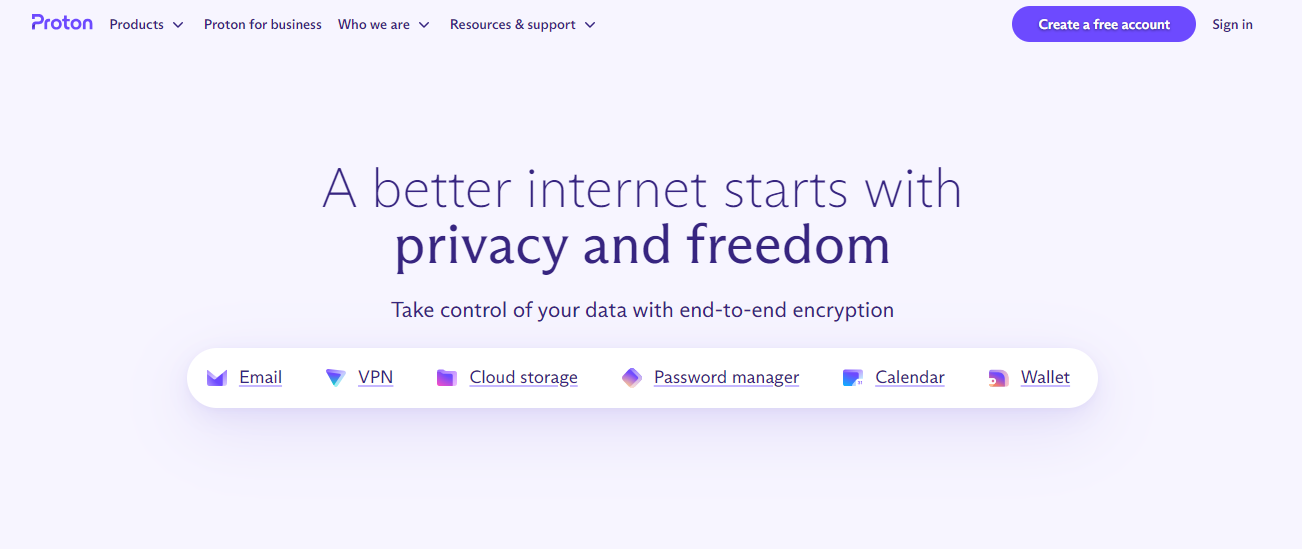
Step-by-Step on How to Create a ProtonMail Account
Creating a ProtonMail account is straightforward and can be done in just a few steps.
1. Visit the ProtonMail Website
Open your web browser and navigate to the ProtonMail website at proton.me.
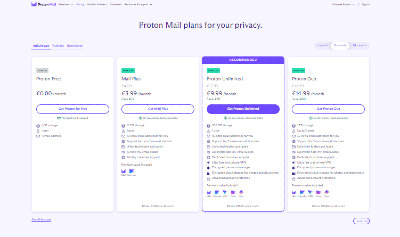
2. Choose Your Plan
On the main page, you will see options for different plans. For personal use, you can opt for the free plan, which is sufficient for most users. If you need additional features or more storage space, you can choose one of the paid plans.
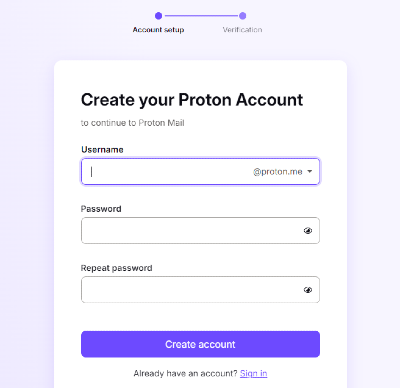
3. Sign Up for a New Account
Click on the "Create a Free Account" button. You will be redirected to a sign-up page where you need to enter your username and password. Make sure to choose a strong password to ensure the security of your account
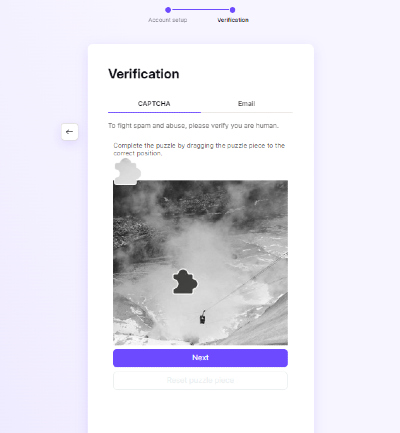
4. Complete the Verification Process
Finish the puzzle that is given to you to make sure you're a human.
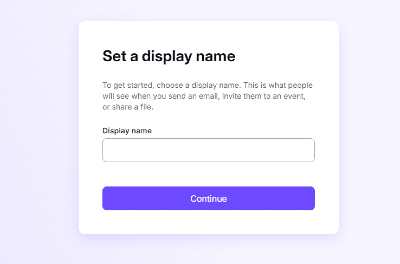
5. Set Up Your Display Name
After entering your username and password, you will be asked to set up your display name. This is the name that will appear in the "From" field of your emails. You can leave this field blank if you prefer, but setting a display name can make your emails more personalized
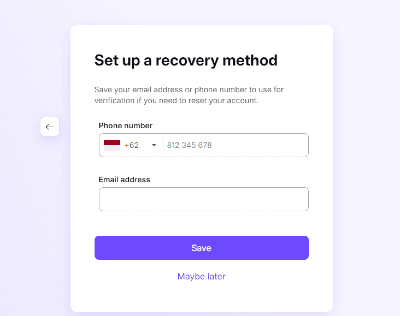
6. Optional Recovery Method
You have the option to set up a recovery method, such as an email address or phone number, to help you recover your account in case you forget your password. While this is optional, it is recommended to ensure that you can regain access to your account if needed
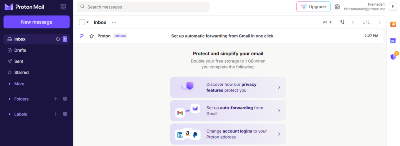
7. Customize Your Account
Once you have completed the sign-up process, you will be taken to your ProtonMail dashboard. Here, you can customize various settings, such as choosing a theme for your interface and setting up filters and labels to organize your emails
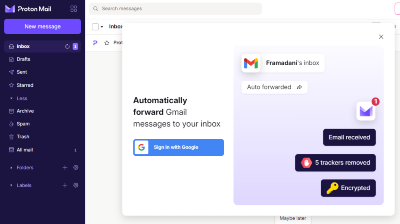
8. Linking Other Accounts (Optional)
If you want to integrate your ProtonMail account with other services like Gmail, click on the "Link" option. This will allow you to forward emails from other accounts to your ProtonMail inbox

Additional Features of ProtonMail
ProtonMail offers several additional features that enhance the security and usability of your email account:
- Two-Password Mode: This feature allows you to set separate passwords for your encryption keys and mailbox, adding an extra layer of security to your account.
- Custom Folders and Labels: You can use custom folders and labels to organize your emails efficiently. This feature helps you quickly find specific emails and keep your inbox tidy.
- In-Email Unsubscribe Button: ProtonMail includes an in-email unsubscribe button that makes it easy to remove yourself from unwanted newsletters and promotional emails.

Tips for Using Your New ProtonMail Account
After creating your email account, it's important to know how to use the email interface. So, we'll look at the most important parts of the email interface, such as how to send, receive, and read emails, as well as how to organize your inbox.
Sending an Email
- Compose a New Email: To send an email, go to your email window and find the "Compose" or "New Email" button. When you click on it, a new window for writing emails will appear.
- Type Recipient's Email Address: Type the email address of the person you want to send the message to in the "To" field. To send the email to more than one person, put commas between their email names or use the "CC" or "BCC" fields to add more people.
- Add a Subject Line: Include a short, clear subject line that tells people what the email is about. This makes it easy for the person who gets the email to quickly understand what it's about.
- Compose the Email Body: In the main message box, type the text of your email. You can change the way the text looks and add attachments, pictures, and links as needed.
- Review and Send: Before sending the email, make sure its text, attachments, and recipient list are correct. After you've finished reading it, click "Send" to send it.
Receiving and Reading Emails:
- Inbox Overview: When you log in to your email account, you will be taken to your inbox. Emails that have been received are shown in the inbox, usually in order by date and time. Each email will have a sender, a topic line, and a short summary of what's inside.
- Opening an Email: To open an email and read it, click on the subject line or preview. There will be a new window open with the email, where you can see the whole message and any attachments.
- Replying to an Email: You can reply to an email by clicking the "Reply" button in the email window. This will bring up a new window where you can write an email with the first message. Write your response, then click "Send" to send it back to the sender.
- Forwarding an Email: To send an email to someone else, open the email window and click on the "Forward" button. Type in the email address(es) of the person(s) you want to send the message to, add any extra comments you want, and then send the message.
Organizing Your Emails:
- Labels or Folders: To keep your emails in order, most email companies let you make labels or folders. You can sort your emails into groups based on topics, projects, or goals by using these tools. You can make groups for work, personal, financial, or any other category that makes sense.
- Labeling Emails as Important or Unread: Some email clients let you label emails as important or unread. Use these tools to sort and prioritize emails that need to be read or dealt with right away.
- Email Archiving: When you archive emails, you can delete them from your inbox but still be able to view them later if you need to. Getting rid of unnecessary emails while keeping important ones helps clear out your inbox.
- Using Rules and Filters: Email rules and filters let you automatically sort new emails based on certain factors. For instance, you can set up a rule that will move emails from a certain sender to a certain folder immediately.

How to Maintain Email Security?
It is very important to keep your email secure so that no one else can get to your personal and private information. In this part, we'll talk about some important things you should do to keep your email account safe.
Regularly Updating Your Password
- Strong and Unique Password: To keep your email account safe, make sure you have a strong and unique password. Don't use common passwords or combinations that are easy to figure out. You might want to mix capital and small letters, numbers, and special characters.
- Password Rotation: It's a good idea to change your email password every so often, preferably every couple of months. Changing your password often makes it less likely that someone will get into your account without your permission.
Avoiding Phishing Scams
- Beware of Phishing Emails: Be wary of emails that try to trick you into giving out private information. Don't click on links that look sketchy or give out personal information in response to emails you didn't know. Before sending any private information, make sure that emails are real.
- Downloads Attachments in Emails: Be careful when downloading attachments from unknown sites . Malicious files can make your email less safe and could even infect your device with malware. Use an antivirus tool to check attachments before you open them.
Understanding Email Privacy
- Secure Email Connection: When you log in to your email account, make sure that your email service offers a secure connection (HTTPS). This protects the data being sent between your computer and the email server from being read by other people.
- Encrypting Email: To protect your emails, you might want to use tools or services that secure email. Encryption scrambles the information in your email so that only the person you want to read it can read it.
Creating a ProtonMail account is easy, and the email service is safe and private. If you follow the steps above, you'll be able to set up your account and start using end-to-end encryption and other strong security features. ProtonMail is a great choice whether you want to keep your personal messages safe or your business emails safe.

