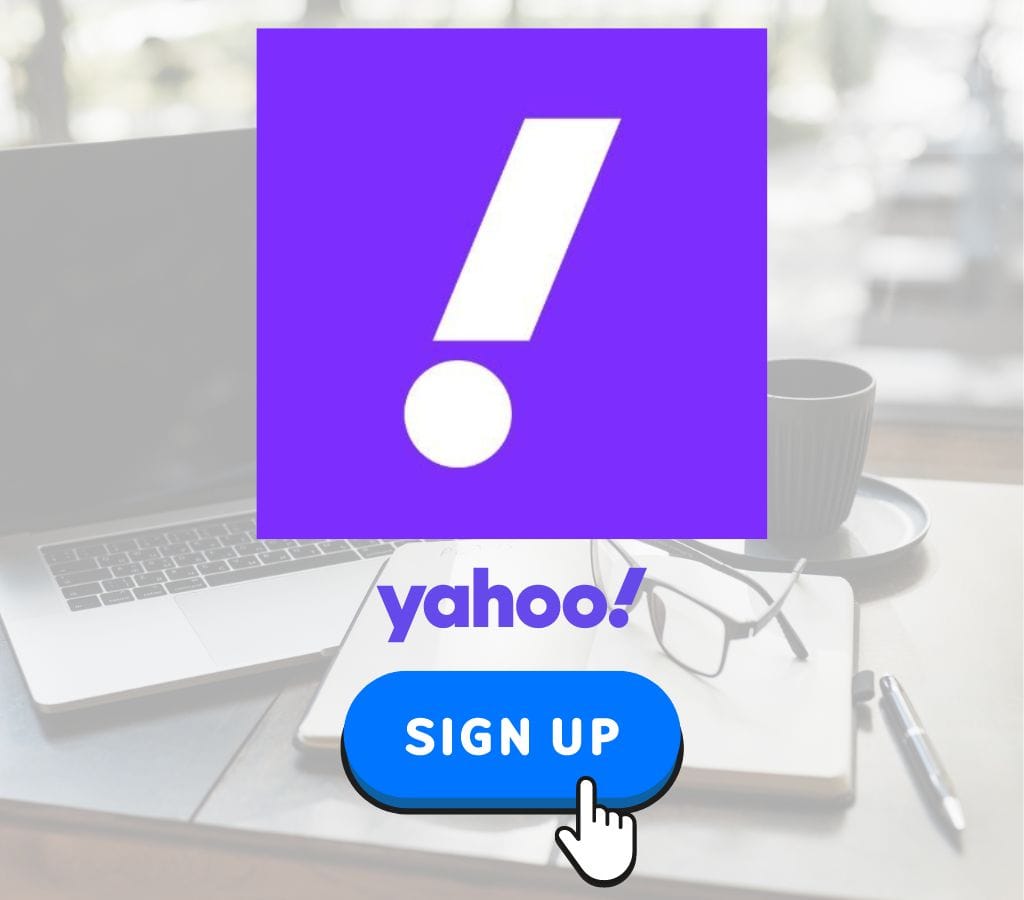Yahoo Mail is one of the most popular email services available, offering a wide range of features and tools to enhance your online experience.
If you're looking to create a Yahoo Mail account, this post will walk you through the process step-by-step, covering everything from signing up to using the Yahoo Mail app.
Why Create a Yahoo Mail Account?
Before diving into the process of creating a Yahoo Mail account, it's important to understand the benefits of using Yahoo Mail. Here are a few reasons why you might want to create a Yahoo Mail account:
- Complete Features: Yahoo Mail has many features, such as themes that can be changed, powerful search tools, and the ability to connect to other Yahoo services, like Finance and News.
- User-Friendly Interface: The interface is intuitive and easy to navigate, making it perfect for both beginners and experienced users.
- Cross-Platform Compatibility: You can use the web version or the mobile app to get to your Yahoo Mail account from any device that can connect to the internet.
- Security: Yahoo Mail provides robust security features to protect your emails and personal data.
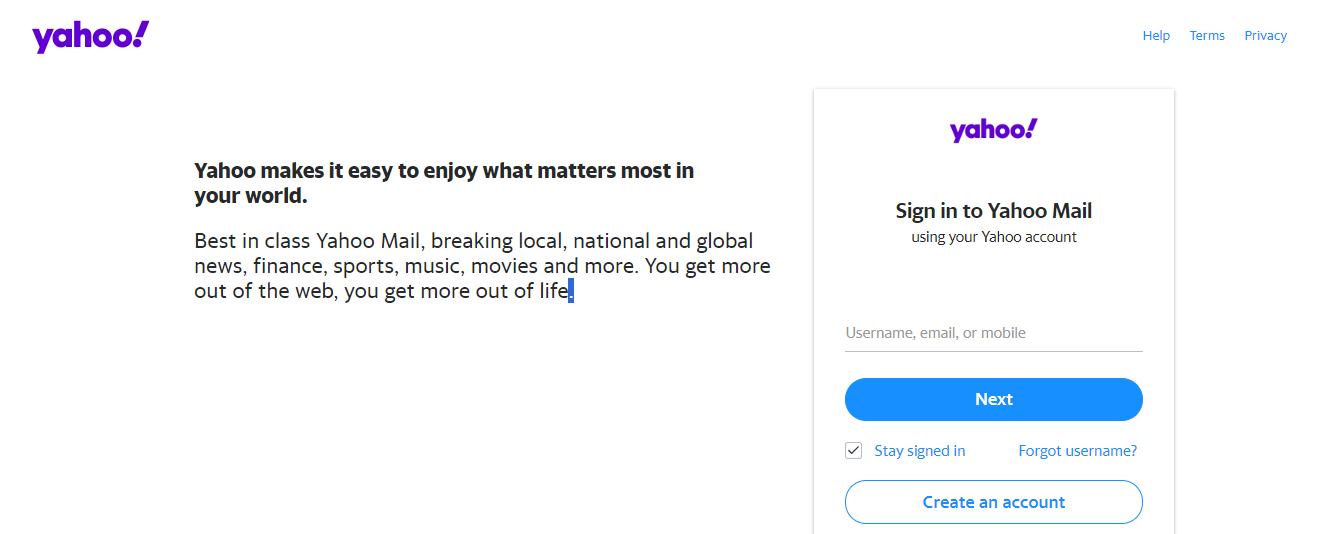
How to Create a Yahoo Mail Account?
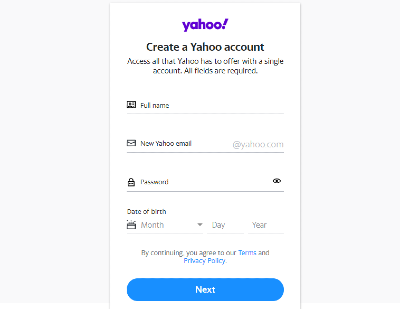
1. Visit the Yahoo Sign-Up Page
- To create a new Yahoo Mail account, start by visiting the Yahoo sign-up page. You can do this by going to the Yahoo Mail sign-up page.
2. Fill in the Required Information
On the sign-up page, you will be required to fill in several fields:
- Name: Enter your full name.
- Email Address: Choose a unique and memorable email address. If you want to use an existing email address from another provider, you can do so.
- Password: Create a strong and secure password. Make sure it is a combination of uppercase and lowercase letters, numbers, and special characters.
- Date of Birth: Enter your date of birth.
- Mobile Number: Provide a valid mobile number. This is necessary for verification purposes.
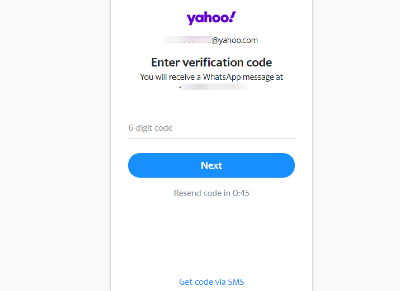
3. Verify Your Mobile Number
- After filling in the required information, click on the "Continue" button. You will then receive a verification code on your mobile number. Enter this code to verify your mobile number.
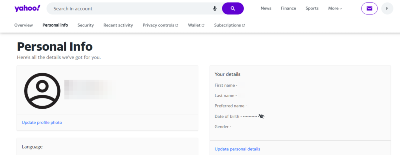
4. Set Up Your Account
- Once your mobile number is verified, you will be prompted to set up your account. You can choose to create a new Yahoo email address or use an existing one.
- If you decide to create a new email address, Yahoo will suggest some options based on your name and preferences. You can choose from these suggestions or create your own custom email address.
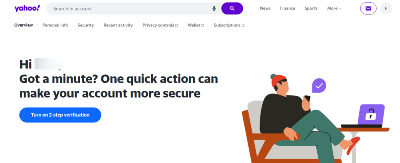
5. Customize Your Account
- After setting up your account, you can customize it by adding additional information, such as your profile picture and cover photo.
- You can also explore the various features of Yahoo Mail, including customizable themes, filters, and labels.
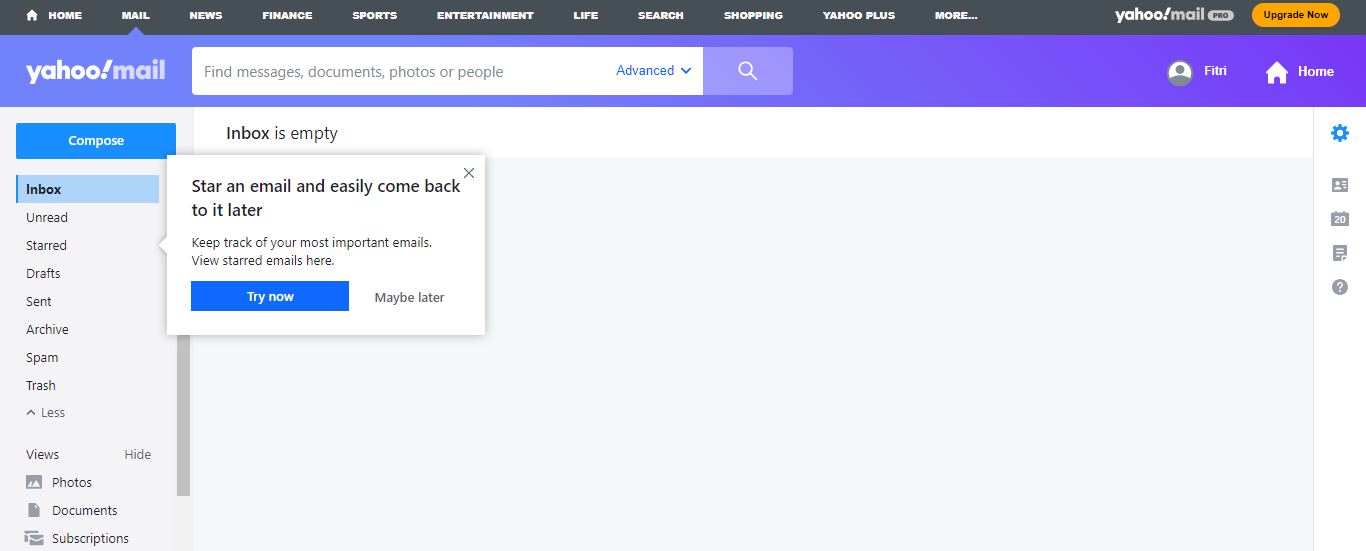
Using the Yahoo Mail App
While you can access your Yahoo Mail account from the web, using the Yahoo Mail app can be more convenient, especially if you use your email frequently. Here’s how to set up and use the Yahoo Mail app:
Download the App
- To download the Yahoo Mail app, visit the app store on your device (e.g., Apple App Store or Google Play Store) and search for "Yahoo Mail."
Sign In
- Once you have downloaded the app, open it and sign in with your Yahoo Mail credentials. If you don’t have an account yet, you can create one directly from the app.
Customize Your App
- After signing in, you can customize the app by adding your profile picture, changing the theme, and setting up notifications.
Manage Your Emails
- The app allows you to manage your emails seamlessly. You can compose new emails, reply to existing ones, and organize your inbox using filters and labels.
Adding Contacts
- Import Contacts: Try to find the option to import contacts if you already have them in another email account or contact management system. Simply follow the on-screen instructions to add your friends to your brand-new email account.
- Manually Add Contacts: To add contacts by hand, go to your email account and click on the "Add Contact" or "New Contact" box. Type in the requested information, such as your name, email address, phone number, and any other information that is needed.
- Sort Your Contacts into Groups: To help you keep your contacts in order, you might want to make contact groups or categories. This can help you organize your contacts into groups based on family, friends, coworkers, or any other setting that works for you.
Setting Up Email Folders
- Create Folders: Email folders are a great way to keep your emails in order and in the right files. Set up folders for different projects, themes, or levels of importance. You can have folders for things such as work emails, personal emails, messages, and certain projects.
- Set Settings and Filters: You can set up rules and filters with most email services. These can immediately put new emails into folders based on rules you set, such as the sender, subject, or keywords. Rules and filters can help you organize your emails more quickly.
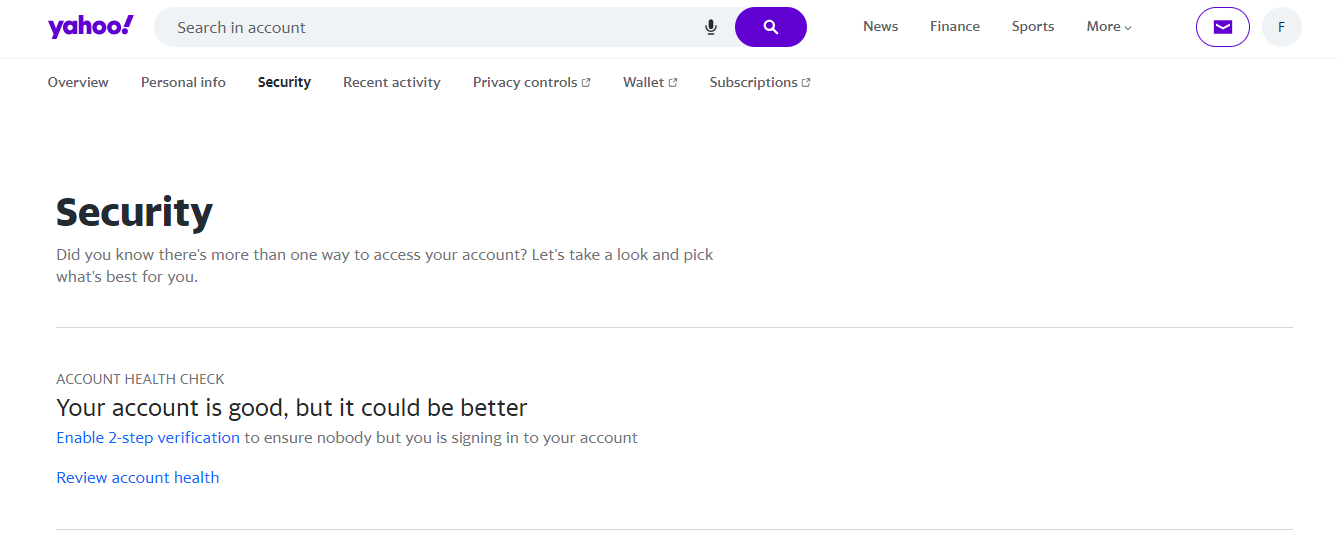
Tips for Creating a Secure Yahoo Mail Account
Creating a secure Yahoo Mail account is crucial to protect your personal data and emails from unauthorized access. Here are some tips to help you create a secure account:
- Use Strong Passwords
- Use a combination of uppercase and lowercase letters, numbers, and special characters when creating your password. Avoid using easily guessable information like your name or birthdate.
- Enable Two-Factor Authentication (2FA)
- Enable 2FA to add an extra layer of security to your account. This way, even if someone knows your password, they won’t be able to access your account without the verification code sent to your mobile number.
- Regularly Update Your Browser
- Ensure that your browser is up-to-date. Outdated browsers may not support all the features of Yahoo Mail, and they could also pose security risks.
- Be Cautious with Links and Attachments
- Be cautious when clicking on links or opening attachments from unknown senders. These could be phishing attempts designed to steal your login credentials or install malware on your device.
Additional Resources
- Yahoo Help Center: For more detailed information on how to use Yahoo Mail, visit the Yahoo Help Center.
- Yahoo Support: If you encounter any issues while creating or using your Yahoo Mail account, you can contact Yahoo support for assistance.
Creating a Yahoo Mail account is easy and can be done in a few steps. If you follow the steps in this post, you can create an email account that is safe, flexible, and works well with other Yahoo services. Yahoo Mail has a lot of great tools that will make your time online better, whether you use the web version or the mobile app.