Deleting a Gmail email account can be a straightforward process, but it's essential to follow the correct steps to ensure that all your data is safely backed up and your account is properly removed.
In this post, we will guide you through how to delete a Gmail email account, including the steps for both desktop and mobile devices.
Why Delete a Gmail Account?
Before we dive into the steps, it's important to understand why you might want to delete a Gmail account. Here are a few common reasons:
- Privacy Concerns: If you're concerned about your personal data being tracked or used by Google, deleting your Gmail account can help you maintain your privacy.
- Security Risks: If you've fallen victim to a phishing scam or have concerns about the security of your account, deleting it can protect you from further risks.
- Email Overload: If you find yourself overwhelmed by the sheer volume of emails you receive, deleting your account might be a way to simplify your digital life.
- Account Inactivity: If you no longer use your Gmail account, deleting it can free up storage space and reduce clutter.
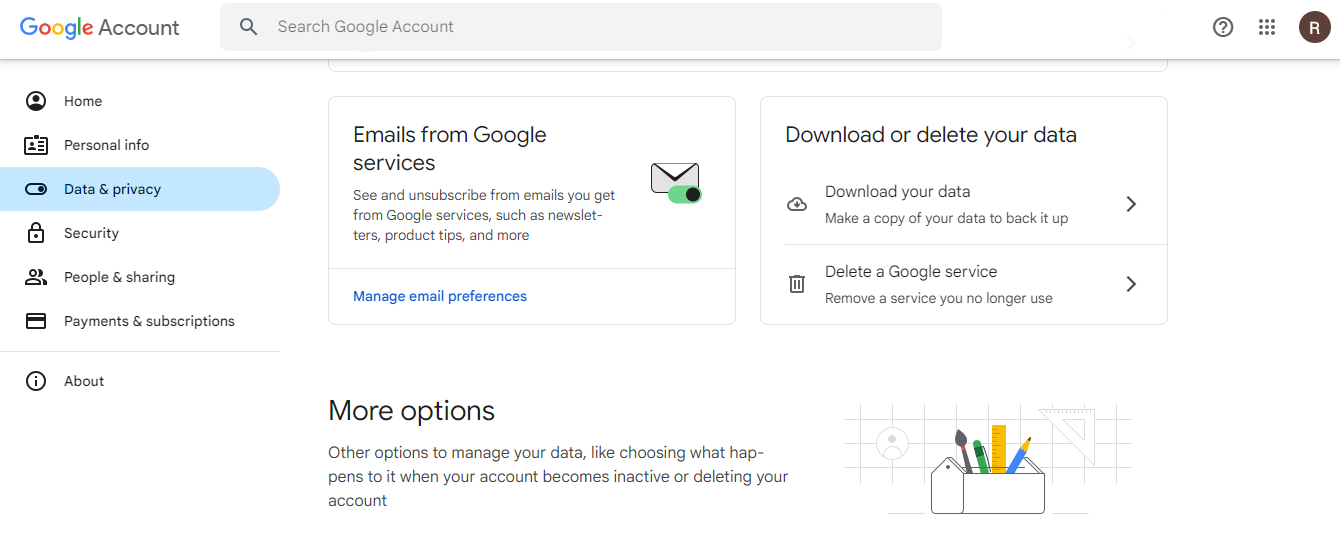
How to Delete a Gmail Account On a Desktop?
- Sign In to Your Google Account:
- Open your web browser and go to Google Account.
- Sign in with your Gmail address and password.
- Navigate to Data & Privacy:
- In the menu on the left side, click on Data & privacy.
- Scroll to Data from Apps and Services You Use:
- Scroll down to the section labeled Data from apps and services you use.
- Download Your Data (Optional):
- If you want to keep a backup of your emails and other data, click on Download your data. This will take you to the Google Takeout page where you can select the data you want to export.
- Delete a Google Service:
- Under the Download or Delete, your data section, click on Delete a Google service.
- Enter your password to confirm.
- Select Gmail and Delete:
- Next to Gmail, click the trash can icon.
- Enter an existing email address that you want to use to sign in to other Google services. You cannot use another Gmail address.
- Click Send verification email.
- Verify Your Email Address:
- Open the email from Google and click on the link provided to verify your email address.
- Confirm Deletion:
- Once verified, go back to your Google Account and click on Delete Gmail.
- Select Yes, I want to delete my Gmail account, and then click Delete Gmail.
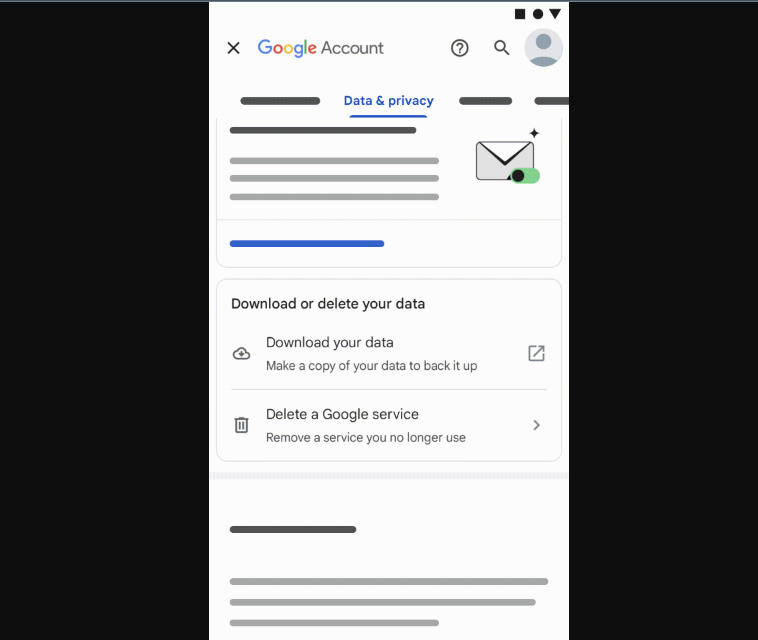
How to Delete a Gmail Account On Android?
- Open Settings App:
- On your Android device, open the Settings app.
- Manage Your Google Account:
- Tap on Manage your Google Account.
- Navigate to Data & Privacy:
- Tap on Data & privacy.
- Scroll to Data from Apps and Services You Use:
- Scroll down to the section labeled Data from apps and services you use.
- Delete a Google Service:
- Under the Download or delete your data section, tap on Delete a Google service.
- Sign in with the Gmail account you want to delete.
- Select Gmail and Delete:
- Next to Gmail, tap the delete icon.
- Enter an existing email address that you want to use to sign in to other Google services. You cannot use another Gmail address.
- Tap Send verification email.
- Verify Your Email Address:
- Open the email from Google and click on the link provided to verify your email address.
- Confirm Deletion:
- Once verified, go back to your Google Account and tap on Delete Gmail.
- Select Yes, I want to delete my Gmail account and then tap Delete Gmail.
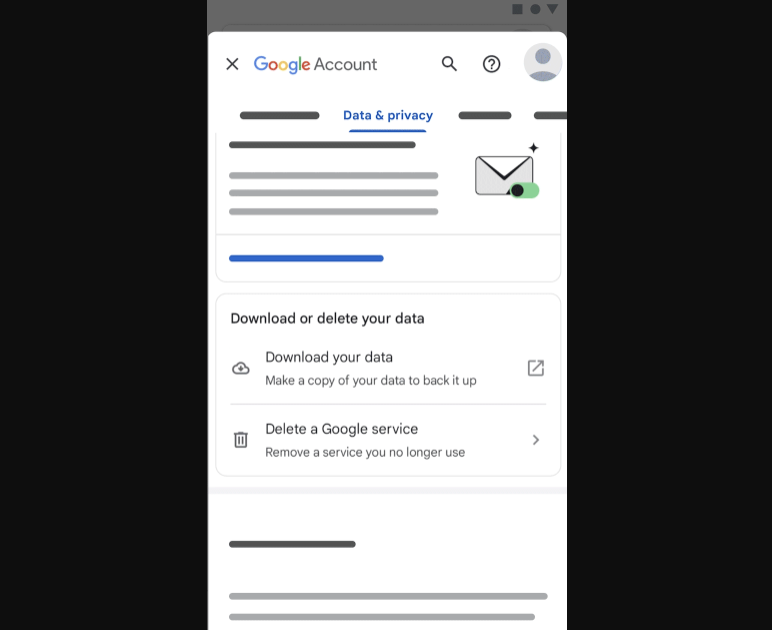
How to Delete a Gmail Account On an iPhone?
- Open Gmail App:
- On your iPhone, open the Gmail app.
- Navigate to Google Account Settings:
- Tap on your profile picture in the top-right corner and select Google Account.
- Navigate to Data & Privacy:
- In the menu, tap on Data & privacy.
- Scroll to Data from Apps and Services You Use:
- Scroll down to the section labeled Data from apps and services you use.
- Delete a Google Service:
- Under the Download or delete your data section, tap on Delete a Google service.
- Sign in with the Gmail account you want to delete.
- Select Gmail and Delete:
- Next to Gmail, tap the delete icon.
- Enter an existing email address that you want to use to sign in to other Google services. You cannot use another Gmail address.
- Tap Send verification email.
- Verify Your Email Address:
- Open the email from Google and click on the link provided to verify your email address.
- Confirm Deletion:
- Once verified, go back to your Google Account and tap on Delete Gmail.
- Select Yes, I want to delete my Gmail account and then tap Delete Gmail.
Additional Tips
- Backup Your Data: Before deleting your Gmail account, it's a good idea to download your data. This can be done by following the steps outlined above under the "Download Your Data" section.
- Contact Administrator: If you use Gmail through your work, school, or another group, you should contact your administrator before deleting your account.
- Recover Your Account: If you change your mind and want to recover your Gmail account, you might be able to do so. However, this is not guaranteed and depends on various factors, including how long it has been since you deleted the account and whether anyone else has used it.
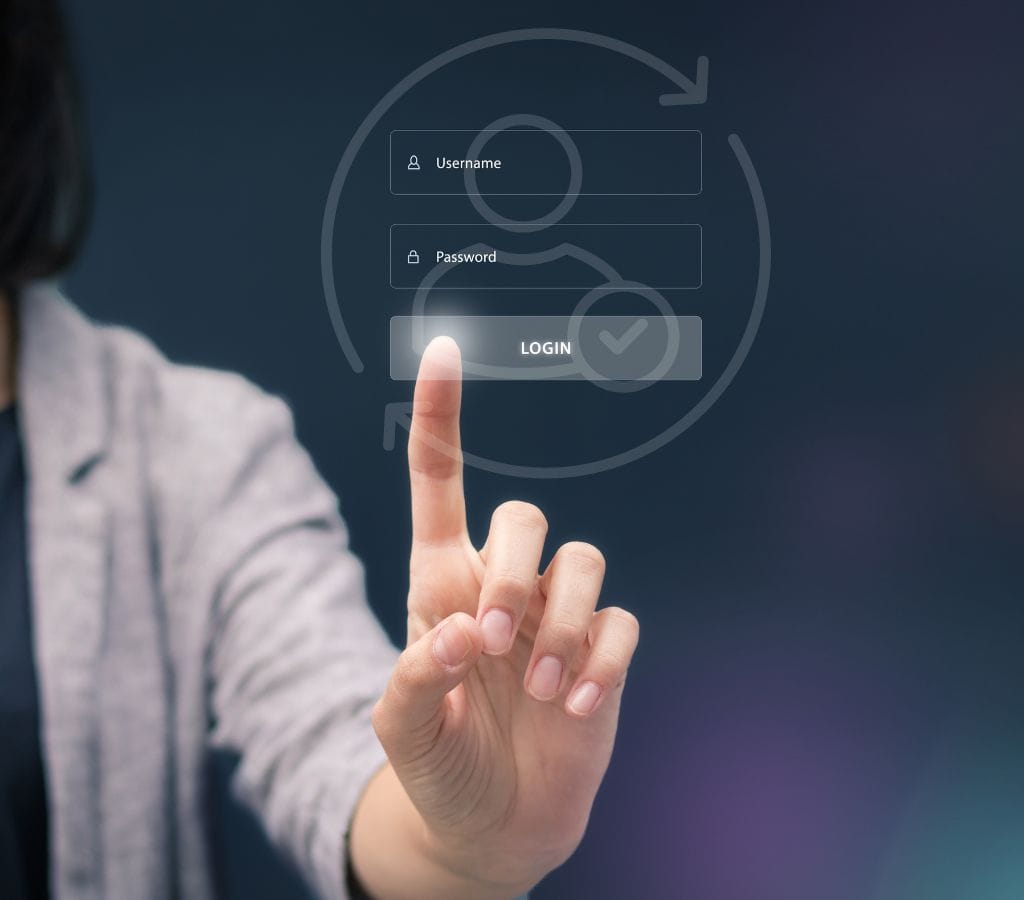
Can I Recover My Gmail Account After Deleting It?
Yes, you can recover your Gmail account after deleting it, but there are time limits and specific steps you need to follow. Here’s what you need to know:
Time Limit for Recovery
- Google’s Recovery Period: Google provides a 30-day limit for recovering a deleted Gmail account. If you delete your account, you have this period to recover it. After 30 days, the account will be permanently deleted, and you will not be able to recover it.
- Immediate Action Required: It is crucial to act quickly if you want to recover your account. The sooner you attempt to recover your account, the higher the chances of success.
Steps to Recover a Deleted Gmail Account
- Visit Google’s Recovery Page: Go to accounts.google.com/signin/recovery and enter your Gmail address.
- Follow Instructions: Google will guide you through the recovery process, which may include verifying your account using a recovery email or phone number.
- Answer Security Questions: You may be asked to answer security questions to confirm it’s your account.
- Create a New Password: If your account is recovered, create a new password to secure it.
Important Notes
- No Backup for Deleted Accounts: Google does not keep backups of deleted accounts, so once an account is permanently deleted, it cannot be recovered.
- Account Activity: If your account has been inactive for two years, it may be deleted by Google. Learn more about the Inactive Google Account Policy.
By following these steps and acting within the given time frame, you can recover your deleted Gmail account.
Deleting a Gmail account is a straightforward process that can be completed in a few steps. By following the instructions outlined above, you can ensure that your account is properly removed and your data is safely backed up. Remember to always download your data before deleting your account to avoid losing important information.

