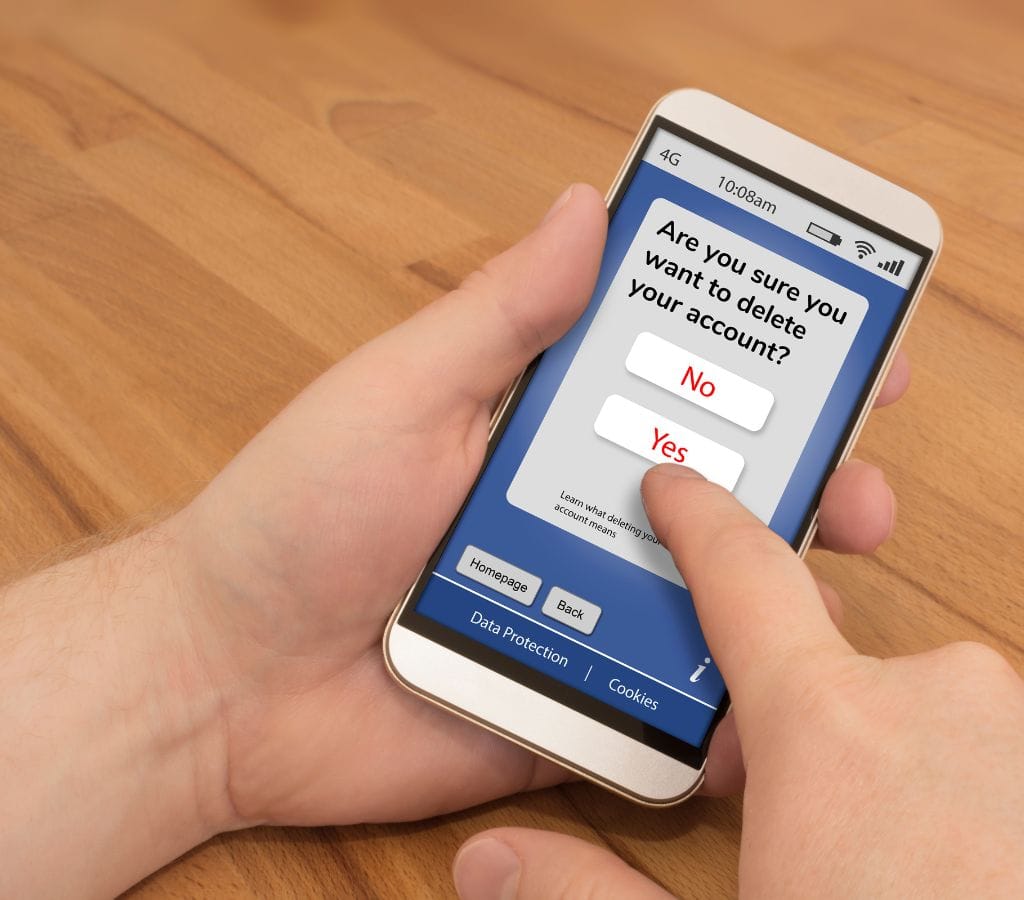Managing your email accounts is difficult, especially when dealing with old, unnecessary email accounts.
In this post, we will walk you through the steps to delete old email accounts, specifically focusing on how to delete Gmail and how to close an email account. We will also cover how to delete an email address from Gmail and provide tips on how to delete an email account efficiently.
Why Delete Old Email Accounts?
Before diving into the steps, it's essential to understand why deleting old email accounts is important. Here are a few reasons:
- Storage Optimization: Gmail, like many other email services, offers a limited amount of free storage. By deleting old emails, you can free up space and avoid paying for additional storage.
- Enhanced Productivity: A clutter-free inbox makes it easier to manage your emails and locate important information quickly. This can significantly enhance your productivity by reducing the time spent searching for specific emails.
- Lower Carbon Footprint: Storing emails in data centers consumes energy. Deleting old emails, even if it's a small gesture, reduces your carbon footprint.
How to Delete Gmail
If you no longer need your Gmail account, you can delete it. Here’s a step-by-step you can follow:
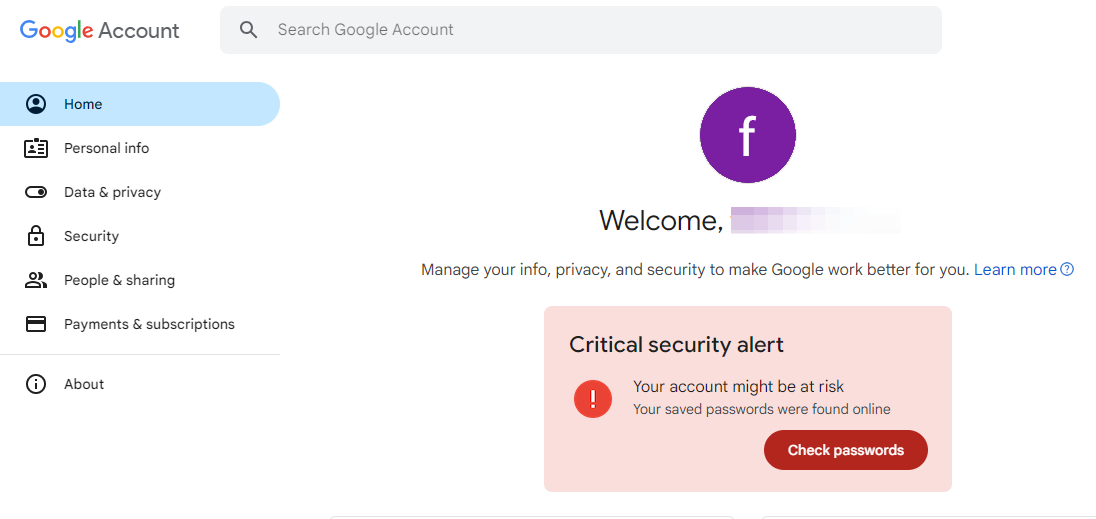
1. Sign in to your Google Account
- Go to your Google Account page and sign in with your email and password.
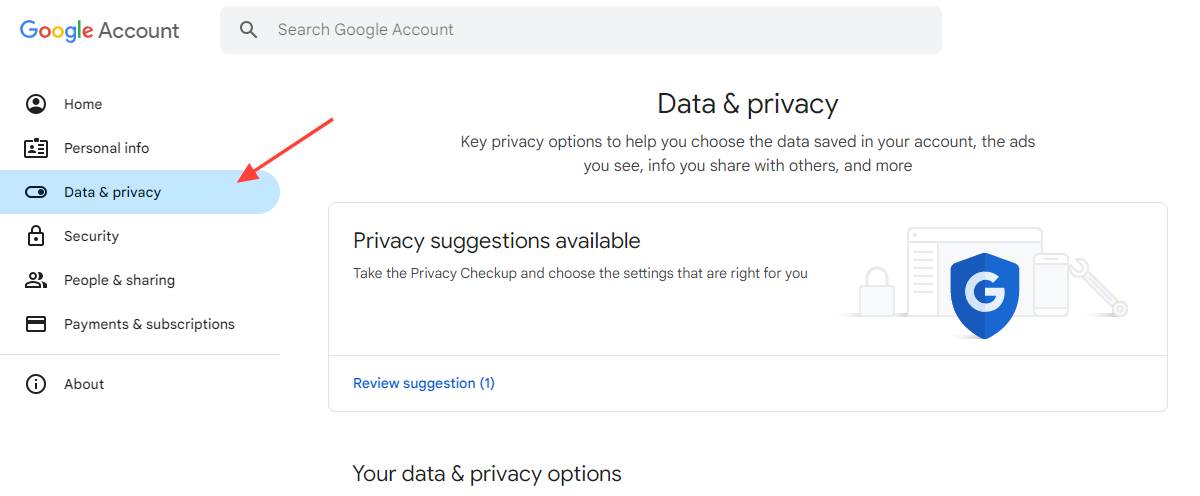
2. Navigate to Data & Privacy
- On the left side of the page, click on "Data & privacy”.
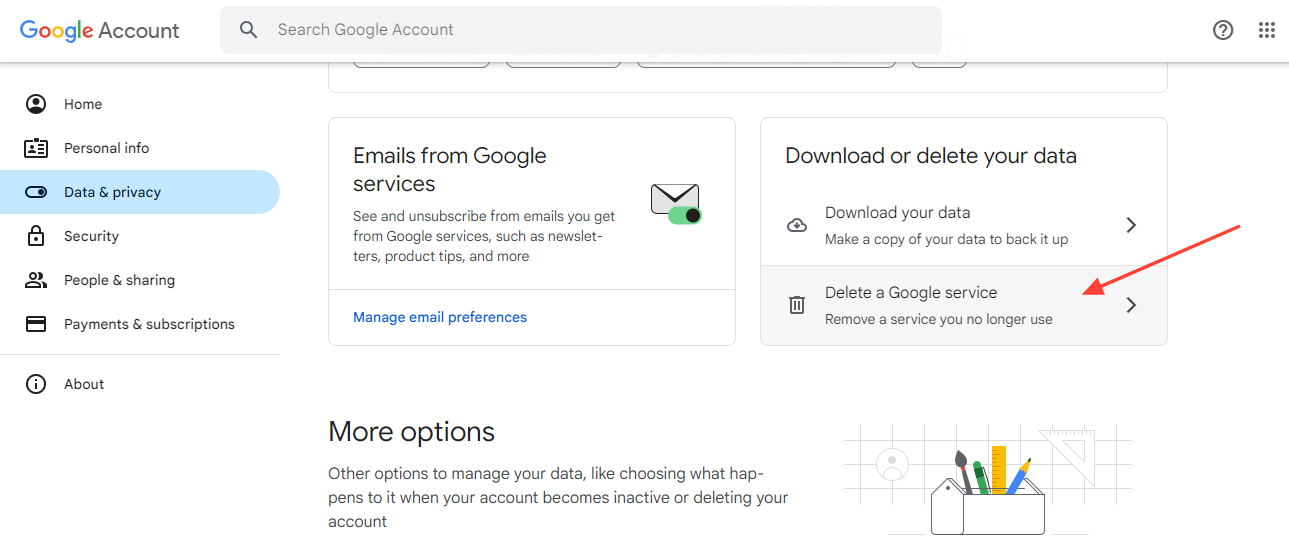
3. Delete a Google Service
- Scroll down to "Data from apps and services you use" and click on "Delete a Google service”.
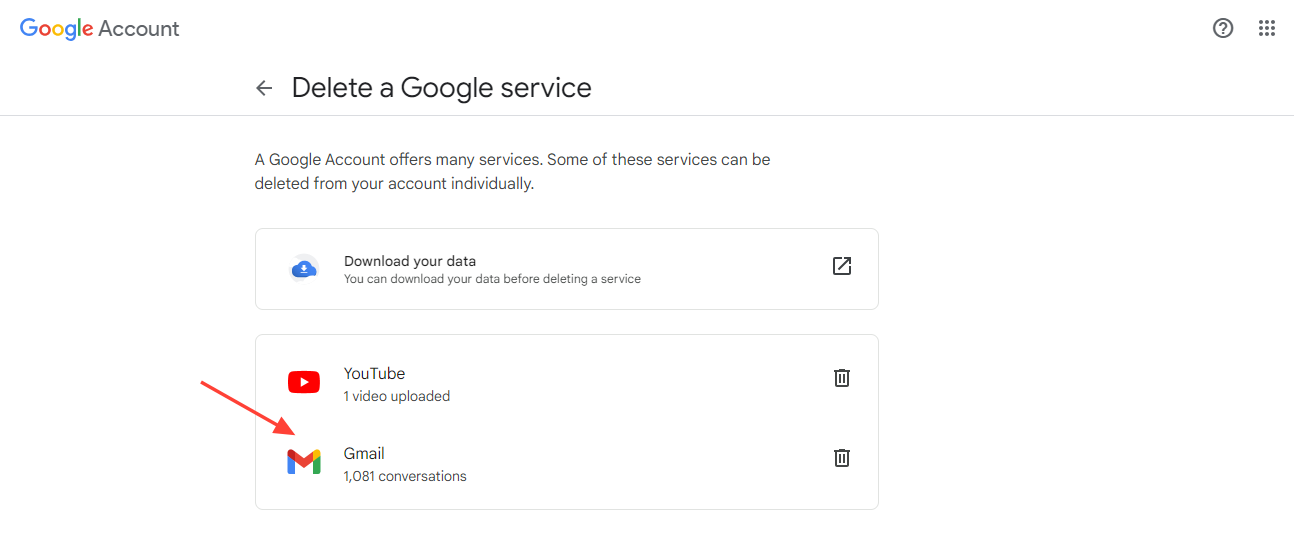
4. Select Gmail
- Next to "Gmail," click the trash can button.
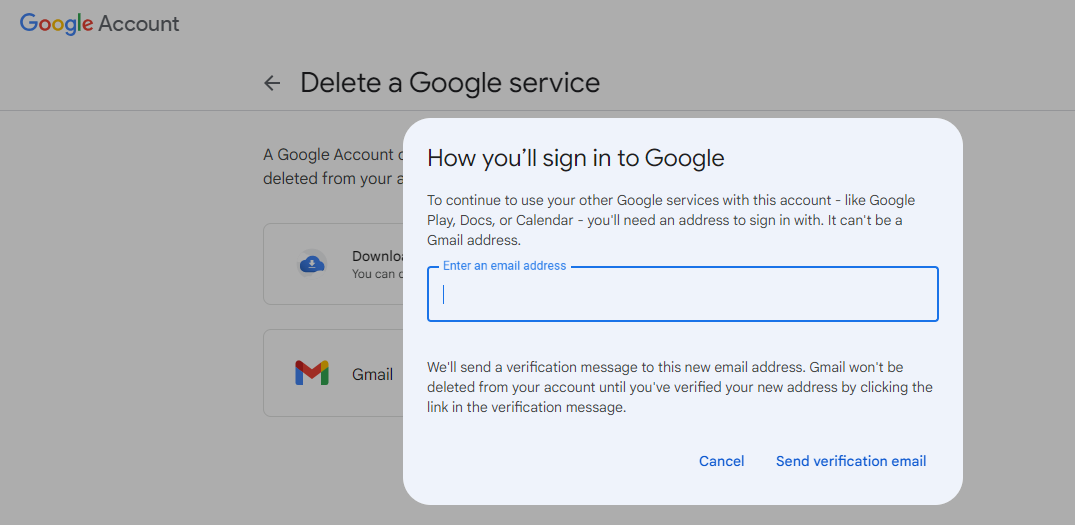
5. Verify Your Account
- Enter an existing email address you want to sign in to Google services with and click “Send verification email.” You cannot use another Gmail address.
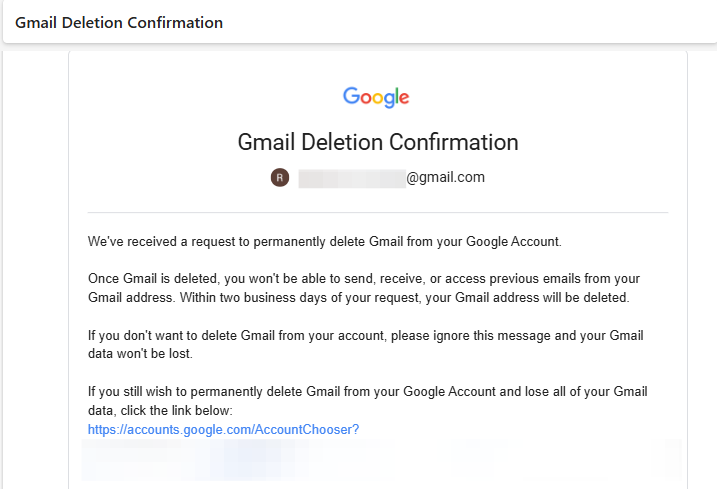
6. Confirm Deletion
- Open the email from Google and click on the link to delete your account. When prompted, select “Yes, I want to delete my Gmail account” and then click “Delete Gmail” followed by “Done”.
How to Delete an Email Address from Gmail
If you want to delete an email address from your Gmail account but keep the account active, you can follow these steps:
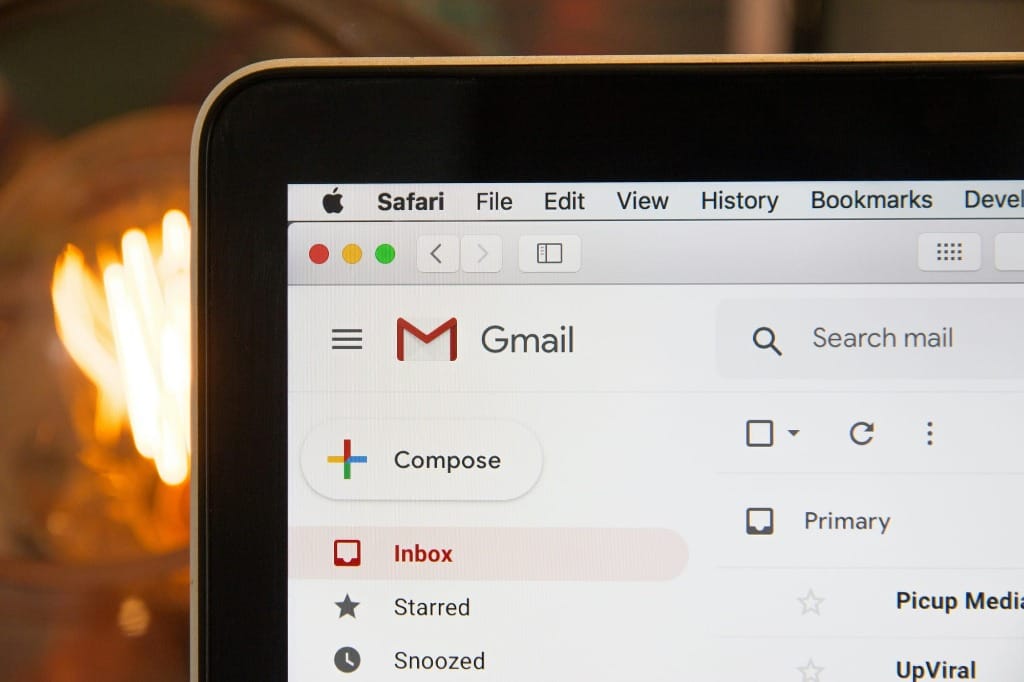
1. Log in to Gmail
- Sign in to your Gmail account using your credentials.

2. Select the Email
- Locate the email address you want to delete and select it. You can use the search bar to find specific emails.
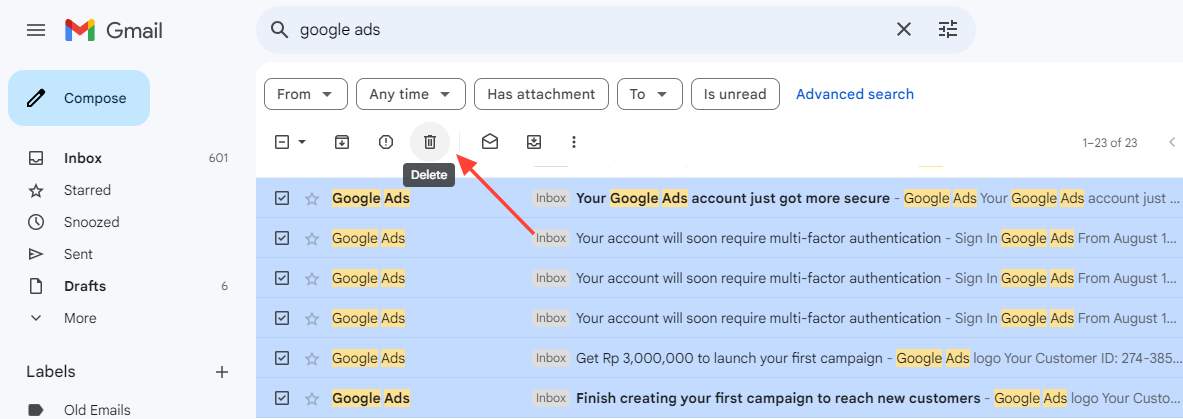
3. Delete
- Click on the bin icon to move the email to the trash folder.
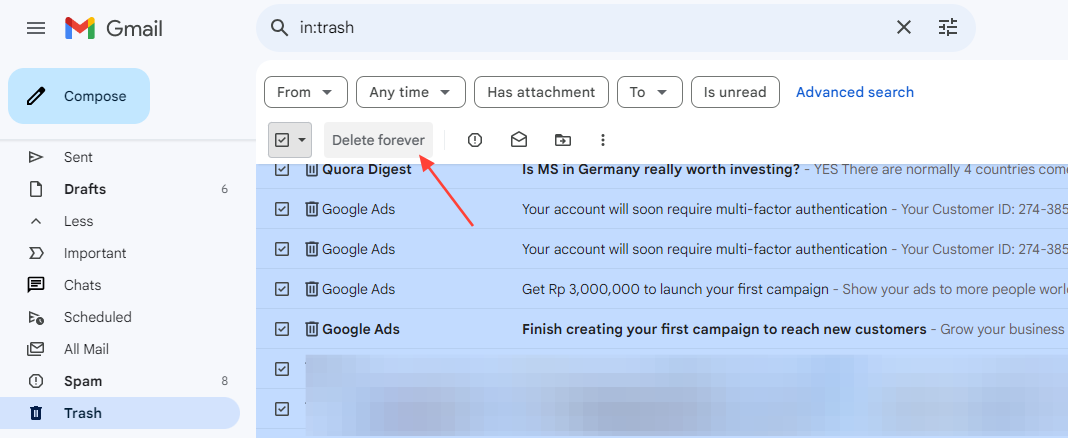
4. Empty Trash
- Once you've moved all the unwanted emails to the trash, go to the trash folder and click on the "Delete Forever" button to permanently delete them.
How to Delete Old Emails in Bulk
Deleting old emails in bulk can be a time-consuming task, but there are several methods to make it easier:
1. Using Search Feature
- Use Gmail’s search feature to find and delete old emails. For example, you can use the
older_thanoperator to find emails older than one year by typingolder_than:1yin the search bar.
2. Selecting Multiple Emails
- Select multiple emails by checking the box at the top of your inbox. You can then click on “Select all conversations that match this search” to select more than the default 50 or 100 messages.
3. Deleting Using Filters
- Use Gmail filters to automatically delete emails based on specific criteria. For example, you can set up a filter to delete promotional emails from the last month by typing
category:promotions newer_than:1min the search bar.
4. Using Clean Email
- Consider using third-party tools like Clean Email, which allows you to sort and delete emails based on age, size, and other criteria. This can help you quickly identify and delete old emails before they clutter your inbox.
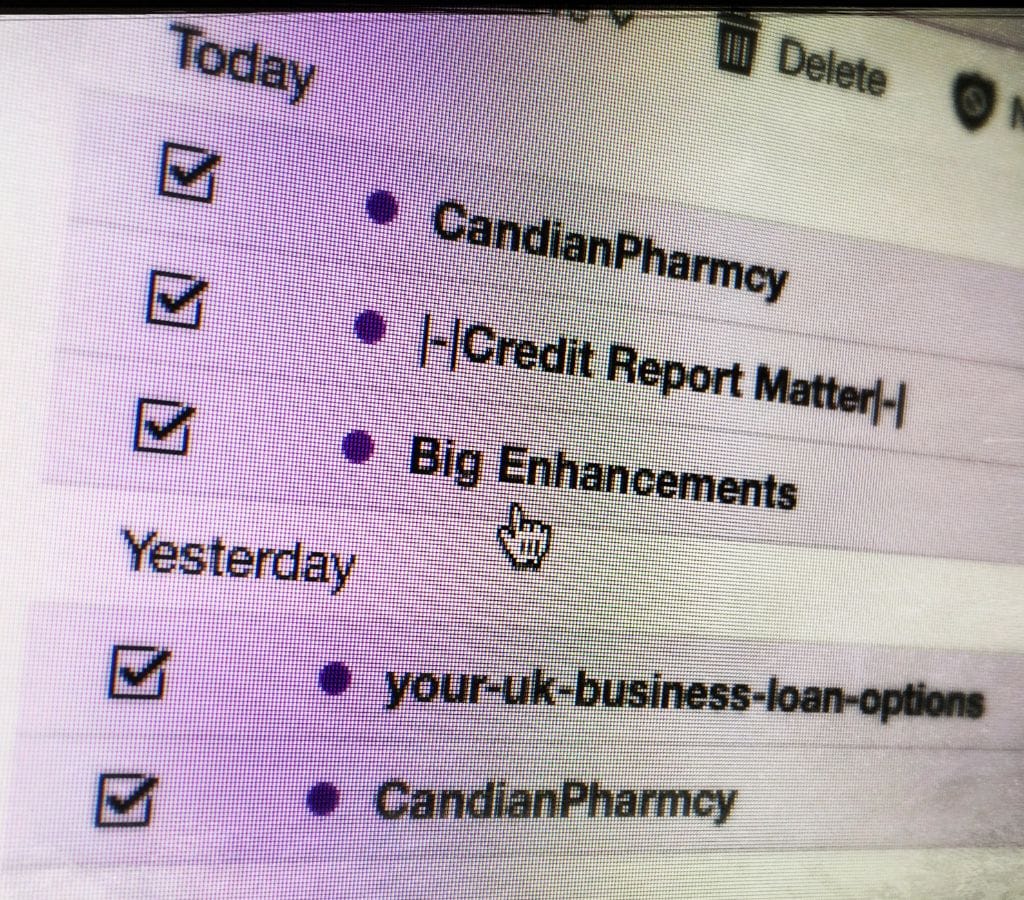
What You Need to Know Before You Delete Your Old Email Account
Before you delete your old email account, several important factors must be considered. For example, understanding the impact of deleting an email account, backing up important emails and contacts, and transferring subscriptions and services to a new email. Let's delve into each of these aspects in detail:
The Impact of Deleting an Email Account
- Permanent Deletion: Once you delete an email account, it is typically not recoverable. Make sure you have a backup of any important data before proceeding.
- Loss of Emails and Attachments: Deleting your account will result in the permanent loss of all emails, attachments, and associated data. Take the necessary steps to save any critical information before deleting it.
- Address Book and Contacts: Ensure you have a backup of your address book and contacts, as deleting your email account will remove this data as well.
Backing Up Important Emails and Contacts
- Exporting Emails: Most email providers offer options to export emails. Explore your email provider's settings or help documentation to learn how to export emails and save them to your computer.
- Saving Attachments: Download any important attachments from your emails and save them to a separate folder on your computer or cloud storage.
- Exporting Contacts: Export your contacts from your email account and save them in a compatible format, such as a CSV file, to retain access to your valuable contacts.
Transferring Subscriptions and Services to a New Email
- Updating Email Address on Online Accounts: Go through your online accounts (such as social media, online shopping, and banking) and update your email address to the new one you'll be using.
- Notifying Contacts: Inform your contacts, friends, and colleagues about your new email address to ensure they have the updated contact information.
- Transferring Subscriptions: If you have subscriptions tied to your old email account, such as newsletters or online services, update your email address or transfer the subscription to your new email account if possible.

Securing Your Data After Deleting an Email Account
After deleting an email account, it is crucial to take steps to secure your data and protect your online presence. Follow these tips to secure your data after deleting an email account:
Changing Email Address on Your Online Accounts
- Update Online Accounts: Find accounts that are linked to the old email address and change the email address to the new one.
- Turn on Two-Factor Authentication: Make your account safer by using a verification code. 2FA is an extra way to keep your information safe.
- Review Your Privacy Settings: Change your privacy settings so that only the information you need to share is shared.
Watching Your Digital Footprint
- Check Your Account Often: Use websites like Have I Been Pwned to find email and data breaches.
- Watch Out for Identity Theft: Look for strange activities with personal information. Check your credit reports, financial statements, and other accounts for signs of unauthorized access.
- Take Care of Your Online Profiles: Check and update your personal information on social media, business websites, and other sites, and get rid of or update any information that is out-of-date or unnecessary.
Using a Password Manager
- Make strong and unique passwords for your online accounts.
- Keep these passwords in a safe place so that they are easy to manage and access.
- For extra protection, turn on two-factor authentication.
- Update passwords often, especially for important accounts, to keep data safe and prevent unauthorized access.

Tips for Managing Your Email Inbox
To keep your inbox organized and clutter-free, follow these tips:
- Unsubscribe from Unwanted Emails: Regularly unsubscribe from newsletters and promotional emails that you no longer need.
- Create Filters: Set up filters to automatically sort and delete emails based on specific criteria, such as sender, subject, or date.
- Regularly Clean Up Your Inbox: Schedule regular clean-ups to delete old emails and keep your inbox organized.
- Use the Trash Folder: Use the trash folder to temporarily store emails you want to delete. Once you're sure you want to delete them, empty the trash folder.
Deleting old email accounts and managing your inbox is crucial for maintaining productivity and reducing digital clutter. By following the steps outlined in this guide, you can efficiently delete old emails, close an email account, and keep your inbox organized. Remember to regularly clean up your inbox and use tools like Gmail filters and third-party apps to streamline the process.
F.A.Q.s
Q: How do I permanently delete an email?
A: To permanently delete an email, clear it from your trash or deleted items folder. This ensures that the email is completely removed from your account.
Q: Can I unsend an email?
A: Gmail and Outlook offer a brief window to undo send. Act fast, as this window is usually only a few seconds.
Q: How do I delete an existing email address?
A: To delete an existing email address, dive into your email account settings and look for the close or delete account option. Follow through with the instructions provided.
By following these steps and tips, you can effectively manage your email accounts and maintain a clutter-free inbox.