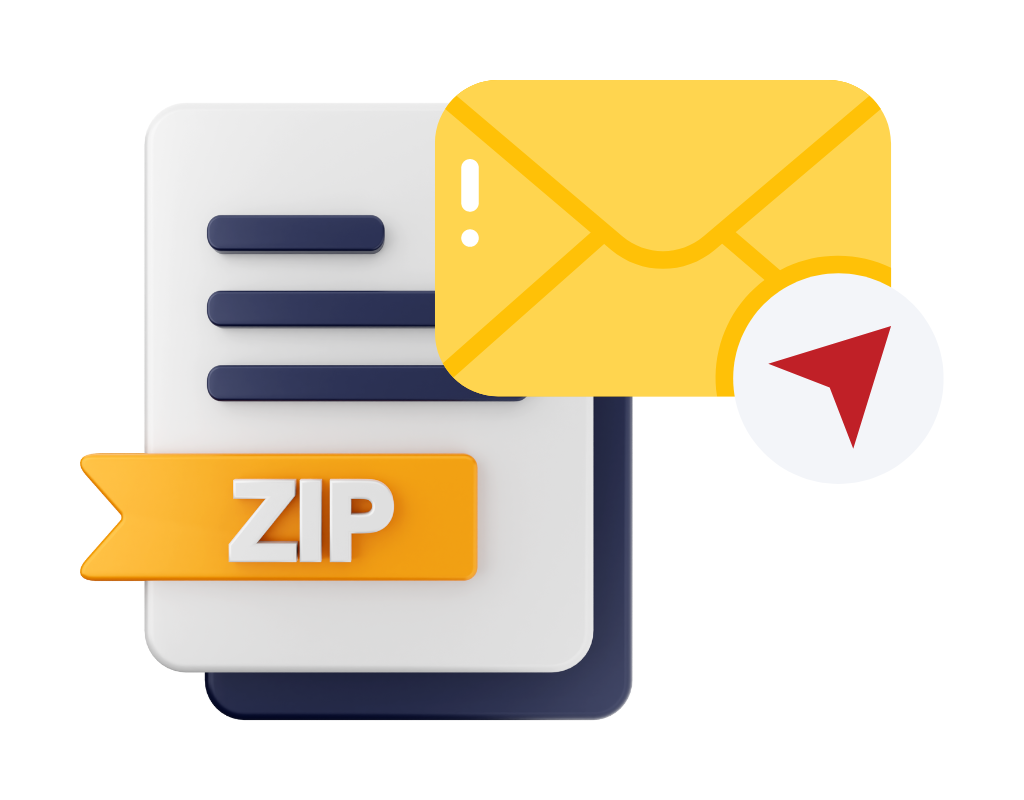Email is a popular method for sharing large files, but file size limitations can be frustrating. To overcome this, consider compressing large files, using cloud-based file-sharing services, FTP, or P2P file-sharing. So, we will give you various tools and methods to send large files via email for free.
How to Compress and Reduce File Size?
When sending large files from email, one good way to get around the email attachment size limits is to compress the file. So, we will talk about what file compression is and the different tools and methods you can use to make your files smaller.
How to Compress a File?
Compressing a file means taking it and shrinking it using a variety of algorithms and processes. It reduces the size of the file by getting rid of data that isn't needed or is duplicated. Most of the time, compressed files are saved in forms such as ZIP, RAR, or 7z.
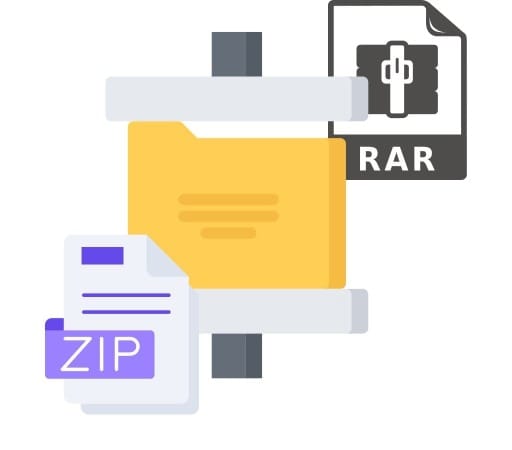
Methods and Tools for File Compression
- Built-in Compression Software: Many operating systems, such as Windows and macOS, offer built-in compression software. In Windows, you can right-click on a file or folder and select "Send to" > "Compressed (zipped) folder" to create a ZIP file. On macOS, you can right-click on a file or folder and select "Compress" to create a ZIP file.
- Third-Party Compression Software: Numerous third-party compression software options are available, offering additional features and support for various compression formats. Some popular options include WinRAR, 7-Zip, and WinZip. These tools provide more advanced compression settings and options for creating compressed files.
- Online Compression Tools: If you don't want to install any software, you can use online compression tools to upload your file and compress it directly on their platform. Websites such as Smallpdf, ILovePDF, and Compress JPEG offer online file compression services for various file formats.
- Image Compression Tools: When dealing with large image files, specialized image compression tools can help reduce their size without significantly losing image quality. Tools such as TinyPNG and JPEGmini are designed to compress PNG and JPEG images, respectively.
- PDF Compression Tools: To reduce the size of large PDF files, you can utilize PDF compression tools. Tools such as Adobe Acrobat Pro, Smallpdf, and Soda PDF offer options to compress PDF files by optimizing the images and removing unnecessary elements.
By using file compression methods and tools, you can significantly reduce the size of your files, making them more manageable to send via email.
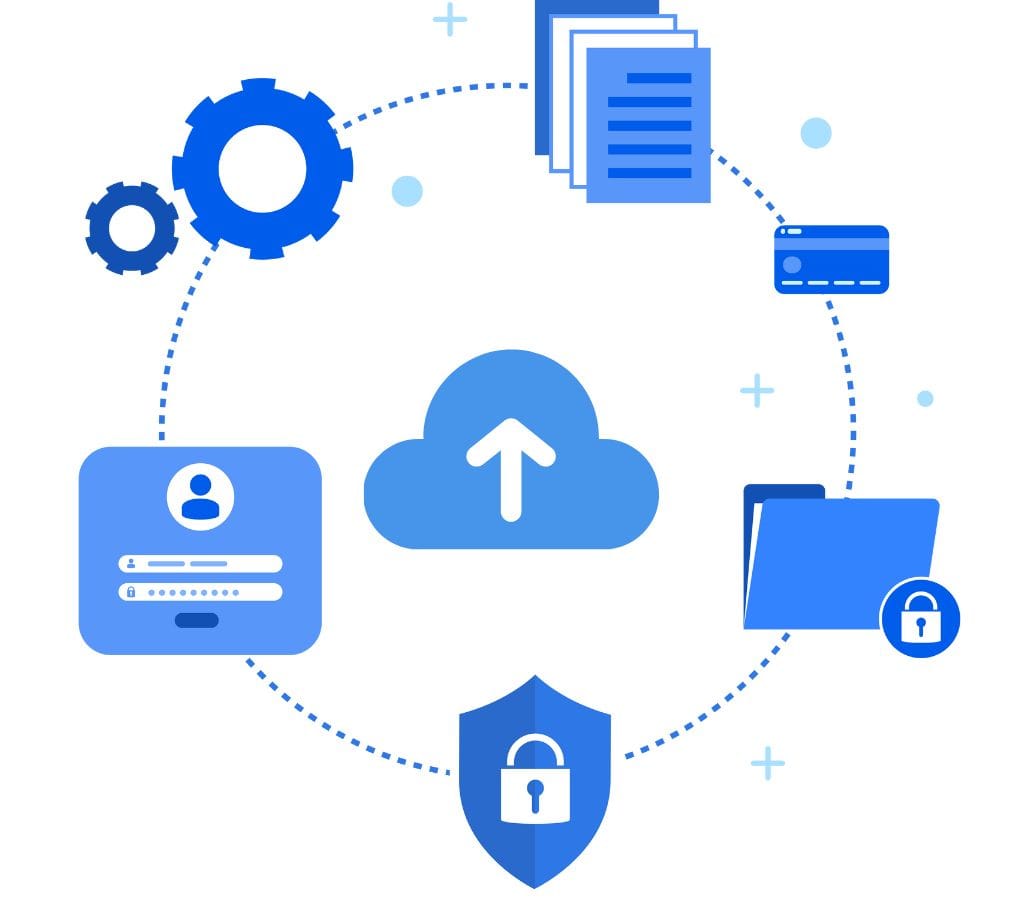
Using Cloud-Based File Sharing Services
Cloud storage file-sharing services offer a convenient and reliable solution for sending large files. So, we will explore how to utilize popular platforms such as Google Drive, Dropbox, and OneDrive to send large files without encountering email attachment size limits.
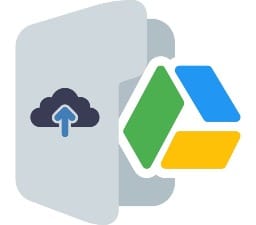
How to Use Google Drive for Large Files
Google Drive is a widely used cloud storage and file-sharing service that integrates seamlessly with other Google applications. Here's how you can use Google Drive to send large files:
- Upload Files: Upload your large file to your Google Drive account by either dragging and dropping the file into the Drive interface or clicking on the "+ New" button and selecting "File upload."
- Share the File: After uploading the file, right-click on it, select "Share," and enter the email addresses of the recipients. You can choose whether to allow them to view, comment, or edit the file.
- Adjust Sharing Settings: Customize the sharing settings by selecting the appropriate options, such as allowing recipients to download the file, granting access to specific individuals, or setting an expiration date for access.
- Notify Recipients: Once you've set the sharing settings, click on the "Send" button to notify the recipients via email. They will receive a link to access and download the file directly from Google Drive.

How to Use Dropbox for Large Files
Dropbox is another popular cloud-based file-sharing service known for its user-friendly interface and seamless file synchronization. Here's how you can use Dropbox to send large files:
- Upload Files: Sign in to your Dropbox account and click on the "Upload files" button to select and upload your large file to your Dropbox storage.
- Create a Share Link: Once the file is uploaded, right-click on it, hover over the "Share" option, and select "Create a link." Dropbox will generate a unique link that you can share with your recipients.
- Share the Link: Share the generated link with the intended recipients via email, messaging apps, or any other preferred communication method. They can simply click on the link to access and download the file directly from Dropbox.
- Set Sharing Permissions: You can adjust the sharing permissions to control the level of access. Choose whether recipients can only view, edit, and comment on the file.

How to Use OneDrive for Large Files
OneDrive is Microsoft's cloud storage and file-sharing platform, seamlessly integrating with other Microsoft applications. Here's how you can use OneDrive to send large files:
- Upload Files: Sign in to your OneDrive account and upload your large file by clicking the "Upload" button and selecting the file from your computer.
- Share the File: After uploading the file, right-click on it and select "Share." Enter the recipients' email addresses and choose whether they can view or edit the file.
- Adjust Sharing Settings: Customize the sharing settings by selecting options such as allowing recipients to download the file, setting an expiration date for access, or granting access to specific individuals only.
- Notify Recipients: Once you've set the sharing settings, click on the "Send" button to notify the recipients via email. They will receive a link to access and download the file directly from OneDrive.
Using cloud-based file-sharing services like Google Drive, Dropbox, and OneDrive not only allows you to send large files without email attachment limitations but also provides additional benefits such as file organization, collaboration features, and easy access from any device.
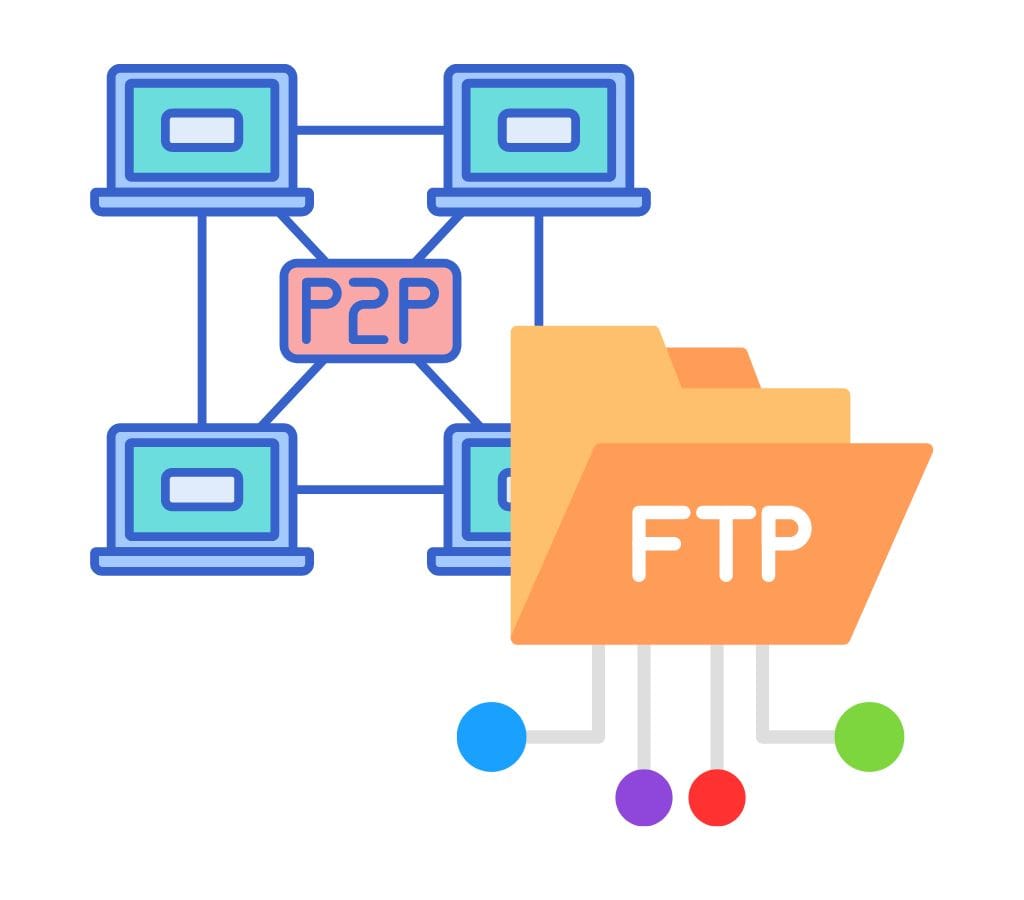
Alternative Methods for Sending Large Files
Cloud-based file-sharing services are useful, but there are other ways to send large files as well. File Transfer Protocol (FTP) and Peer-to-Peer (P2P) file sharing are two famous choices that we will look at.
Using File Transfer Protocol (FTP)
FTP is an average method for a client and a server on a computer network to send and receive files. To send big files through FTP, do the following:
- Set Up an FTP Server: Install FTP server software on your computer or utilize a cloud-based FTP service. Configure the server settings and create user accounts with appropriate access privileges.
- Upload the File: Connect to the FTP server and upload your large file using FTP client software. Follow the instructions provided by the FTP client to establish a connection and transfer the file.
- Share FTP Credentials: Share the FTP server address, username, and password with the intended recipients. They will need an FTP client software to connect to the server and download the file.
- Download the File: Recipients can use FTP client software to connect to the FTP server using the provided credentials. They can then navigate to the file location and download the large file.
Exploring Peer-to-Peer (P2P) File Sharing
P2P file sharing allows users to transfer files directly between their devices without a central server. Here's how you can use P2P file sharing to send large files:
- Install P2P File Sharing Software: On your device, install a P2P file-sharing application such as BitTorrent, uTorrent, or qBittorrent. These applications facilitate the sharing of large files between multiple users.
- Create a Torrent File: Using the P2P software, create a torrent file for the large file you want to share. This file contains metadata about the file and allows others to download it using the P2P network.
- Share the Torrent File: Share the generated torrent file with the intended recipients via email, messaging apps, or any other preferred method. They will need a compatible P2P client to download the file.
- Download the File: Recipients can use P2P client software to open the shared torrent file. The client will connect to other users in the P2P network who have the file and begin downloading it in parts from multiple sources.

File Size Limitations and Options for Sending Large Files
Understanding the basics of file size limits and considering your choices is important if you want to send large files via email. This section will discuss the reasons why email attachment limits exist and the different ways you can send big files.
How Big an Email Attachment Can Be?
Many email apps limit the size of attachments you can send. Different service companies have different limits, but most have caps between 10 MB and 25 MB. Understanding these limits is essential in finding good ways to send big files.
Why are Email Attachment Limits in Place?
There are limits on file sizes in traditional email apps for multiple reasons. Here are some of the most important ones:
- Limitations on Bandwidth: Email apps are designed to handle a large number of messages quickly. Keeping file sizes as large as you want could slow down the computer and use up too much bandwidth.
- Storage Space: Email service providers need to give each user's folder a certain amount of storage space. If users could send big files, the storage space would be used up very quickly.
- Compatibility: Email attachments need to work with several email apps and devices. Limiting file sizes ensures that everyone can easily download and open documents, no matter what device or internet connection they use.

Why Email Platforms Have File Size Limits?
Email apps have been a big part of our digital lives for a long time, but they restrict the size of files that can be sent. So, we will go into more detail about why traditional email apps put these file size limits in place.
Bandwidth and Server Performance
One main reason email apps set file size limits is to make sure that servers work well and that bandwidth is managed well. Email apps are built to handle a huge number of messages, and letting files be any size could make them much less efficient. Large files can use up a lot of bandwidth, which can slow down email delivery and even cause service outages for everyone.
Storage Capacity
Each user's mailbox is given a certain amount of storage space by their email provider. If users could send big files without any limits, this storage space would be used up very quickly. Email apps can ensure fair use and avoid storage overload problems by setting file size limits.
Compatible with All Apps and Devices
Attachments to emails should be easy to reach from a variety of devices and email clients. Limiting file sizes helps keep compatibility, which means that people who receive attachments can download and read them without any problems. This is especially important when you think about how many different gadgets and email clients people around the world use.
Safety Issues
Attachments of large files can be dangerous to your security because they could spread malware or viruses. Email platforms can reduce these risks and make their systems safer generally by setting file size limits. Limiting the size of attachments is another way to stop email abuse, like spamming or phishing attempts.
Compliance with Regulations
There are rules about sharing files and keeping data safe in some businesses and organizations. Email apps can help users follow these rules and stay in line with industry standards by putting limits on file sizes.
Understanding the reasons behind the limits on email attachments helps us understand why these limits are necessary. There are, however, other ways to get around these problems and easily send big files.
When you use peer-to-peer (P2P) file sharing, you should make sure that you have the right to share the files and follow all copyright laws and rules.
By using FTP or P2P file sharing, you can send large files straight to recipients without worrying about email attachment limits. Pick the method that best suits your needs and tastes.
Now that you have these other options, you can share big files without thinking about getting banned because of their size. Try different methods until you find the one that works best for you.