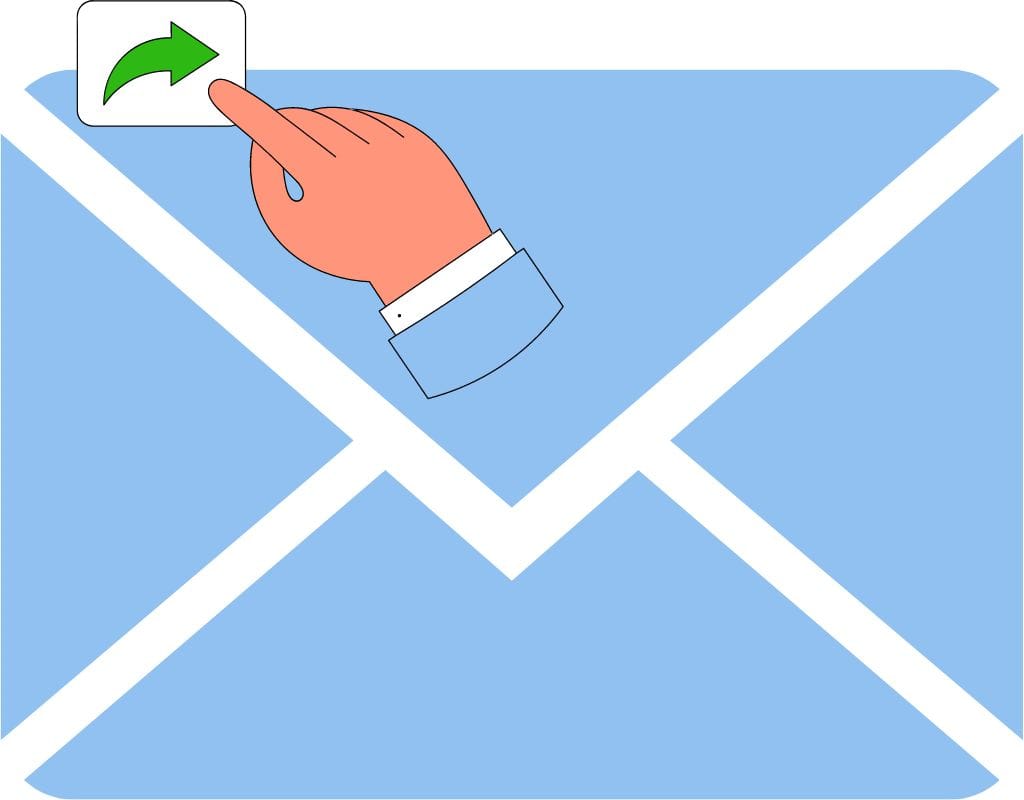Email is an important part of our daily lives today. Sharing important message to another email is something we often have to do, whether it's for work or personal. One usual way to do this is to forward emails. However, for people new to the idea or want to brush up on their skills, learning the basics of email sending and how to do it quickly and correctly can be very helpful. Here, we'll talk about the most important steps you need to take to forward an email in Gmail, Outlook, and Yahoo Mail. We will walk you through every step of how to forward emails to another email, as well as fixing common problems that usually appear.
What is Email Forwarding?
You can send a message you've gotten to more than one person by forwarding it via email. It copies and sends the original email to the people you choose, keeping the information about the original sender and any file attachments. This feature comes in handy when you need to share important details, work together on a project, or just keep people informed.
When you forward an email, you send it to someone else without actually sending it yourself. The receiver will return any replies or actions taken to the sender while the original email remains unchanged.
Forwarding emails using the same email tool or between platforms is possible. One way to do this is to forward an email from Gmail to someone who uses Yahoo Mail. This makes it possible to communicate easily, no matter the company's email service you use.
It's important to remember that sending emails should only be done respectfully. Before sending a message to someone else, you should always respect their right to privacy and keep it secret. Also, make sure you follow any legal or work rules about forwarding emails to make sure you're following the rules.
So, we will give you the steps to forward emails to popular email clients such as Gmail, Outlook, and Yahoo Mail. Whether you are new to email forwarding or just want to get better at it, this post will give you the information and tips to forward emails confidently and make your conversation more straightforward.
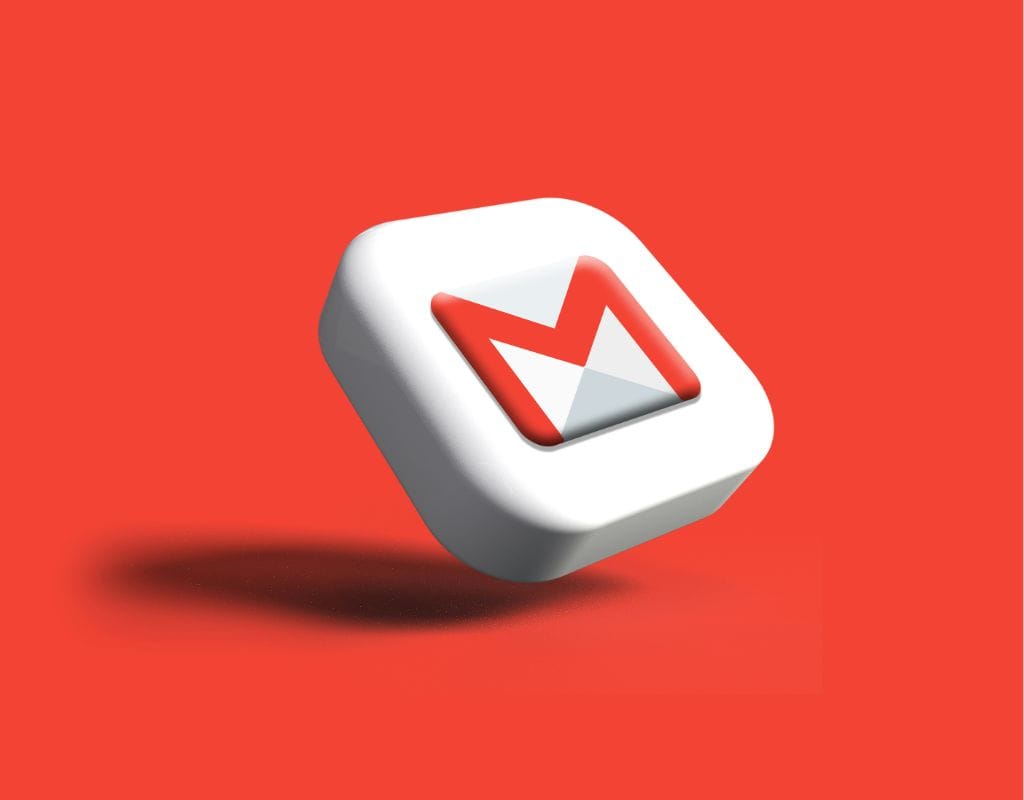
How to Forward an Email in Gmail
One of the most popular email clients, Gmail, has an easy-to-use interface and many tools that make managing emails quick and easy. The process of forwarding an email in Gmail is easy. Step-by-step directions on how to forward an email in Gmail will be given below.
Log In to Your Gmail Account
- Firstly, go to www.gmail.com in your favorite online browser.
- To get into your account, enter your Gmail email address and password.
- You'll be taken to your Gmail account after logging in.
Select the Email to Forward
- Find the email in your inbox or any other place you want to forward.
- To open the email, click on it.
Forward Email in Gmail
- Find the menu at the top of the email while it's open.
- There are many icons and choices in the toolbar.
- Look for a sign that looks like a right-pointing arrow or an envelope with an arrow.
- To start the sending process, click on the forward icon.
Adding Email Addresses and Sending
- A new email window will open when you click the forward link.
- Enter the email address(es) of the person(s) to whom you want to send the email in the "To" field. You are able to enter multiple email addresses, separated by commas.
- When you forward an email, you can change the subject line if you need to.
- If you want to, you can also add any other comments or notes in the email's body.
- Check the email to make sure it has all the important information and is correct.
- Finally, click "Send" to email the chosen recipients.
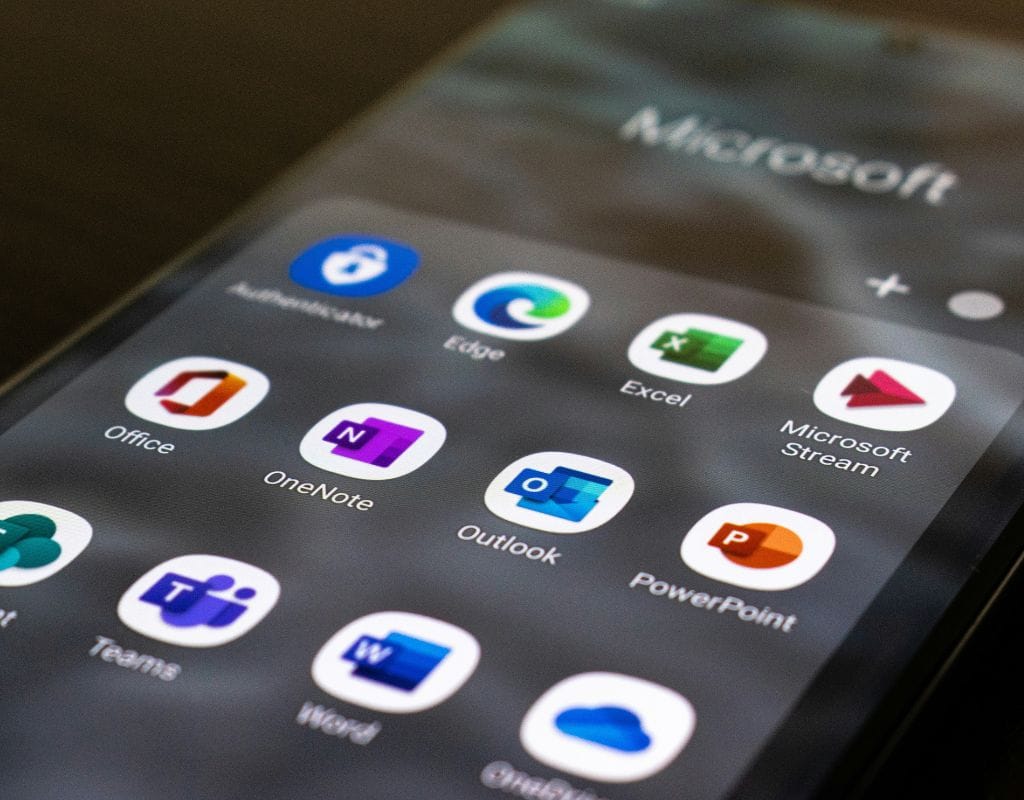
How to Forward an Email In Outlook
Outlook is a well-known email client with powerful tools and an easy-to-use interface. If you use Outlook to send and receive emails, it's easy to forward an email. So, here are the steps to forward an email in Outlook.
Log In to Your Outlook Account
- To use Outlook, open the Outlook app on your computer or go to www.outlook.com in your web browser.
- Type in your Outlook email address and password to get into your account.
- You'll be taken to your Outlook email after logging in.
Choose the Email to Forward
- Find the email in your inbox or any other place you want to forward.
- To open the email, click on it.
Forward Email in Outlook
- Find the menu at the top of the email window while the email is open.
- There are many choices and buttons in the toolbar.
- Find the icon that looks like an arrow heading to the right or an envelope with an arrow.
- To start the sending process, click on the forward icon.
Adding Email Addresses and Sending
- A new email window will show up after you click the forward icon.
- Enter the email address(es) of the person(s) to whom you want to send the email in the "To" field. You can put more than one email address with commas between them.
- When you forward an email, you can change the subject line if you need to.
- You can write any other notes or messages in the body of the email if you want to.
- Please review the email sent to you to ensure it has all the important information and is correct.
- Finally, click "Send" to email the chosen recipients.
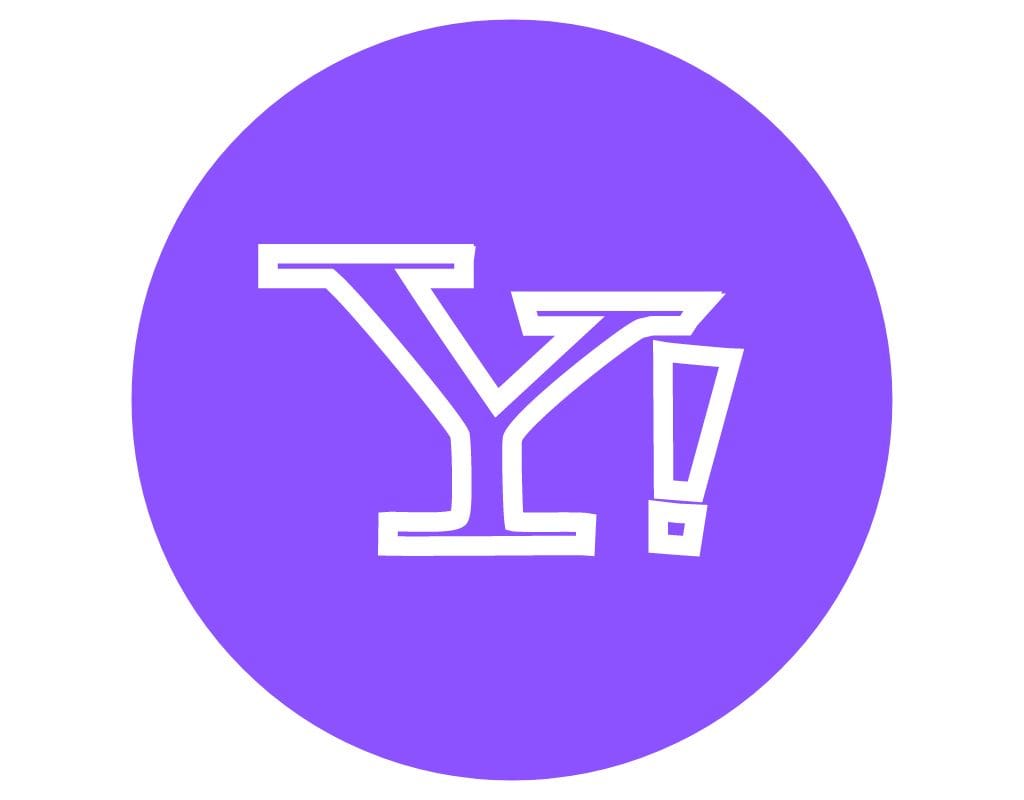
How to Forward an Email in Yahoo Mail
Yahoo Mail is a popular email service with an easy-to-use interface and many useful tools. The process is easy and straightforward if you use Yahoo Mail and need to forward an email. So, here are the steps you can follow to forward an email using Yahoo Mail.
Log In to Your Yahoo Mail Account
- Go to www.mail.yahoo.com in your favorite web browser.
- To get into your account, enter your Yahoo email address and password.
- After you log in, you'll be taken to your Yahoo Mail account.
Choose the Email to Forward
- Find the email in your inbox or any other place you want to forward.
- To open the email, click on it.
Forward Email in Yahoo Mail
- Once it is open, there are different choices at the top of the email window.
- Find the icon that looks like an arrow heading to the right or an envelope with an arrow on it.
- To start the sending process, click on the forward icon.
Adding Email Addresses and Sending
- When you click the "forward" button, a new window will appear where you can write your email.
- Enter the email address(es) of the person(s) to whom you want to send the email in the "To" field. You can enter more than one email address, with commas separating them.
- You can change the subject line of the email you're forwarding if you need to.
- If you want to, you can add any other notes or comments in the email's body.
- Please review the email sent to you to ensure it has all the important information and is correct.
- Finally, click "Send" to email the person or people you chose.

Common Issues with Forwarding Email
Like any other technology process, email forwarding can run into problems or be hard to understand. In this part, we'll talk about some common issues people may have when they try to forward emails and give them some troubleshooting tips to help them get fixed.
Email Not Being Sent to the Recipient
- Ensure there are no typos or other mistakes in the recipient's email address. Make sure the information is entered properly.
- Make sure the person's email account is current and working.
- Ensure the recipient's email account isn't full or has too much space.
- Check your email to see if bounce-back or problem messages could mean the delivery went wrong.
- If you know the email isn't getting to the right person, try sending it to a different address to see if the issue is with that person's email account.
Formatting Problems When Sending Email
- Ensure that the original email's layout is kept when you forward it. Some email clients may change the formatting, like the font style or picture, while the email is being forwarded.
- If the formatting problems don't disappear, you might want to copy and paste the original email's message into a new one instead of using the forward feature. This can help keep the formatting from the source file.
Problems With Sending Many Emails at Once
- There may not be a built-in way to forward multiple emails simultaneously to all email clients.
- You could get around this by making a new email and copying and pasting the text or attachments from the emails you want to forward by hand.
- You can also forward each email separately to the people you want to receive it.
How to Ask for Help If Issues Keep Coming Up
- Check out your email service company's help files or other support materials. They might have help guides or frequently asked questions (FAQs) about email-sending problems.
- Contact the customer service team at your email service provider for personalized help.
- You might want to look for online communities or forums where people share their experiences and find answers to common email forwarding issues.
In conclusion, you can get past problems that might come up during the email-sending process by fixing these common problems and using the troubleshooting tips given. Moreover, remember to be patient and persistent; if problems don't go away, don't be afraid to ask for help.