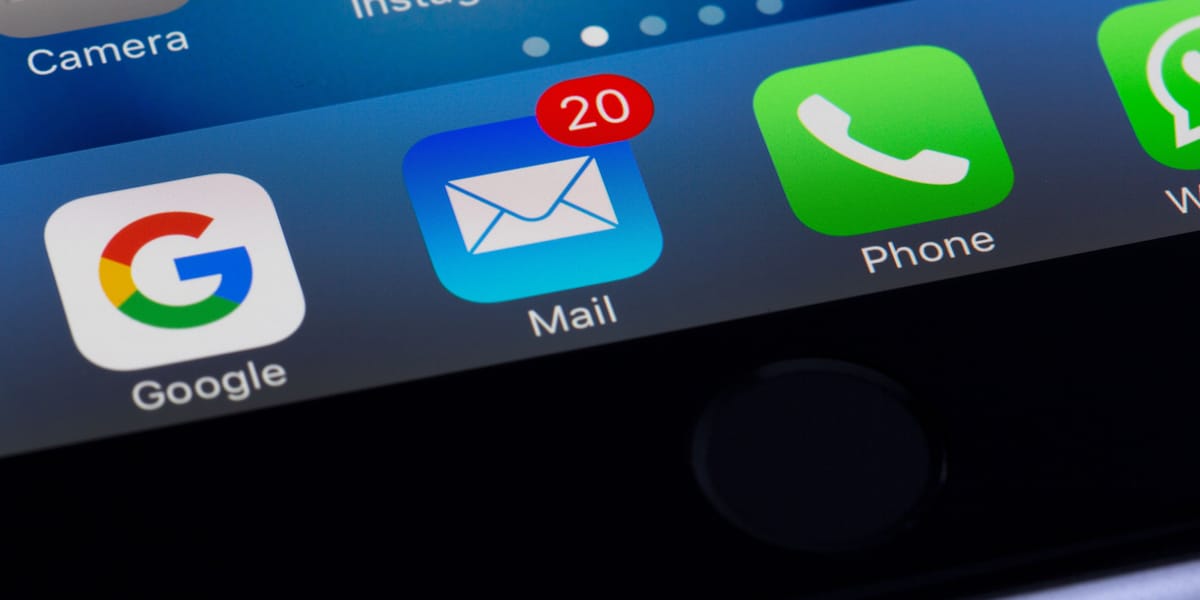In this modern world, having an email address is necessary for online communication. You must have an email account if you want to apply for job, sign up for online services, or just stay in touch with family and friends. So, we will walk you through the whole process of getting an email address in this blog post, from picking the right service to setting up your account and learning how to use it properly.
How to Pick an Email Service
Aside from getting an email address, one of the first things you'll need to do is pick an email service. An email server is a business or service that lets people and businesses use email. Because you have so many choices, you should think about a few things before making your choice.
Selecting a Provider
- Trustworthy: Pick an email service that has a good reputation for being trustworthy. Because you want to ensure that you send your emails quickly and that the service is always available.
- Safety: You should put a lot of thought into keeping your emails and personal information safe. Pick an email service that has strong encryption, spam blockers, and other safety features to keep your account safe from hackers as well as phishing attempts.
- Storage Space: Think about how much room you need for your emails and attachments. Some providers only give you a certain amount of storage space, while others give you a lot of space or even endless space.
- User-Interface: Your email provider's user interface should be easy to understand and use. Choose a provider with a clean and well-organized interface that's user-friendly and easy to manage your emails.
- Compatibility: Make sure that the email service you pick works with the computers and phones you already have. If you like to check your email in a web browser, a desktop app, or a mobile app, make sure the provider offers the way you like to do it.
Common Email Service Providers
You can choose from many well-known and trustworthy email companies. Most people choose one of these options:
- Gmail: Gmail, operated by Google, is one of the most popular email systems. It has a simple design, a lot of storage space, strong security features, and works well with other Google services.
- Outlook: Microsoft also makes another popular choice called Outlook. It has a clean and well-organized layout, great tools for managing emails, and works with Microsoft Office programs.
- Yahoo Mail: Yahoo Mail is a solid email service that has been around for a long time and is easy to use. It has a lot of storage room, a powerful search engine, and works with all of Yahoo's other services.
- ProtonMail: When it comes to email, this email service puts privacy and security first. It has advanced security features such as end-to-end encryption, zero-access encryption, and more, which makes it a great choice for people who care about privacy.
- Apple Mail: If you use Apple products, Apple Mail is the email app that comes with iOS and macOS. It works with other Apple services without any problems and has an easy-to-use layout.
Keep in mind that these are only a few samples; there are a lot more email service providers out there. When picking a service, think about what you want and what you need. You can start setting up your email account once you've chosen a service.
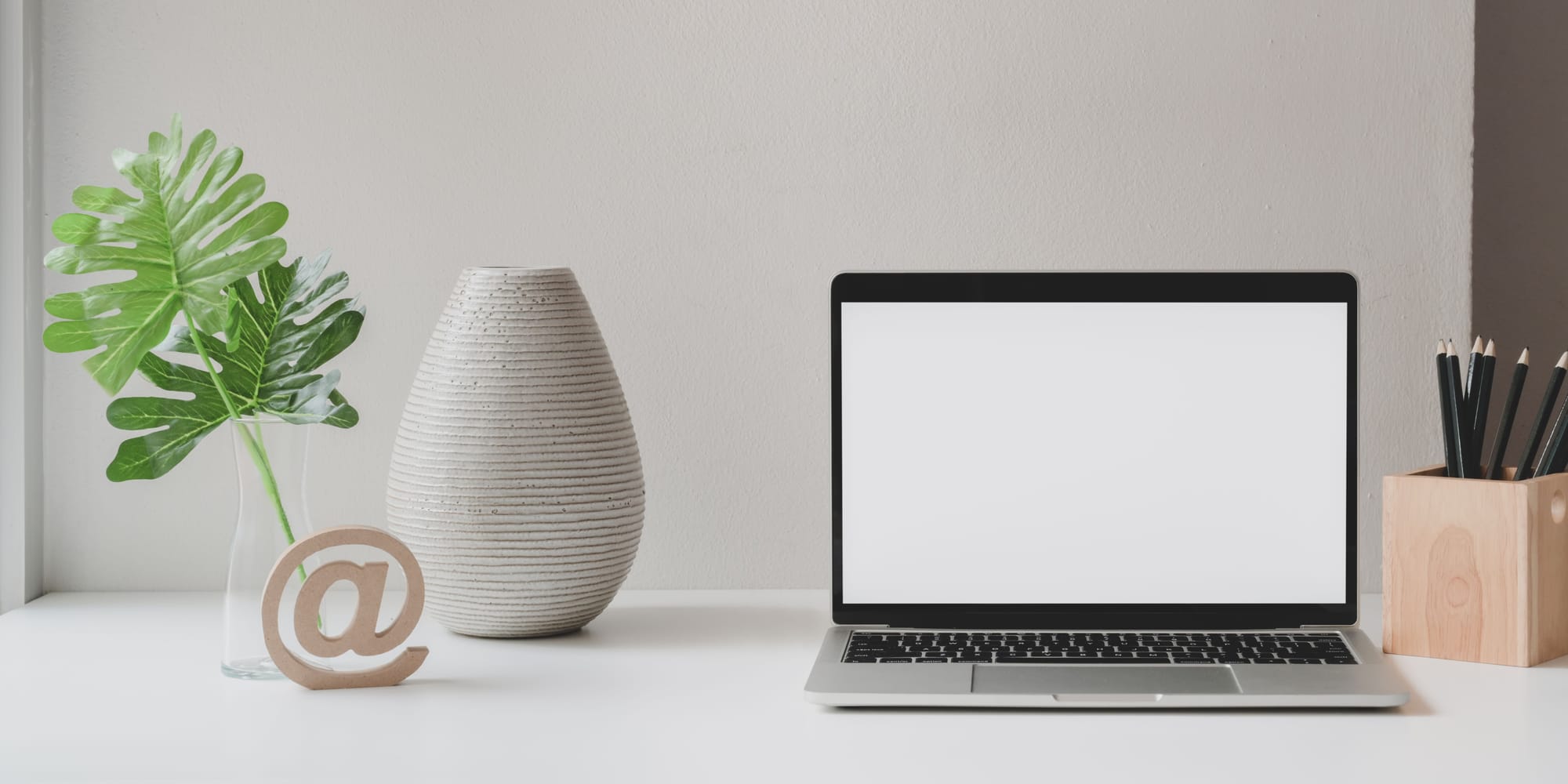
How To Create a New Email Account
It's time to set up your email account now that you've picked an email service. The following steps will walk you through the easy process of making an email account:
How to Sign Up for an Email Account
- Go To the Website: Firstly, go to the website of the email service you've picked. In this case, go to www.gmail.com if you picked Gmail.
- Press "Sign Up" or "Create Account": Find a "Create Account" or "Sign Up" button or link on the homepage of the service company. This will usually be shown clearly.
- Fill Personal Information Form: You will need to enter your personal information, such as your name, the email address you wish to use, and a password. Additionally, spend some time coming up with a strong, unique password that is hard to guess.
- Pick Your Email Address: You can pick your email address with many email services. So, pick an address that sounds like your name or is simple for people to remember. The service provider will also offer other email addresses if the one you want is taken.
- Complete any Additional Verification: Do any extra verification that is asked of you. Some email companies may need extra verification to make sure your account is safe. Giving a phone number for a two-factor login or answering security questions are two examples of this.
- Agree To the Terms and Conditions: Read the email provider's terms and conditions and sign them if you agree with them. It is important to know what the provider's rules are about privacy and how to use their services.
- Verify Your Account: As soon as you're done with the signup process, you may need to confirm your email address. Most of the time, you can do this by clicking on a link sent to the email address you used to sign up.

How to Use a New Email Account
After you have successfully set up your email account. Now it's time to discover and use all of its unique features and functions. Getting used to the style and tools will help you manage your emails more effectively. So, let's talk about how to use your new email account:
How to Use Inbox, Sent, Drafts, and Spam Folders
- Inbox: This is where you get new emails and read them. It's the main place where all of your new and unread messages are kept. You can get your inbox in order by sorting emails by date, author, subject, or other factors.
- Sent: Copies of the emails you've sent are kept in the sent box. It keeps track of the texts you've sent to other people.
- Drafts: Here is where you can store emails that you haven't written or sent yet. You can finish these drafts and send them at a later time.
- Spam: Emails that look sketchy or could be harmful are instantly sent to the spam folder. Checking your spam box often is a good idea to make sure that no real emails have been mistakenly marked as spam.
How to Send an Email
- Write New Email: Find a button or link in your email account that says "Compose" or "New Email" to start writing a new email. To start writing a new email, click on it.
- Enter the Recipient's Email: Type the email address(es) of the person(s) you want to send the email to in the "To" field. If you're sending the email to more than one person, put a comma between each email address.
- Add a Subject: Give your email a subject line that is clear and to the point. If you write a good subject line, people will be able to figure out what your email is about.
- Type Your Message: Write your message in the email's body. As needed, you can style the text, add links, or include files.
- Review and Send: Look over the email's text, attachments, and recipients one last time before you send it. Check to make sure everything is right, then click "Send" to send the email.
How to Attach Files in an Email
- Write a New Email: To write a new email, follow the same steps as above.
- Look for the Attachment Option: In the window where you write the email, look for an icon or button that looks like a file attachment. The sign for it is usually a paperclip symbol.
- Choose Files: An attachment window will open when you click on the attachment icon or button. Find the place on your computer where the file you want to attach is saved. Choose the file(s) you want to attach and click "Open" or "Attach."
- Confirm Attachment(s): Once you've chosen the file(s), they will show up as files in the window where you write the email. Make sure the right file(s) are added.
- Finished Writing and Ready to Send: Write the rest of your email and look it over. Click the "Send" button when you're done to send the email with the file(s) attached.
You are ready to get the most out of email now that you know how to get around your account, send emails, and share files. We'll talk about how to manage and organize your emails better in the next part.

How To Maintain Your Email Account
Establishing and learning the basics of your email account is the first step. But it's also important to keep it up to date and manage it well. With regular care, your inbox will stay organized, your emails will be easy to find, and your account will stay safe. Let's talk about some important parts of keeping up with your email account:
Manage Your Emails and Folders
- Organize Emails with Folders: To sort and order your emails, make folders or labels in your email account. You can make groups for work emails, personal emails, and certain projects, for example. To keep your inbox clear, move important emails to their areas.
- Archive or Delete Emails: Regularly go through your inbox and clean it up by archiving or removing emails that you don't need. When you archive emails, you can keep them for future reference without letting them take up space in your main account. When you delete emails, they are gone for good.
- Use Search and Filters: To quickly find specific emails, use the search tool in your email account. You can also use rules or filters to automatically put new emails into the right folders based on things like the sender, the topic, or keywords.
Setting up Filters and Labels
- Make Filters: Filters are rules that tell new emails to do certain things automatically. You can set up filters to label, store, forward, or delete emails automatically if they meet certain goals. This helps you organize and arrange your emails better.
- Apply Labels: Labels are tags or groups that you can put on emails to make it easier to sort and find them. You can make labels for different kinds of emails and use filters to apply them either by hand or automatically.
Keep Your Email Safe from Spam and Phishing
- Turn on Spam Filters: Make sure that the spam filters on your email service are turned on so that they can automatically find and delete spam emails. Check your junk folder often to make sure that no real emails have been caught by accident.
- Watch Out for Phishing Emails: Be wary of emails that seem fishy and may try to trick you into giving out personal information. Don't click on links that look sketchy or send private information in answer to emails that look like this. Before you do anything, make sure that emails from unknown senders are real.
- Use Two-Factor Authentication: For extra security, turn on two-factor login (2FA). For this to work, you need to enter both your password and a second proof step, like a code sent to your phone.
Taking care of your email account will help you keep your inbox clean, find important emails quickly, and keep your account safe from possible threats. Review and change your email settings regularly to get the most out of your email and keep your messages safe.
Congratulations! You now know how to get an email address, pick the right email service, set up your account, use all of its features, and keep it in good shape. You can send emails with confidence, stay organized, and keep your information safe if you know these skills. Check and organize your emails often, set up filters and labels, and be on the lookout for spam and phishing efforts. Take advantage of the power of email and get the most out of your new email account!