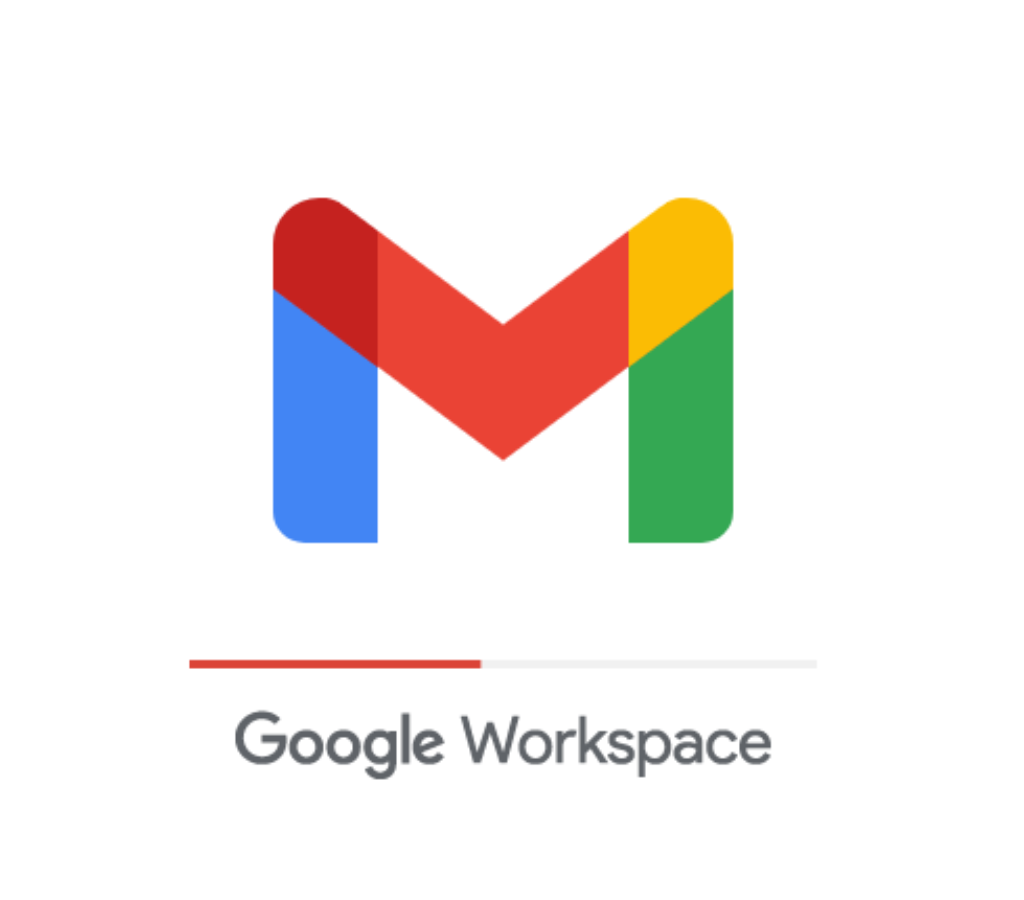In this digital world, you need an email account to communicate, use online services, and keep your things in order. Google's Gmail is a popular email service that millions of people around the world trust and find easy to use. This blog post will walk you through the steps of setting up a new Gmail account, whether you're new to the service or just want to make one. We can help you with everything from setting up your account to making the most of its benefits and keeping it safe. Discover the wonders of Gmail and find out why having an account there is so useful.
Understanding the Pros and Cons of Having a Gmail Account
Gmail is a great way to send and receive emails because it has many useful features. This part will talk about the benefits of having a Gmail account and explain why it is worth considering.
1.1 User-Friendly Interface
It's easy for people of all technical skill levels to use Gmail because it has a clean, simple layout that is simple to understand. The design of the layout makes sure that important emails get read first and less important ones get filtered out, keeping your account clear.
1.2 Big Storage Space
One great thing about Gmail is that it has a lot of storage room. You can store your emails, documents, and files for 15 GB when you sign up for a Gmail account. This means you won't have to worry about running out of space to store a lot of data.
1.3 Integration with Google Services
Since Gmail is a Google service, it works well with other Google services like Google Drive, Google Calendar, and Google Docs. This connection makes it easy to work together, share files, and make plans. Therefore, Gmail is a very useful tool for both business and personal.
1.4 Advanced Search and Organization
You can quickly find specific emails, contacts, or attachments in Gmail thanks to its powerful search feature. You can also use labels, filters, and folders to keep your inbox organized and your emails nicely categorized and easy to find.
1.5 Better Privacy and Security
Google cares a lot about privacy and security, and Gmail benefits from the advanced security measures the company has put in place. You can be sure that your email account is safe because it has spam screening, phishing protection, and two-step verification.
1.6 Convenience and Easy to Access
With a Gmail account, you can check your emails on computers, smartphones, and apps that can connect to the internet. This flexibility keeps you online and lets you check email anywhere.
1.7 Extra Features and Customization Choices
Gmail has a lot of extra tools and ways to customize your email experience that can make it better. You can also change many things about your Gmail account to make it fit your needs. For example, you can set up email forwards and autoresponders and make your email signatures.
If you know what the pros of using Gmail are, you can decide if it's the right choice for you. The next part will go into more detail about how to set up a Gmail account and what you need to have ready before you start.
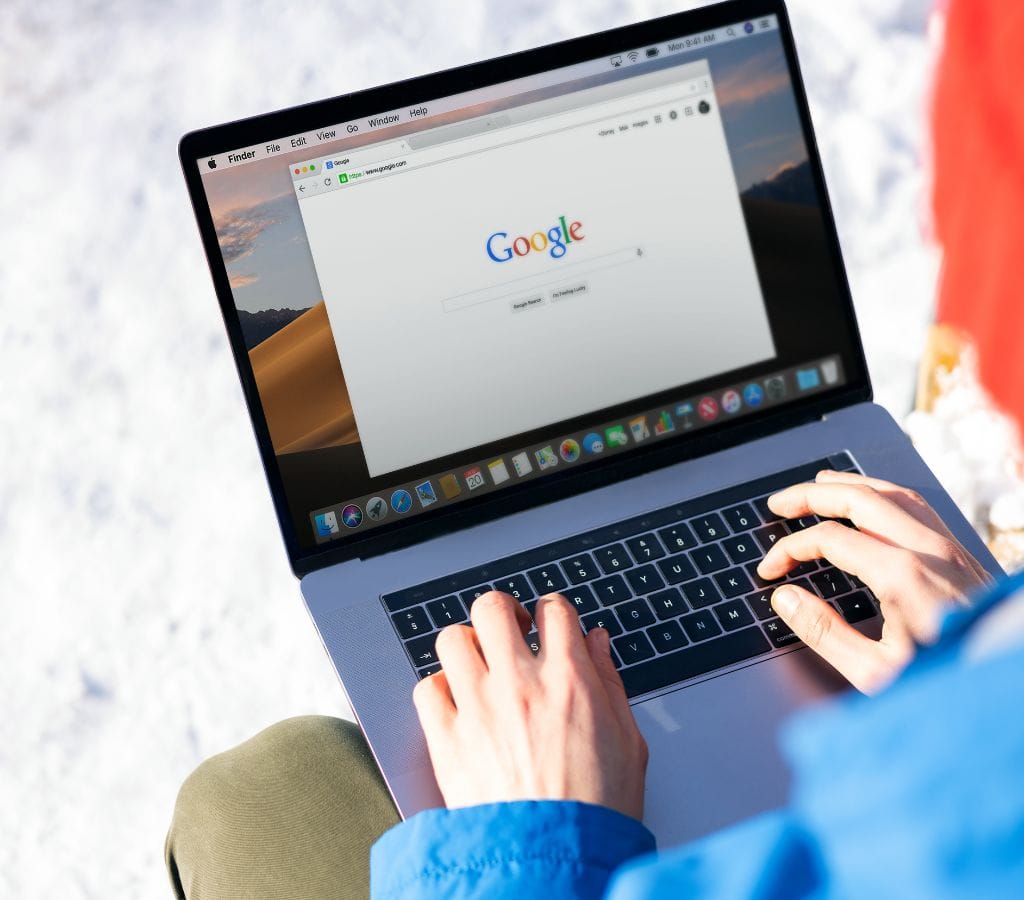
How to Sign Up for a Gmail Account
A Gmail account can be set up easily and quickly by following a few easy steps. Following this part, we will show you how to make your own Gmail account.
0.1 Why Having a Gmail Account is Important
Let's talk quickly about why it's important to have a Gmail account before we get into how to make one. When you sign up for a Gmail account, you get a professional email address that you can use for work or personal. It lets you stay in touch with friends, family, and coworkers, talk to them quickly, as well as use a variety of online services.
0.2 Things You Need Before Signing Up
You will need these things to make a Gmail account:
- Connection to the Internet: To set up your account, you can use a computer, smartphone, or tablet that can connect to the Internet.
- Open Web Browser: You can use a web browser to get to Gmail. Some popular web browsers are Google Chrome, Mozilla Firefox, Safari, and Microsoft Edge.
- Personal Information: When you set up your account, you will need to give some personal information, like your name, date of birth, and the email address you want to use.
0.3 Step-By-Step to Sign Up for Gmail
Here are the steps you need to take to set up your Gmail account:
- Open your computer browser and go to www.gmail.com, which is the address of Gmail.
- Click on "Get Started" or "Create Account" on the home page of Gmail.
- You will be taken to the page where you can create an account. Type in your first and last name, the email address and password you want to use, as well as your phone number. For the safety of your account, make sure you pick a strong password.
- Read over the privacy and terms of service and agree to them.
- Finish the verification process. To do this, you might need to enter a verification code that was sent to your phone or email address.
- Change the settings for your account. You can set up an email signature, add a personal picture, and change other settings to suit your needs.
- Following the completion of the setup process, you will be taken to your Gmail account.
Excellent work! You're now ready to use your Gmail account. We'll talk about how to use your new Gmail account next, including how to get to your inbox, get around the screen, and send and receive emails.
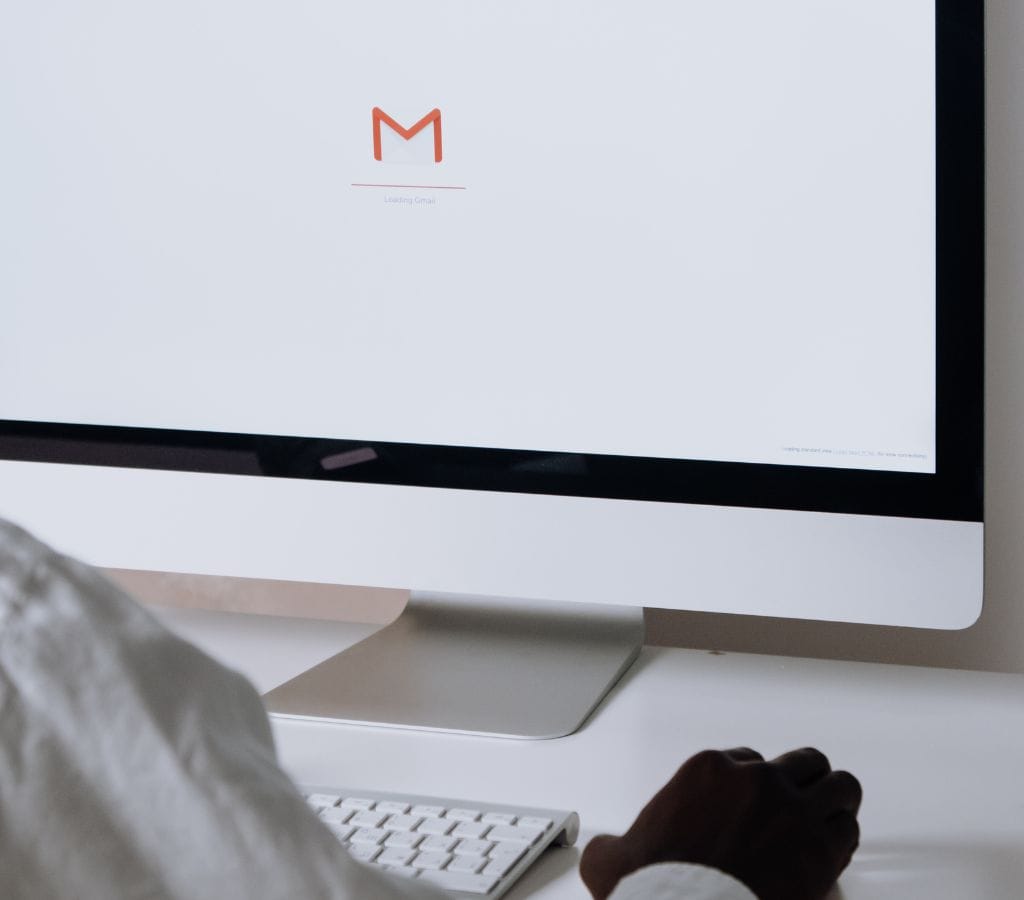
How to Get Started with Your New Gmail Account
Now that you have set up your new Gmail account, it's time to explore how to make the most out of its features and functionalities. Following this part, we will show you how to make the most of your Gmail account.
1.1 Accessing Your Gmail Account
These steps will let you get into your Gmail account:
- Open your computer browser and go to www.gmail.com, which is the address of Gmail.
- Type in your email address and password where it asks for them.
- Press the "Sign In" button.
- You will be taken to your Gmail inbox once you have signed in, where you can start handling your emails.
1.2 Getting Around the Gmail Interface
Gmail has an easy-to-use layout that makes it simple to move between your emails. Here are some important parts of the Gmail interface:
- Inbox: The main place where all of your new emails are shown is the inbox. It is set up into different groups, like Primary, Social, Promotions, and Updates.
- Sidebar: There is a sidebar on the left side of the screen that lets you quickly get to different parts of Gmail, such as your Inbox, Sent Mail, Drafts, and more. In the sidebar, you can also find labels, groups, and other things.
- Toolbar: This is the bar at the top of the screen that has different tools for managing your emails. There are buttons on it for writing new emails, replying, archiving, deleting, and adding titles.
- Search Bar: The search bar is at the top of the screen and lets you quickly look through your inbox for certain emails, friends, or keywords.
1.3 Sending and Receiving Emails
To use your Gmail account to send an email:
- In the upper left corner of your Gmail screen, click the "Compose" button.
- Fill in the "To" field with the email address of the person you want to send the message to.
- In the "Subject" box, write a subject line for your email.
- In the email's body, write your message.
- By clicking on the paperclip button, you can add files if you want to.
- To send your email, type it in and then click the "Send" button.
To receive emails, all you have to do is check your inbox. At the top of your folder, new emails will show up. You can click on them to read the emails sent to you.
1.4 Organizing Your Inbox
Gmail has several features that can help you plan and manage your emails better, such as:
- Labels: You can sort and organize your emails by adding labels to them. Labels are like folders; they make it easy to find letters later.
- Filters: Gmail lets you make filters that sort incoming emails automatically based on certain factors. One example is that you can set up a filter to label and archive emails from a certain sender immediately.
- Archiving: You can store emails to get rid of them from your inbox but keep them in your All Mail folder.
- Markers and Stars: To put important emails at the top of the list and draw attention to them, you can use stars or mark emails as important.
By using these features, you can keep your account clean and make sure you can quickly find important emails. We'll talk more about why protecting your Gmail account is important and what you can do to keep others from getting into it in the next part.

How to Keep Your Gmail Account Safe
It is very important to protect your personal information, stop people from accessing your Gmail account without your permission, and keep the safety of your emails by securing your account. We will talk about important steps you can take to make your Gmail account safer in this part.
2.1 Making Strong Passwords
Your Gmail account is safest when you use a strong password. In order to make a strong password, here are the steps you should follow:
- Type in a mix of capital and small letters, numbers, and special characters.
- Don't use easy-to-guess passwords such as names, birthdates, or popular phrases.
- It should be at least 8 to 12 characters long.
- Not more than one account should have the same password. Moreover, make sure that no one else knows your Gmail password.
- Remember to change your password every so often to keep it as safe as possible.
2.2 How to Use Two-Step Verification
Two-step verification makes your Gmail account safer by requiring a second step of proof, which is usually a unique verification code, in addition to your password. So, here's how to set up two-step verification:
- Go to the settings page for your Gmail account.
- Find the "Two-Step Verification" or "Security" button.
- To turn on two-step verification, just do what it says.
- Pick the way you'd like to get proof codes, such as an SMS or a mobile app.
- You will need to enter both your password and the verification code every time you log in to your Gmail account.
- Two-step verification makes it much less likely that someone will get into your account without your permission, even if they get your password.
2.3 Recognizing and Reporting Odd Activities
It's important to keep an eye out for any strange behaviour that could mean there has been a security breach. Keep an eye out for these signs:
- Password change or reset emails that come out of nowhere.
- Strange things happening with your account, like emails that are marked as "read" but that you haven't read.
- Emails in your Sent folder that you didn't send.
- Missing emails or contacts.
If you see any strange behaviour, you should act right away:
- Make a new password.
- Always check your account settings to make sure no one else has changed them.
- Tell Gmail's support team about what happened so they can help you more.
2.4 Keeping Software and Devices Up to Date
In order to keep your Gmail account safe, you need to ensure that your operating system, web browser, and security software are all up to date. A lot of the time, these changes come with important security patches that fix known bugs.
2.5 Being Wary of Phishing Attempts
Cybercriminals often use phishing to get people to give up their account information. So, here are some tips on how to keep yourself safe from phishing:
- Watch out for emails or texts that ask for your login information or personal information.
- Do not click on links that look sketchy or download attachments from sites you don't know.
- Before you put any sensitive information, check the email address and website URLs twice.
By being careful and taking these security steps, you can keep your Gmail account safe and keep private information from getting into the wrong hands. In the next part, we'll talk about some common problems Gmail users may have and give them troubleshooting tips to fix them.
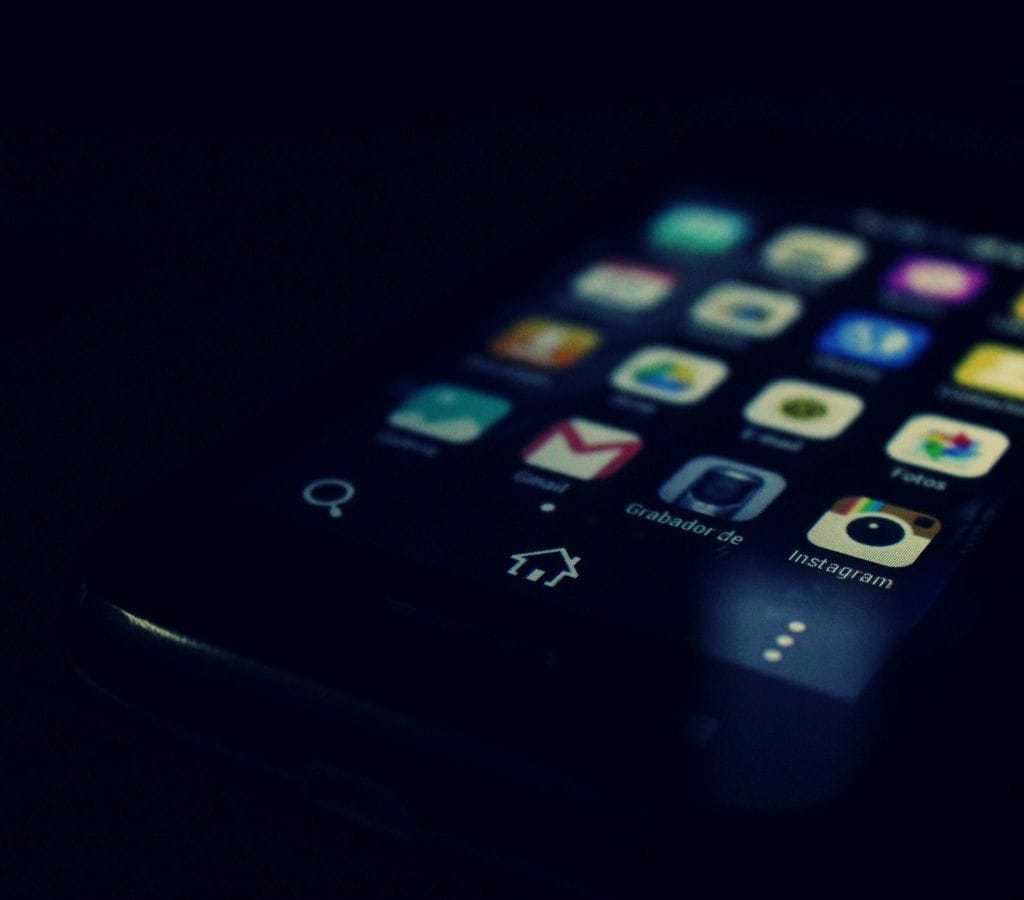
How to Fix Common Gmail Problems
Users may sometimes run into issues or problems with Gmail, even though it is a trusted email service. We'll talk about common Gmail issues and give you troubleshooting tips to help you fix them in this part.
3.1 Can't Sign-In to Account
If you are having trouble getting into your Gmail account, try these things:
- Check Your Internet Connection: Before you try to get into your account, make sure you have a stable internet connection.
- Review Your Username and Password: Make sure you're using the right email address and password. Be careful with the capital letters and any other special characters.
- Change Your Password: If you can't remember your password or think it has been stolen, use Gmail's account recovery tools to change your password.
- Clear Bowser's Cache and Cookies: If you're having trouble with saved login information or data that doesn't match, clearing your browser's cache and cookies can help.
3.2 Not Receiving Emails
If you can't receive emails in your Gmail account, try the steps below to fix the problem:
- Check Spam Folders: Sometimes, important emails get lost in the trash or spam folders. So, always remember to check these places.
- Check Email Filters: Make sure you haven't set up any filters that send new emails immediately to certain folders or labels.
- Check Email Forwarding Settings: If you have already set up email forwarding, make sure it is set up properly and isn't causing any problems with email delivery.
- Increase Storage Space: You may not be able to receive new emails in your Gmail account if you are nearing the monthly storage limit. So, you might want to delete emails that you don't need or upgrade your storage plan.
3.3 Cannot Send Emails
Trying the steps below should help if you are having trouble sending texts from your Gmail account:
- Check Internet Connection: Before you try to send emails, make sure your internet connection is secure.
- Check the Recipient's Email Address: Make sure you entered the right email address of the recipient then double-check it. Emails can't be sent if the location or spelling is wrong.
- Check the Email Size Limits: Gmail has limits on how big an email can be and how big its files can be. Make sure that the size and content of your emails and files don't go over the limits.
- Turn Off Browser Add-ons: Some add-ons or features for browsers may make it impossible to send emails. Try turning them off for a short time and then try sending the email again.
3.4 How to Handle Spam and Phishing Emails
But even though Gmail has strong spam filters, spam or phishing emails may still get to your account sometimes. So, here are some tips to handle them:
Report Spam Emails: If you get a junk email, you can report it as spam using Gmail's tools. This teaches the spam blocker how to spot emails like this in the future.
Do Not Click on Suspicious Links: Be wary of emails that ask for personal information or have links that look sketchy. If you want to avoid falling for phishing efforts, don't click on them.
Report Scam Emails: If you get a phishing email that looks like it comes from a real company, report it to Gmail's support team or send it to their special email address for phishing reports.
These tips will help you fix common problems that come up when you use Gmail, so you can enjoy your email experience without any problems.
In conclusion, with these tips and tricks, you now know why having a Gmail account is helpful, how to set it up, how to use its features, how to keep your account safe, and how to fix common issues, you can get the most out of your Gmail experience.
Use strong passwords, turn on two-step verification, and be wary of phishing attempts to keep your account safe. If you have any problems, use the fixing tips that were given.
Take advantage of how easy and useful your Gmail account is, and happy emailing!