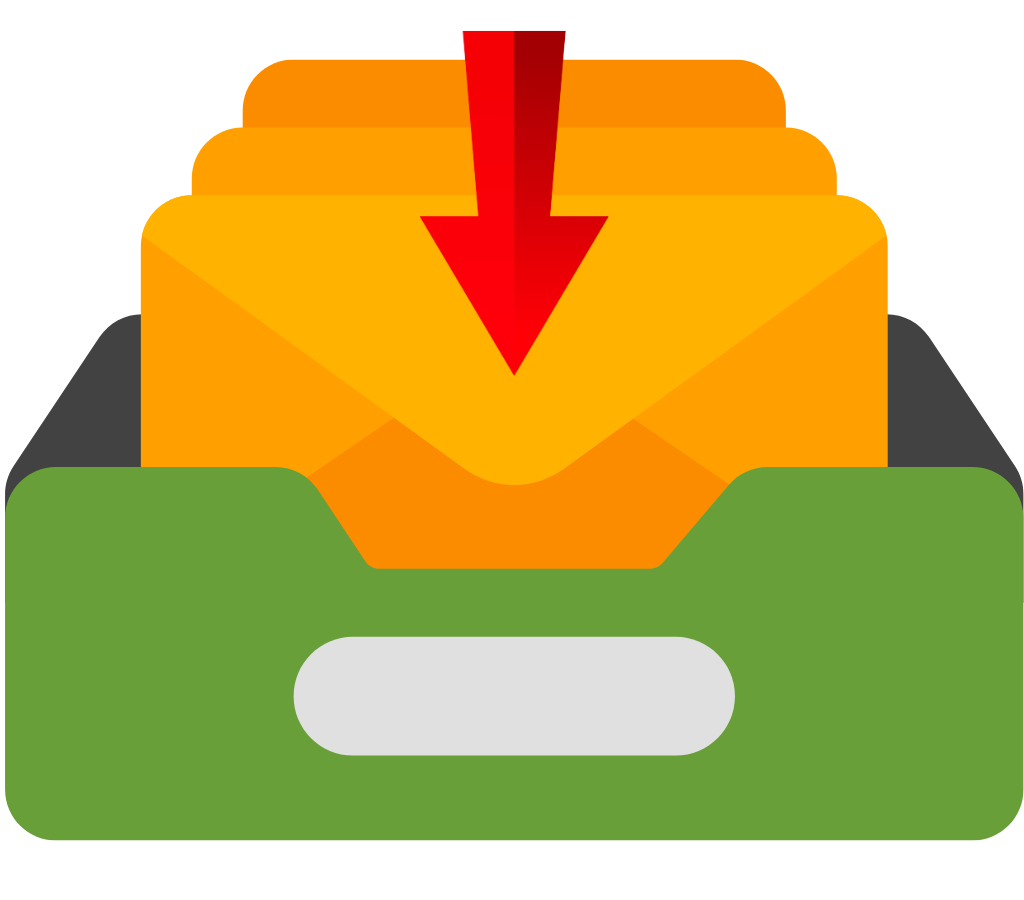In this digital world, email is an important way for people and companies to talk to each other. Keeping track of and organizing all of this information can be hard with all the texts sent and received daily. This is why you should archive old emails. To maximize your email management plan, you must understand why and how email archiving works. This blog post explains email archiving, its benefits, and how to use it in your email routine. Let's learn about email archiving and why keeping your email inbox clean and working properly is crucial.
What is Email Archiving?
Email archiving includes keeping and organizing emails and their attachments in a separate folder. This central location keeps all incoming and outbound emails for a while. Due to limited storage space, early email companies required a mechanism to save important messages without overloading their email systems.
Email archiving options have changed over time to address the problems of efficiently managing a large amount of emails and data. Thanks to their different features and functions, these solutions ensure that emails are saved safely, can be easily searched, and can be accessed when needed.
The main goal of email archiving is to store emails permanently in a way that meets regulatory standards and helps with legal and e-discovery processes. It helps businesses handle their email data better, cut down on storage costs, and make their email systems work better overall.
This part discusses email archiving's uses, the distinction between archiving and discarding emails, and how it affects storage capacity. These elements are necessary to understand how significant email archiving is and how it can improve your email management. So, discover how email archives can transform your email workflow.

What Does Archiving an Email Do?
You don't just remove or move an email to a different folder when you archive it. To archive an email, you need to do a certain set of things that will affect how you handle your emails in a big way. This part talks about what the archive feature does, how it changes your email storage, and the difference between archiving and removing emails.
What the "Archive" Feature Does
Email clients have designed the archive tool to clear out your inbox by moving old or useless emails to a different place. When you store your emails, you can move them to a special folder or storage system so that you don't have to keep them all in your inbox. This way, your active inbox stays clean and organized, and you can still view and get back old emails when needed.
What is the Difference Between Archiving and Deleting
Archiving emails and deleting them are two separate acts that have different results. When you delete an email, it is gone for good. It generally goes to the trash or recycle bin. If you remove an email, you can't get it back unless you have a backup.
On the other hand, archiving an email removes it from your inbox but keeps a copy in a folder or storage system for archives. When you archive emails, you can free up space in your inbox without losing access to important messages. It also lets you keep your email system organized without having to worry about losing important messages forever.
How Archiving Affects Your Email Storage
One of the best things about archiving emails is that it frees up space on your computer. As you send and receive more emails, they can take up a lot of space on your email server. This can make things run less smoothly, make it take longer to get emails, and raise the costs of adding more storage space.
By archiving emails, you can move older or less-used messages from your main email server to a different storage system. This helps your email server work better and faster and ensures there is plenty of space for new emails. Archiving also lets you keep important emails for legal reasons or for future reference, all while keeping your main mailbox running smoothly.
in order to create an effective email management plan, you need to understand email archiving, how it differs from email removal, and how it affects your email storage. In the next part, we will discuss the benefits of email archiving and how it can improve your email experience.

Benefits of Archiving Emails
There are many benefits to archiving emails that can improve your email management and communication. So, we will talk about some of the best reasons to archive your emails in this part.
Keep Your Inbox Clean
One of the best things about archiving emails is that it helps you keep your inbox clean and organized. As more emails come in, it can be hard to sort through them all and find the ones you want. By deleting emails that are no longer useful or important, you can clear out your inbox and focus on the most important and recent messages. As a result, you'll be more productive by removing distractions and making it easier to manage your emails.
Keeping Important Messages Safe
Emails often have important things, such as talks, agreements, or documentation records. By archiving emails, you can keep these important messages safe and quickly find them when you need to. If you have a well-organized archive, you can quickly find and access specific emails, which saves you time and effort. This is also useful for legal reasons, compliance requirements, or reference.
Improving Speed and Performance of Email Client
As the number of emails in your inbox grows, it can slow down your email system. There may be slower loading times, delays in sending or receiving emails, and general slowness. By archiving old emails, you make your email software lighter, which makes it faster and better at what it does. This allows you to move through your inbox quickly and ensures that your email app works properly.
Making Legal Compliance Easy
For many businesses, keeping and retrieving emails is governed by rules and laws. Archiving emails is an organized way to meet these legal requirements. By keeping and organizing emails safely, you can easily show that you're following the rules and have a reliable system in place for e-discovery in case it's needed.
Reducing Storage Costs
If you store a lot of letters on your email server, the cost of storage may go up. As the storage space runs out, you may need to buy more storage or an update for your email server, which can cost a lot of money. You can free up room on your main email server by archiving emails. This could mean you don't need as much extra storage, which would save you money.
Knowing the benefits of archiving emails makes it clear why it's such an important tool for managing your email interactions well. We will talk about how to archive emails in Gmail, Outlook, and other popular email clients in the next part.

How to Archive Emails
Depending on the email client or platform you use, there are different ways to archive letters. Here are step-by-step directions on archiving emails in Gmail, Outlook, and other popular email clients.
How to archive Emails in Gmail
- Sign in to your Gmail account.
- Check the boxes next to the emails you want to archive by clicking on them.
- A folder picture with a down arrow beside it shows the "Archive" button. You can also use the shortcut key "E" to archive the chosen email(s).
- The emails will be sent to either the "All Mail" or "Archive" folder in Gmail, based on how you set it up.
How to archive Emails in Outlook
- Sign in to your Outlook account.
- Check the boxes next to the emails you want to archive by clicking on them.
- Right-click on the email(s) you want to archive and select "Archive" from the menu that appears. The shortcut key "Ctrl + Shift + E" can also be used to delete the chosen email(s).
- One or more of the emails will be moved to Outlook's "Archive" folder.
How to Archive Emails in Other Email Apps
Another email client or platform might have a different way of archiving texts. The main idea is still the same, though. Click on "Archive," "Move to Archive," or "Move to Folder" in the menu of your email program. Most of the time, you can pick out the emails you want to archive and then choose the right choice to move them to the archive folder or another location you choose.
Just keep in mind that the exact steps you need to take to archive emails may change over time as email apps add new features or update their interfaces. So, the best place to find the most up-to-date information on how to archive emails is in the official documentation or support tools that come with your email client.
Next, we'll talk about how to view and manage your archived emails after you've successfully archived them.

How to Access and Manage Your Archived Emails
After you have archived your emails, you should know how to view them and handle them properly. We will look at different ways to find, restore, and delete emails that have been archived in this part.
How to Find Archived Emails
It depends on the email client or website you are using and how easy it is to find archived emails. So, here are some general ways to look through your old emails:
- Search Bar: To find certain archived emails, use the search bar in your email client and type in relevant terms, sender names, or subject lines.
- Archive Folder: For the archive folder, look for a folder called "Archive" or something similar. This is where your email client stores old letters. You can get to your old emails by going to this folder.
- Labels and Filters: If your email system supports them, you can create filters or labels just for archived emails. This makes it easy to find and read archived emails based on certain factors.
- Date Range: If you know the general date range of the emails you archive, you can narrow your search by entering a time range in the search options.
However, it's important to remember that the way you find archived emails may depend on the email client or website you're using. For detailed steps on how to find archived emails, look at the official documentation or help resources that came with your email client.
How to Restore Archived Emails
Here are the general steps you need to take to get an archived email back into your inbox or another folder:
- Use one of the ways we talked about earlier to find the archived email.
- Check the box next to the email you want to restore to choose it.
- Look in the interface of your email app for a "Move to Inbox" or "Move to Folder" button.
- Pick the right choice and the folder you want to go to, such as your inbox or a specific folder.
How to Delete Archived Emails
If you want to get rid of some stored emails for good, here are some general steps you can take:
- Using any of the above ways, find the archived email(s) you want to delete.
- To choose the email(s), check the box next to each one.
- Check the interface of your email app for a "Delete," "Remove," or "Trash" button.
- Simply pick the right choice to delete the archived email(s).
Getting rid of old emails that have been archived helps you save room and keeps your email system organized.
Always be careful when getting rid of old emails because they might hold important data that you may need in the future for legal or compliance reasons. It is suggested that you read and follow any keeping rules or policies that your company has set up.
Email archive is an important part of keeping up with the huge number of emails we receive every day. It gives you a way to store and organize your emails so that important messages are kept safe and can be quickly found when needed. Archiving emails keeps your inbox tidy, protects important information, improves your email software, and saves money on storage.
Moreover, Gmail, Outlook, and other email apps have different email archives and management steps. So, learn how your email program works and its features to maximize email archiving.