Keeping up with our email is important for staying organized and productive nowadays. One useful tool we have is the ability to flag emails as important. But what does flagging an email do? This blog post will explain flag email, including its definition, proper use, and applications. For email users who want to improve their management skills or those who are new to email and want to learn more about flagging, we will give you the information you need to get the most out of this useful tool.
What Does Flagged Email Mean?
When people use "flag" in their email apps, they can mark certain emails as important to read or reply to. By "flagging" an email, you're making a visual reminder or marking showing how important, urgent, or useful that email is. It's like a virtual Post-it note or flag that stands out from the rest of your email. This makes it easier to find and sort through important messages.
Putting a star next to an email is a good way to stay organized and remember important tasks or information. You can think of it as a graphic reminder to do something or get back to an email right away. By flagging them, you can quickly find and sort emails based on their importance. This works whether the email is a message that needs a response, a reminder for a task that needs to be done, or a reference for later use.
Usually, to flag an email, you have to choose a specific flag choice or add a colour-coded label to it. Depending on your email app, the flag choices may differ. There are many common flag choices, such as "Follow-up," "To-Do," "Important," and "Read/Unread," and labels that you can change to fit your needs and preferences.
Knowing the basics of email flagging will help you better use this tool to manage your emails more efficiently, get more productive, and ensure that important messages don't get lost. We will talk about why we flag emails, the different uses of flags, how to flag an email and some useful tips for managing emails that have been flagged in the parts that follow.

Why Do We Flag Emails?
There are many reasons to flag emails, and it can be very helpful for people, businesses, and organizations. Knowing why we flag emails can help us get the most out of this function and make the best use of how we manage our emails. Here are some of the most important reasons why it's important to mark emails as spam.
Benefits of Email Flag
- Priority and urgency: Marking emails as important or urgent lets you figure out how to organize your files. You can ensure that important emails get instant attention by marking them as "high priority." This lowers the chance that you will miss important information or deadlines.
- Managing tasks: You can make a to-do list in your inbox by marking emails as read. If you flag messages that need action or follow-up, it's easy to track what needs to be done and ensure nothing gets missed.
- Organization and categorization: Flags let you put emails into groups based on things such as projects, clients, or specific topics. This makes it easier to find and get back important information when you need it, which saves you time and effort from having to look through your inbox.
- Communication tracking: Marking emails as read can help you keep track of talks or threads that are still going on. By marking the first message or any answers, you can easily keep track of the whole conversation, ensuring you have all the important details at your fingertips.
- Follow-up reminder: When you flag an email, it is a clear reminder to follow up on a certain message. This is especially helpful for emails that need a reaction or more action. It keeps you from forgetting to take care of important issues or missing out on chances.
- Collaboration and sharing: Flags can help people collaborate by marking emails that need feedback or support. You can share tasks and make sure everyone is on the same page by marking emails as important and sharing them with your team.
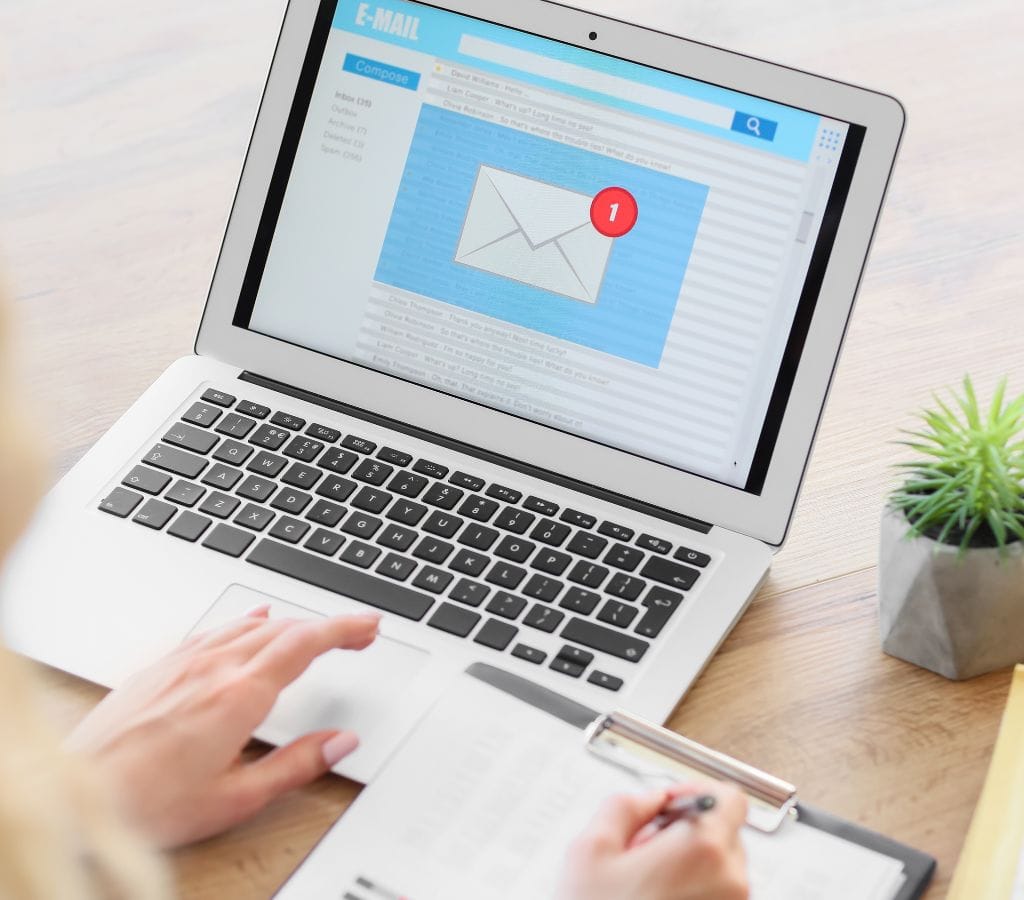
How to Flag an Email?
- Choose the email: Open the email you want to mark as spam first. This could be an email, a message in a folder, or even a chat thread.
- Find the flagging option: In the user interface of your email app, look for the flagging option. Usually, this is shown by an icon or a drop-down choice next to the email's title or bar.
- Select the flag choice: Click on the flagging choice to see a list of flag options. You should choose the flag option that best fits the goal or importance of the email. The flag may come with a label such as "Follow-up," "To-Do," or "Important," or you can create your own.
- Choose the flag: Once you've chosen the flag, click on it to add it to the email. It depends on your email server whether you need to click on the flag icon or choose the flag label from a drop-down menu.
- Confirm the flag: In some email apps, you may be asked to confirm the action before it is taken. This is to stop flagging by chance. If asked, confirm that you want to mark the email as spam.
- Review the flagging status: Once you've marked the email as spam, look for visual clues that the flag has been applied correctly. This could be a different colour or font style, an icon next to the email, or something else that only works with your email app.
Comparing Flagging Options in Different Email Apps
Keep in mind that different email platforms might have different features and choices for flagging. As an example:
- Microsoft Outlook: In Microsoft Outlook, you can mark an email as important by right-clicking on it and choosing "Flag" from the menu that appears. Outlook has many built-in flags, such as "Follow-up," "Today," "Tomorrow," and "This Week." You can also make your own flags with specific categories or due times.
- Gmail: Gmail has a slightly different way of marking emails as spam. Instead of colours, Gmail has something called "Star." A star icon lets you mark an email as important or for follow-up. You can also use more than one star in Gmail, like yellow, red, or green, to further sort your flagged emails.
- iCloud Mail: You can mark emails in different colours using iCloud Mail's flagging tool. When you right-click on an email and choose "Flag," you can make it stand out by marking it with a different colour, such as red, orange, yellow, green, blue, or purple.

How to Manage Flag Emails?
Taking good care of your labeled emails is important so they do their job to help you stay organized and on top of your work. This part will talk about different plans and strategies for dealing with emails that have been marked as spam effectively.
How to See and Sort Emails That Have Been Flagged?
- Filtering by flagged status: Most email clients let you show only flagged emails in your inbox or certain files. Find the filtering choices in your email client and click on the one that lets you see messages that have been flagged as spam. As a result, you can reduce your email list to show only the marked emails. This will make them easier to find.
- Sorting by flagged status: You can sort your emails by whether you have flagged them as read or unread. To sort your emails in ascending or descending order, click on the column header that shows the flag state. As a result, you can group flagged emails together, allowing for a quick overview and easy access.
- Creating folders for flagged emails: Consider labelling or foldering your flagged emails to better organize them. This separates marked emails from your inbox and makes them easy to find.
How to Remove Flag on Emails?
- Unflagging single email: You can remove a flag from an individual email if you no longer need to keep it marked with a flag. To get rid of a flagged email, most of the time, you can just pick it up and click on the flag icon or label again. Then, the email will return to its original state before being flagged.
- Bulk unflagging: Your email platform may allow you to remove many spam emails simultaneously. Look for a way to pick all emails or a checkbox next to each one that has been marked. The "unflag" option is normally in the same menu or toolbar as where you tagged the emails.
Marking Flagged Emails as Complete
- Flag complete: Mark an email as complete when you've completed the task or addressed the problem. You can change the flag's state or name it "Completed" or "Done." This separates "pending" from "complete." emails.
- Moving to archive or separate folder: Once you've marked an email as complete. You might want to move it to an archive folder or another suitable folder so you can find it again later. This keeps your account clean while still letting you get to the email if you need to.

How to Effectively Flag Emails?
Consider using the following tips and tricks to get the most out of email flagging and improve the way you handle your emails:
Tips to Efficiently Use Flag in Email
- Use consistent flagging criteria: Make a clear method for marking emails as spam that suits your needs and priorities. Consistent flagging criteria let you quickly understand flagged emails and use flags correctly.
- Limit the number of flags: Don't use too many flags; it can make things look messy and make flags less useful. Focus on marking emails that really need your attention or action instead, and don't make too many of them.
- Set deadlines for flags: Choose flag choices with due dates or design your own for urgent chores or follow-ups. This keeps you on top of your tasks and makes sure they get done on time.
- Use colour coding: If your email tool lets you, tag messages with different colours. You can quickly find and organize flagged emails by giving them different colours that correspond to different categories or goals.
Top Common Mistakes to Avoid in Email Flag
- Not reading flagged emails: Be careful not to ignore or forget about emails that have been marked as spam. Review and rank flagged messages on a regular basis to make sure they get the attention they need.
- Flagging unimportant emails: Don't mark every email that comes in as important. Only flag important messages that must be acted upon, followed up on, or referred to later.
- Ignoring unlabelled emails: Flags are helpful, but don't ignore emails that aren't labelled. It's important to keep things in balance and answer all emails quickly, no matter what their flag state is.
- Using flags instead of a to-do list: Flags are notes but shouldn't replace a task-tracking system. You can add flags to your current to-do list or task management tool to improve it.
You can use email flags effectively, stay organized, and be more productive if you follow these tips and avoid common mistakes. Remember that email flagging is only one part of a full email management system. You might want to combine it with other tools and methods to get the most out of your work.
In conclusion, knowing what "flagging" an email does and using the right methods can greatly enhance your email management experience. Flags help you organize, prioritize, and track emails to stay on top of responsibilities, improve communication, and manage your inbox. Start using these tips immediately and enjoy the benefits of an effective email flag.

