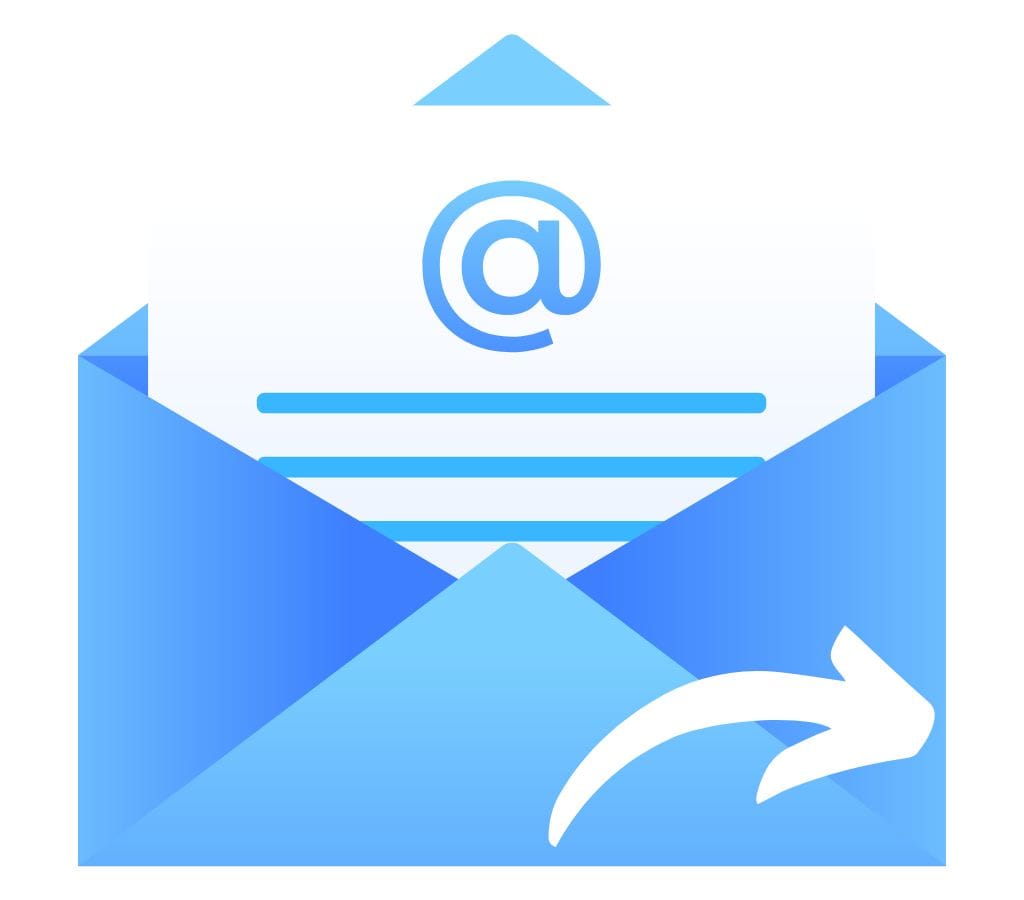In this digital world, email is an important way for people and companies to talk to each other. For example, email forwarding is a function that many people don't understand but can be very useful. Knowing how email forwarding works and using it can make contact easier and boost productivity. We will get into the details of email forwarding in this blog post. We will talk about what it does, how to use it, how to set it up, common problems, and how to fix them.
What is Forward Email?
With email forwarding, you can send new emails from one address to another, which is a powerful tool. It redirects emails from one address to another you choose. This function is useful for people and businesses with multiple email accounts or who want to put all their messages in one place.
Sending emails to other people is a pretty simple idea. When you forward an email, the system copies and sends it to the person or people you choose. The sender's original email stays in their account and sends a copy to the given email address. This way, the recipient sees the forwarded message as if it was sent directly to them. However, it's important to note that the original sender was unaware you'd forwarded their email.
Sending emails to other people can be useful in many situations. It may be useful for people to forward emails from different personal accounts to a main email address. You won't have to log into each account separately, and you'll be able to see all your emails from one place. On the other hand, businesses can use email forwarding to send customer questions to the right departments. So, the messages are responded fast and efficiently.
Next, we'll discuss email forwarding and its benefits. If you understand these things, you can use email forwarding successfully in your personal or professional life. Let's jump right in!

How Email Forward Works?
When you forward an email, you're giving a copy to someone else or more than one person. Depending on your needs, this action may have different effects and serve different goals. In this part, we will discuss email forwarding, why it's useful, and what happens when you forward an email.
What Does Email Forwarding Mean?
Email forwarding is the process of sending emails that come in from one address to a different one. It lets you set up an email address to instantly send a copy of an email you receive to a different address. Email forwarding ensures that emails sent to one address are sent to another without issue.
Benefits of Forward Email
When you forward an email, the main goal is to ensure that important messages get to the right people or offices. If you want to organize your emails, share information, or send questions to the right person, email forwarding can help:
- Email Consolidation: If you have multiple email accounts, forwarding messages to a central inbox allows you to view all your messages at once. This can save you time and help you keep things in order.
- Sharing Information: Forwarding an email makes it easy to send important papers, information, or announcements to other people. It eliminates the need to copy and paste or download and attach files.
- Delegating Tasks: You can assign tasks or duties by emailing coworkers or team members. This ensures that everyone can access important information and act on it.
- Managing Customer Questions: Email forwarding can be very helpful for businesses when sending customer questions to the right offices or people. This ensures that replies are quick and that customer service works well.
What Happens When You Forward an Email
When you forward an email, you send a copy of the original message to the person or people you choose. The forwarded email typically includes the original message, the subject line, and files. Forwarded emails frequently appear to have been sent straight to the recipient without any evidence that they were forwarded. However, some platforms like Gmail will notify the recipient about forwarded email by automatically adding 'FWD' in the subject line.
It's important to remember that the original email stays in your account even after you forward it. For example, deleting or responding to the forwarded email will not change the original message. This lets you keep the original text and share the information with other people simultaneously.
What happens when you forward an email and the benefits of doing so are now clear. Let's move on to the next part, where we will look at how to forward an email step by step.

How to Forward an Email?
To forward an email, follow these simple steps. This will allow you to send important messages to the right people easily.
- Open Your Email App: To start, open your email app or webmail. It could be Gmail, Outlook, Yahoo Mail, or any other email service you use.
- Access the Email: Look in your inbox or any other area for the email you want to forward. It only takes a click to open the email and see what's inside.
- Choose the "Forward" Button: This will depend on your email client, so look for a "Forward" button or option. It's usually shown by a right-pointing arrow or a button that says "Forward." Click on this choice to start the forwarding process.
- Enter Recipient(s): When you click "Enter Recipient(s)," a new email writing window will appear. This is where you can enter the email's recipient(s). You can type in email names or choose them from a list of contacts. If you email multiple people, put commas between their email names.
- Add a Message (Optional): You can do this in the body of the new email you send, along with the forwarded email. This can be useful to give the receivers more information or set the scene. You don't have to add a message, though; you can just forward the email without adding any more text.
- Review and Send: Before you send the forwarded email, look over the recipient(s), the email itself, and any files. Make sure everything is correct and works the way it should. Once you're happy with it, click "Send" to send it to someone else.
What Should You Consider When Forwarding an Email?
People can easily and quickly share information by email, but protecting everyone's privacy and safety is important. Here are some safety tips to remember:
- Consider Privacy: Before forwarding an email, ensure it contains no private or sensitive information you don't want others to see. Consider what this means for privacy and value the sender's right to privacy.
- Remove Personal Information: You might want to delete or redact any personal information that doesn't apply to the receivers, such as phone numbers, addresses, or social security numbers, before sending the forwarded email.
- Check the Files: If the original email has files, ensure they are safe, and you must send them. To keep the devices you send them to safe, check them for bugs or malware before you send them.
- Use Bcc for Multiple Recipients: To protect their privacy, use the "Bcc" (blind carbon copy) field when emailing multiple people who don't know each other. This way, everyone on the list will only see their email address.
By taking these steps, you can ensure that emails are sent safely and correctly. In the next part, we'll discuss how to set up email forwarding, including how to turn off forwarding when needed and how to set up automatic forwarding.

Understanding Email Forwarding Settings
Setting up email forwarding gives you more control and customization choices when sending emails. This part will discuss different choices for email forwarding, such as automatic forwarding, how to set it up, and how to turn it off when needed.
Automatic Email Forwarding
With automatic email forwarding, you can set up a rule or filter that automatically sends certain kinds of emails to a different email address. This feature is very helpful when forwarding emails that meet certain conditions, like emails from a certain sender, having certain keywords in the subject line, or being in a certain group.
Setting up automatic email forwarding can make managing your emails easier and make sure that important messages get to the right people without you having to do anything.
How to Automatically Forward Certain Emails
How you set up email forwarding may depend on your email software or service provider. However, these are the general steps:
- Access Email Settings: To access your email settings, log in to your account and go to the settings or preferences area. Look for choices related to filters or forwarding emails. The "Settings," "Options," or "Preferences" page is often where you can find this.
- Turn on Forwarding: Find the setting that lets you forward emails and click on it. People may ask you for the email address where you want to send your emails.
- Set Up Forwarding Rules: Once you've turned on email forwarding, you can set up rules or filters to choose which emails to send. Depending on your email service provider, you may be able to choose from different ways to define criteria, such as sender, topic, keywords, or categories. Set the factors that work for you and then save the changes.
- Test and Verify: Once the sending rules have been set up, it's a good idea to send a test email to make sure everything is working properly. Check if the email is sent to the correct address as planned.
How to Stop Forwarding Emails
Sometimes, you may need to stop forwarding emails or stop them altogether briefly. How to do it:
- Access Email Settings: To get to your email settings, log in to your account again and go to the settings or preferences area.
- Find Forwarding Settings: Look for the part that talks about moving emails. The name of it could be "Forwarding" or "Filters."
- Turn Off Forwarding: Look for the choice to turn off email forwarding and click on it. Your emails will no longer be automatically sent to other people.
- Save Settings: When you're done turning off email forwarding, make sure you save the settings so that the changes stick.
You can turn off email forwarding if you want to temporarily stop emails from being sent to another address or no longer need to forward emails to that address.
Now that you know better how to set up email forwarding, including how to turn off forwarding when necessary and how to set up automatic forwarding, let's move on to the next part. We'll discuss common issues and give you ways to fix them.

Forward Email Common Problems and How to Fix It
Email forwarding can be useful, but problems or issues can happen along the way. In this part, we'll talk about some common problems that can happen with email forwarding and give you ways to fix them.
Why You Can't Forward an Email
- Misconfigured Forwarding Rules: Check your forwarding rules again to make sure they are set up correctly. If you set the wrong conditions, like the wrong sender, subject line, or keywords, fix it.
- Email Client Not Compatible: Some email programs might not be able to handle certain rules or settings for forwarding. Make sure that the forwarding choices you want to use work with the email client you are using.
- Blocked by Spam Filters: Emails that have been forwarded may be blocked by spam filters on either the sender's or the recipient's end. If you want to know if the email you sent was mistakenly marked as junk, check the spam folders of both accounts.
- Limits on Forwarding: Some email service providers limit the number of emails or files that can be forwarded daily. Check if you've reached your provider's forwarding limits.
How to Fix Common Problems With Email Forward
Review Forwarding Rules: Review your forwarding rules again to ensure they are set up properly and that the emails you want to forward fit the criteria you set.
Check Spam Filters: Make sure that the emails that were forwarded are not being stopped by spam filters. Add the sender's email address to a "whitelist" or mark the emails as "not spam" so they don't get blocked.
Use Different Emails to Test Forwarding: Send test emails from different accounts to see if the forwarding always works. This will help figure out if the problem only happens with certain emails or senders.
Contact Your Email Service Provider Support: If you've tried everything to fix the problem and it still won't go away, contact the support team for your email service provider. They might be able to help you more or give you more information about the problem.
Remember that email forwarding problems can differ based on your email client and service provider. If you can't figure out how to fix a problem, you should always look at the support instructions or ask the provider for help.
By learning about common problems and using troubleshooting methods, you can fix email forwarding problems and get the most out of this feature.
Excellent work! You now have a full idea of email forwarding, including what it is for, how to do it, how to set up rules for forwarding emails, how to manage your email forwarding settings, and how to fix common problems. These tips will help you get the most out of email forwarding, whether using it for personal or work.