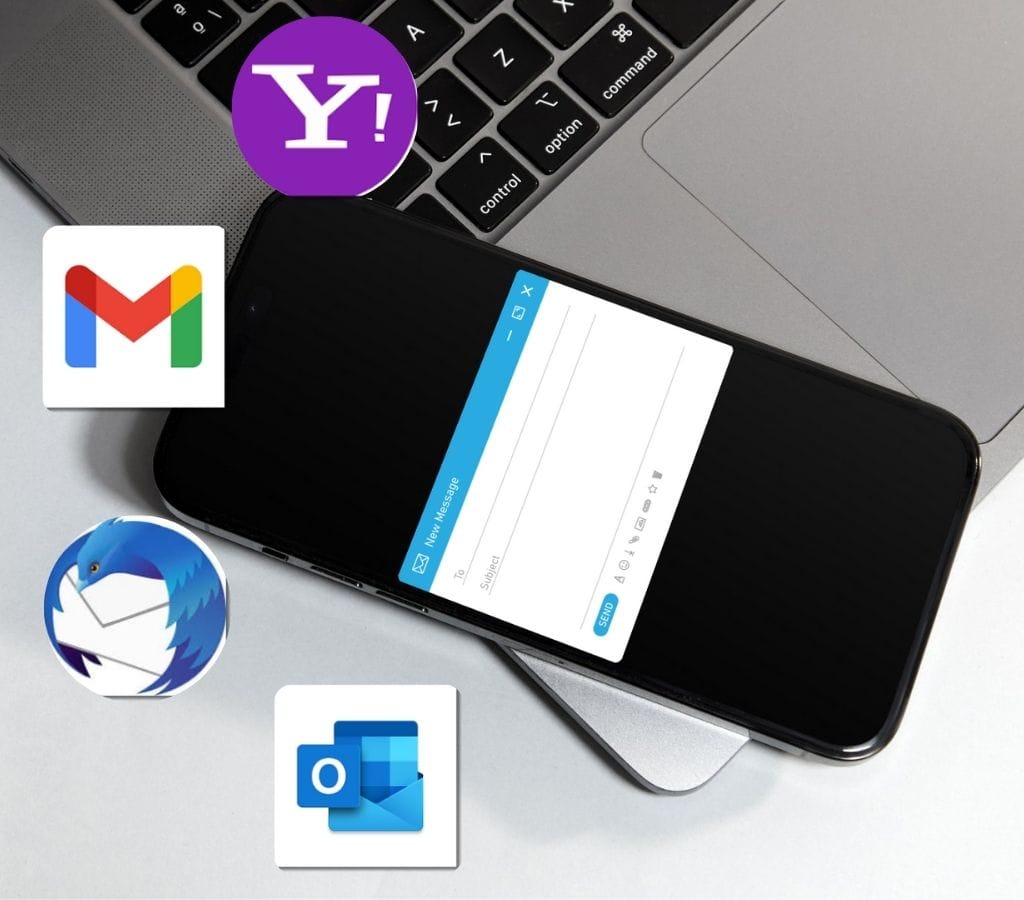Email is an important way to talk to people, both directly and professionally. And the email app is the most important part of managing your emails well. But what does an email app do? In what ways does it work, and what kinds are there? This blog post will go into detail about email apps, including what is email apps, how they work, and some popular email apps to help you pick the best one for your needs.
What is an Email App?
An email app, also known as a mail user agent (MUA), is a software application or program that enables users to send, receive, and manage emails. It links the user and the email server, making managing and organizing emails easy.
Email apps offer many features and functions that make using email more enjoyable. Some of these are writing and composing emails, putting messages into folders, managing address books and contacts, setting up filters and rules for sorting new emails, and more.
Web-based email services let you access your emails through a web browser. However, an email app is installed on the user's device, allowing them to check their emails offline. It also gives them a more personalized and customizable interface.
Email apps support protocols such as POP3, IMAP, and SMTP. These protocols make sending, receiving, and syncing emails between the apps and the email server easier.

How do Email Apps Work?
Email apps connect the user's device to the email server so that emails can be sent and received. With this connection, the apps can send, receive, and manage emails well. So, we will discuss how to send and receive emails and the protocols that make this possible.
Process of Sending and Receiving Emails
- Configuration: Users must provide details such as their email address, password, and server settings to set up an email app. With this information, the apps can connect to the user's email service and reach their mailbox.
- Authentication: After setup, the email app verifies the user's credentials against the email server. This check ensures that only people can view and manage their emails.
- Sending Emails: Users can enter the email address, topic, and message content on the email app's simple interface. With the "Send" button, the email app sends the message to the server using the right protocol.
- Receiving Emails: The email app checks the email server occasionally to see if there are any new emails. It uses the interface that was set up (POP3 or IMAP) to get new messages from the server. The app then shows the user's inbox with the new emails.
Understand POP3, IMAP, and SMTP Email Protocols
- POP3 (Post Office Protocol 3): Allows users to receive emails from the mail server. Emails are normally deleted from the server after being downloaded. Thus, it's one-way communication. This system works well for people who only want to use one device to check their email.
- IMAP (Internet Message Access Protocol): It is a way to keep emails in sync between your email software and the server. Since changes made on one device are seen on all of them, users can check their emails on more than one device. IMAP is great for people who need to check their emails from different devices and places.
- SMTP (Simple Mail Transfer Protocol): When the user writes an email, the email app uses SMTP to talk to the email server and send the message to the recipient's server.
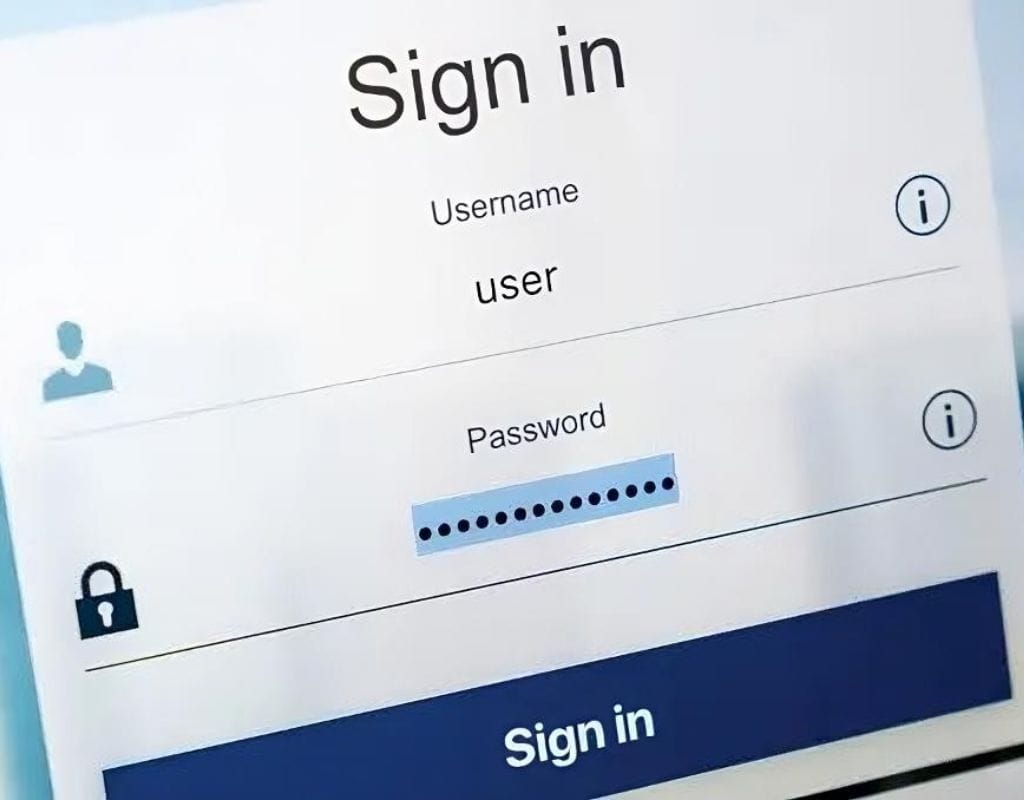
Different Types of Email Apps
There are different kinds of email apps, and each one fits the wants and preferences of a different user. We will talk about the three main types of email apps here, such as webmail, desktop mail apps, and mobile mail apps.
Webmail
Webmail is an email app that you can access through a web browser. You can check your emails from any device with an internet connection, and you don't have to install or set them up to do so. These are some famous webmail:
- Gmail: Google created one of the most popular web-based email apps. It has an easy-to-use interface, strong search tools, a lot of storage space, and the ability to work with other Google services.
- Outlook.com: This is a web-based email app from Microsoft that used to be called Hotmail. It has a clean and easy-to-use interface, advanced tools for organizing emails, and works well with other Microsoft products.
- Yahoo Mail: Yahoo Mail is web-based email software with many useful features. It has a flexible, customizable interface, strong spam filters, and integration with Yahoo's news, sports, and business sites.
Most people like webmail apps because they are easy to access and use. However, they might not be as flexible regarding customization and access when one is not online.
Desktop Mail Apps
Desktop mail apps are software pieces put on a user's laptop or computer. They offer advanced features, more customization choices, and email access even when you're not online. Here are some well-known desktop email apps:
Microsoft Outlook: Microsoft Outlook is a popular desktop email app that works well with the Microsoft Office suite. It has powerful tools for managing emails, making schedules, tracking tasks, and integrating with many other programs.
Mozilla Thunderbird: Mozilla made Thunderbird, a free and open-source email software for your computer. It has an easy-to-use interface, advanced tools for filtering and organizing emails, and the ability to use add-ons to make it more useful.
Apple Mail: When you use macOS or iOS, Apple Mail is the usual email app that comes with the device. With features like intelligent email sorting, smart mailboxes, and interaction with other Apple services, the experience is smooth on all Apple devices.
Desktop mail apps give you access to emails even when you're not online. They also give you more control over how your emails are organized. However, they need to be installed, and some users may find it harder to get used to them at first.
Mobile Mail Apps
Mobile mail apps are email programs that are made to work on smartphones and tablets. They let people handle their emails while they're on the go. Here are some famous mobile email apps:
- Gmail App: The Gmail app for iOS and Android devices has a mobile-friendly interface, useful tools for managing emails, and push notifications that let you know immediately when you get new emails.
- Microsoft Outlook App: The Outlook app for mobile devices has a unified inbox that lets you manage multiple email accounts. It also has a linked calendar and contacts and can intelligently sort your emails.
- Apple Mail App: The Mail app that comes with iOS devices runs by default and works with many email companies. It also works well with other Apple services.
Mobile mail apps make it easy and flexible for people to stay in touch and handle their emails from their phones or tablets. Most of the time, they can sync with desktop apps so that you can use email on all of your devices without any problems.
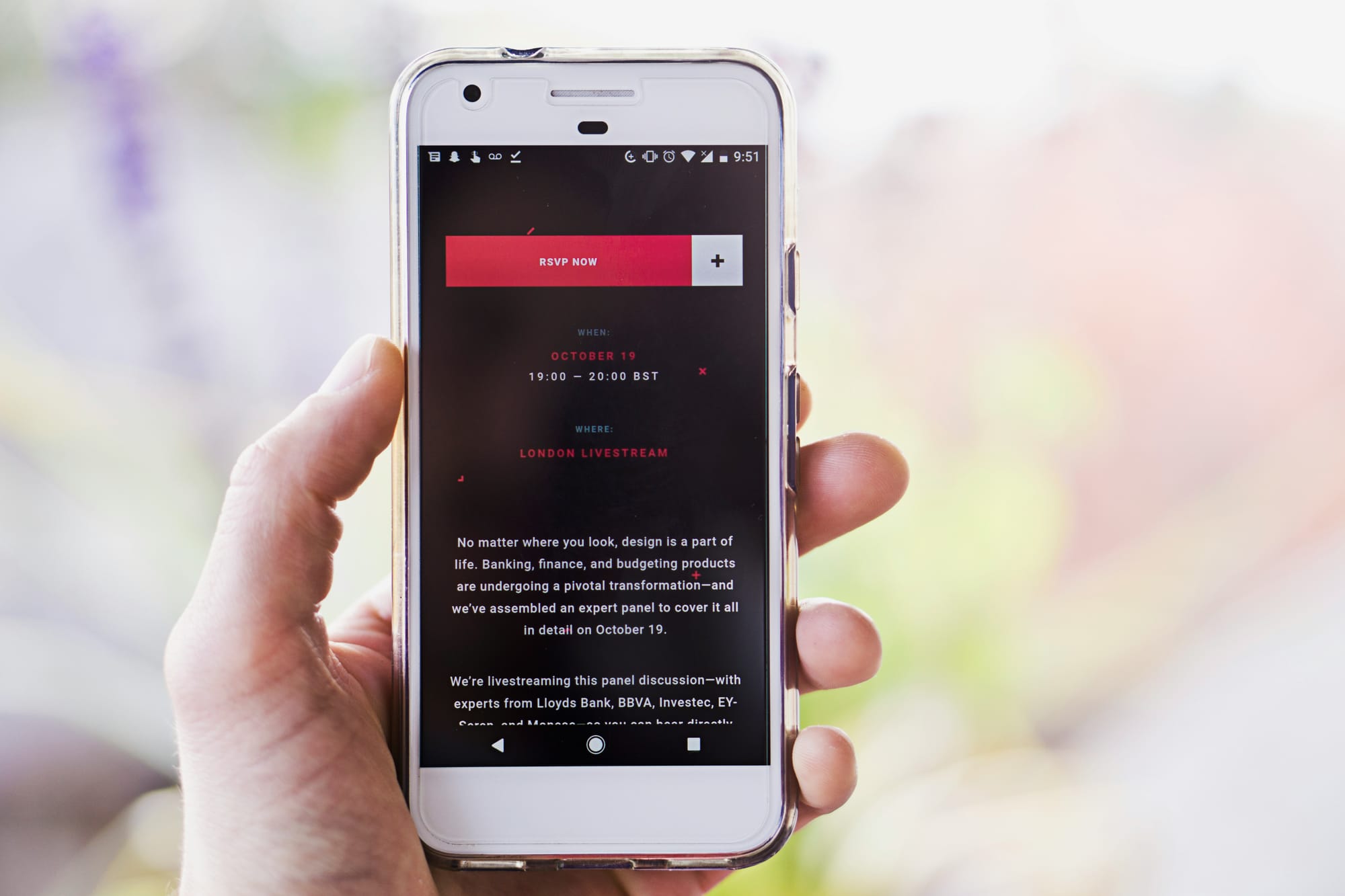
Best Features of Popular Email Apps
In this part, we'll look at some well-known examples of email apps and discuss what they can do. Knowing what these email apps can do will help you pick the best one for your needs.
Microsoft Outlook
Many people use Microsoft Outlook, an email app with many useful tools for managing emails professionally. The following are some important features of Microsoft Outlook:
- Emails Organization: Outlook has strong tools for organizing emails, such as folders, flags, categories, and rules for automatically sorting emails.
- Calendar Integration: Outlook has a built-in calendar feature that allows users to make appointments, set reminders, and keep track of their chores without problems.
- Contact Management: Outlook has powerful contact management tools, such as the ability to store and organize contacts, make distribution lists, and share contacts with other programs.
- Email Filters and Rules: Outlook users can make complex filters and rules that automatically sort new emails, give priority to certain senders, and efficiently handle the flow of emails.
- Integration with Microsoft Office: Outlook integrates well with other Microsoft Office programs, such as Word, Excel, and PowerPoint, making it simple to share and collaborate.
Apple Mail
Apple Mail is the default email app for macOS and iOS devices. It has an easy-to-use interface and works well with other Apple services. Some important things about Apple Mail are:
- User-Friendly: Apple Mail's interface is clean and simple, making it easy to write, read, and organize letters.
- Smart Mailboxes: Apple Mail has features called "smart mailboxes" that let users make their own folders that automatically sort and organize emails based on sender, subject, or keywords.
- VIP Contacts: Apple Mail users can mark some friends as VIPs, which makes sure that emails from these people are always at the top of the list and easy to find.
- Notes and Drawings: Apple Mail has built-in tools for making notes and drawings on PDFs and pictures, so users can draw, highlight, and add notes right in their email messages.
Mozilla Thunderbird
Thunderbird is a free and open-source desktop email app that is known for being adaptable and able to add new features. Some important things about Mozilla Thunderbird are:
- Advanced Junk Mail Filters: Thunderbird has powerful junk mail filters that help users keep their inboxes free of spam and other unwanted emails.
- Tabbed Email: Thunderbird has a tabbed interface that lets users open multiple emails in different tabs, making it easy to do more than one thing at once.
- Add-Ons and Extensions: Thunderbird supports many different add-ons and extensions that let users change and improve the way the email app works to suit their needs.
- Integrated Chat: Thunderbird has a built-in chat feature that works with major instant messaging protocols. This lets users talk to their contacts right from their email apps.
Google's Gmail
Gmail is a popular web-based email app made by Google. It has a lot of tools and is easy to use. Some important things about Gmail are:
- Large Storage Space: Gmail has a lot of storage space, so users can store a lot of emails and files.
- Powerful Search Tools: Gmail has powerful search tools that let users find specific emails by using sender, topic, keywords, and other search criteria.
- Labels and Categories: Labels and categories help Gmail users plan and track their emails. Users can give emails more than one label and create their own groups to speed up email sorting.
- Integrated Video Calling and Chat: Gmail includes Google Meet and Chat, so users can start video calls and chat with friends right from the email apps.

How to Pick the Right Email Apps?
Picking the right email app is important for managing your emails smoothly and effectively. In this part, we will talk about some important things you should consider when choosing an email app.
Simple to Use
Think about the email app's user interface and how easy it is to use in general. Choose an app with a simple, clean layout that makes it easy to move around, write emails, and keep track of your inbox. When you're working with emails, having an email app that is easy to use can save you time and stress.
Safety Features
Email protection is very important to keep your private and important data safe. Look for an email app with strong security features like two-factor authentication, encryption, spam filters, and the ability to spot phishing. Make sure that the app you pick puts your emails' privacy and safety first.
Integration with Other Apps
Think about whether the email tool works with other programs you use often. Adding calendar apps, task management tools, cloud storage services, and customer relationship management (CRM) systems can help you get more done and save time.
Cost
Check out the cost of the email app. There are free apps and ones that charge for extra features. Also, consider the cost of the email apps and how useful its tools are. Look for any extra fees, like those for extra storage space or special support.
Platform Compatibility
Make sure that the email apps work with your running systems and devices. Some email apps are only compatible with Windows, macOS, iOS, or Android. To ensure that you always have the same email experience, choose an email app that works across all of your platforms.
Customization Options
Think about how much the email app lets you change things. Look for tools like creating folders, customizing the apps, setting up filters and rules, and creating email templates. With customization choices, you can make the email apps fit your needs and how you work.
Customer Support
Check out how helpful the email app's customer service is. Look for help options that are easy to reach, like email, live chat, or the phone. Also, look online for knowledge bases, Frequently Asked Questions (FAQs), and user forums that can help you fix problems or find out more about the email app.
By considering these things, you can choose an email app that fits your needs and makes managing your emails easier. Don't forget to rank your needs, whether they are about protection, ease of use, integration, or customization.