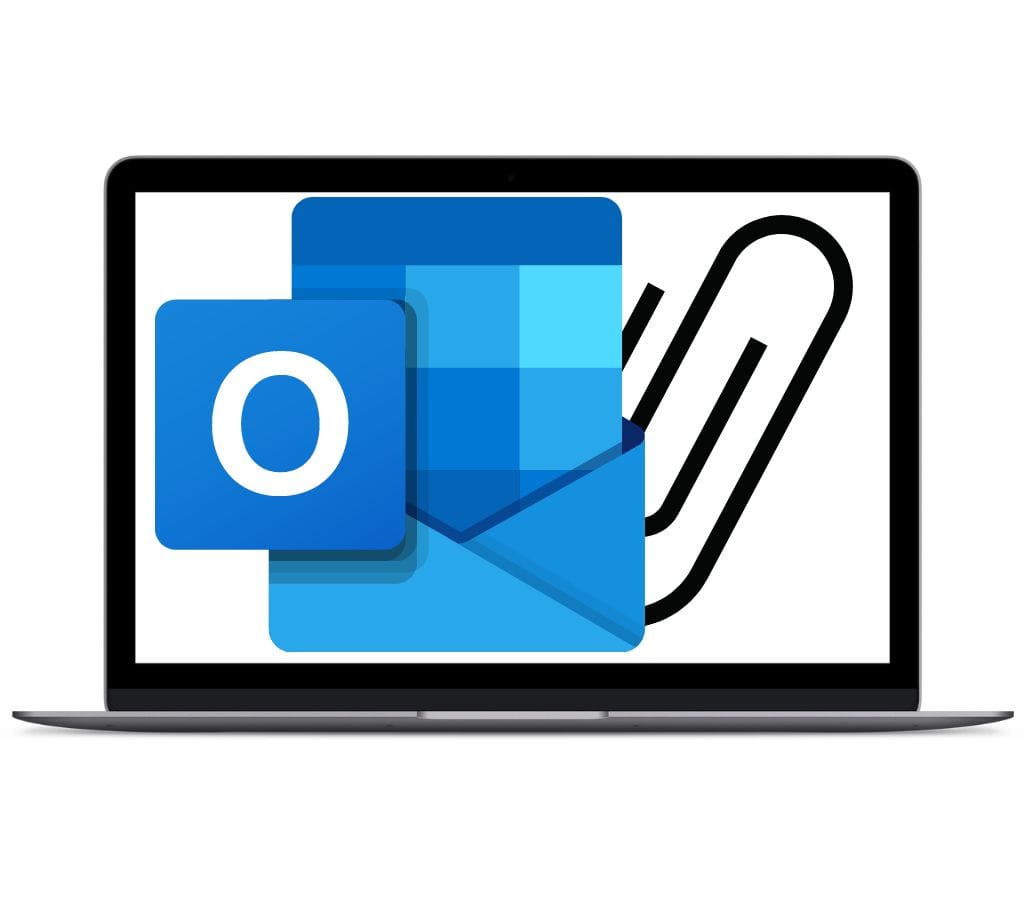Email forwarding lets people send emails they get from one account to another instantly. This tool in Microsoft Outlook can make it easier to communicate from different accounts and make managing email easy, but it also has pros and cons. One of the benefits is that you can handle all of your emails from one place. However, problems can happen, like not getting forwarded messages.
The Basics of Email Forwarding
To keep track of important messages, you need to know how to forward emails. A copy of the message is sent to a different address when you forward an email. This function lets you send and receive emails from multiple accounts in one place and share important documents with friends or coworkers.
The ease of use is a big plus; you won't miss any important emails even if you don't check that account often. It can also be used in business situations where important information needs to get to many people on a team quickly. But there are also some bad things about it.
Forwarding can lead to cluttered inboxes since the same email might be sent many times across different addresses. Also, sensitive data could unintentionally go to someone who shouldn't see it.
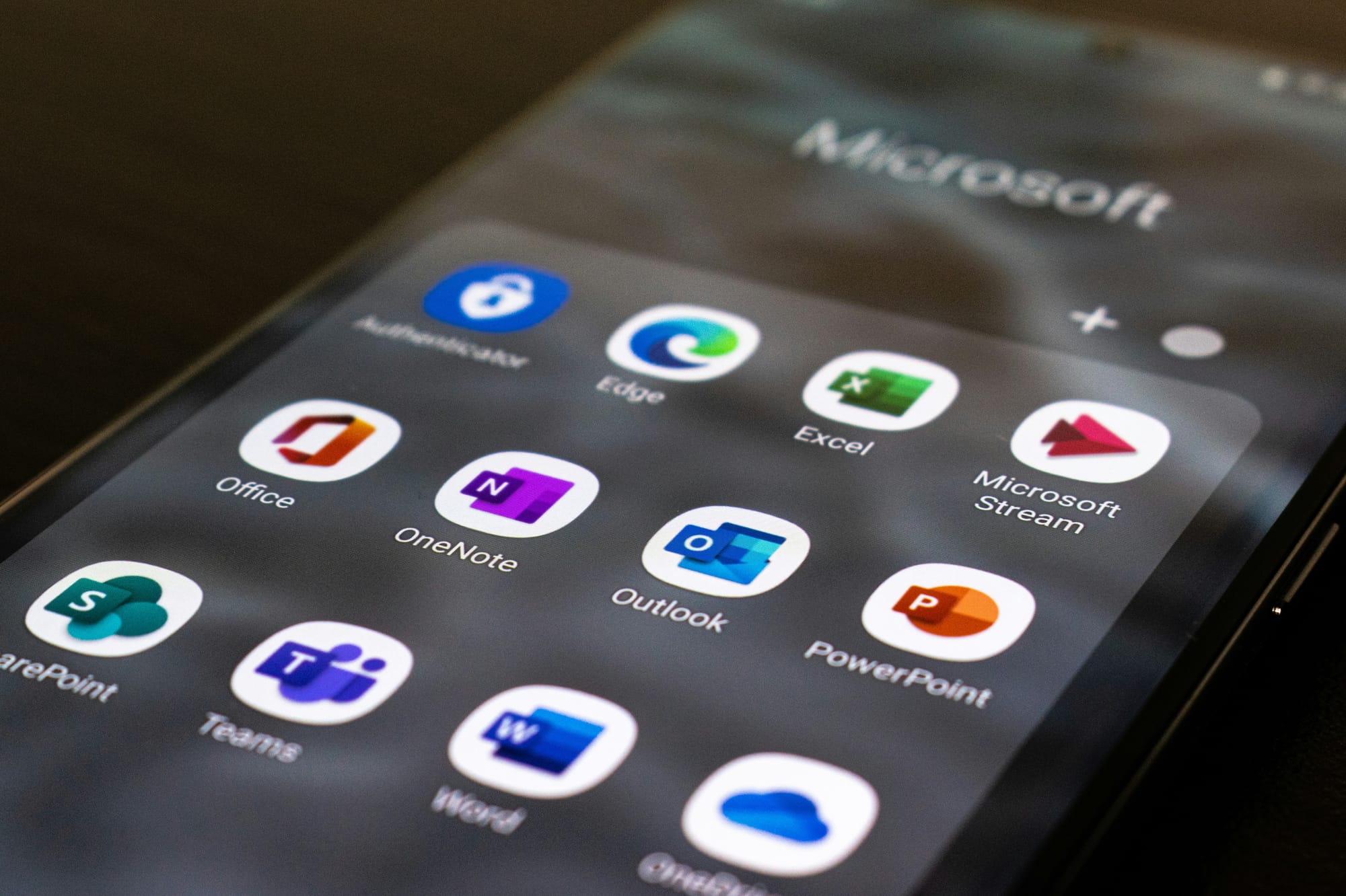
Benefits of Using Forward Email
- Email forwarding can help you keep track of messages better.
- Merging emails from various accounts into one inbox. This means you don't have to log in to different email platforms as often. This saves time and makes sure that answers come quickly.
- If you work as part of a team or manage a business, email forwarding can help centralize communication.
- Email forwarding can be useful when you want to protect your privacy or maintain anonymity.
- Email forwarding is a crucial tool for those transitioning to a new email address, ensuring they don't miss any crucial emails during the transition period.

Cons of Using Email Forwarding
- Depending on the email forwarding setup and server configurations, there may be a slight delay in the delivery of forwarded emails.
- Forwarded emails might be flagged as spam or end up in the recipient's spam folder, causing important messages to go unnoticed.
- Email forwarding involves the transmission of emails from one server to another, increasing the risk of potential data breaches.
- When an email is forwarded, the original sender's information might be lost or modified. This can make it challenging to track the source of the email or verify its authenticity.

How to Set Up Outlook to Forward Emails Automatically
- To set up automatic forwarding in Outlook, first open the app.
- Click on "Settings" at the top of your screen.
- In this menu select “Mail.”
- Scroll down until you find “Forwarding.”
- Click on “Enable Forwarding” and then enter the email address where you want to send all incoming emails.
- It’s important to double-check that you've typed it correctly.
- Make sure there's a checkmark next to “Keep a copy of forwarded messages.” This ensures you have access from both accounts if needed later.
- After filling out these details click "Save Changes."
- Now any new mail will automatically forward to your chosen account without taking extra steps each time an email arrives.
If using Outlook Web Access (OWA), log into Microsoft 365 online which needs an internet connection because it's web-based clicking the gear icon near the upper-right corner reveals a drop-down; select 'View All Outlook Settings'. In the settings window under the Mail category, click on the ‘Forwarding’ option. Enable ‘Start Forwarding’, type the desired recipient, check the box to retain original copies, and hit the save button to finalize configurations.

How to Fix Common Email Forwarding Problems
If you're having trouble with Outlook email forwarding, always start by checking the basic settings. Type in the forwarding address correctly, with no mistakes or extra spaces. Next, make sure that your new forward rule doesn't clash with any other email rules that are already in place.
Old rules can sometimes get in the way of new ones, which can be bad. If emails don't forward at all, check your internet connection first. When connectivity is bad, email services often don't work right.
Another common issue is when an account is almost full of storage space. It's important to make sure there's enough room because email forwards may not work if the mailbox is almost full. Spam filters can also make it impossible to forward emails that are meant for foreign domains, like Gmail or Yahoo Mail.
Carefully look over these settings on both the sending and receiving platforms to make sure that real senders aren't marked wrongly, which would cause transfers to be interrupted needlessly.

Tips to Forward Emails Effectively
For clarity and speed, it's important to follow best practices when sending emails in Outlook. Always look over the text before sending it. Make sure the email you forward has context so that the people who receive it can understand why it's important.
If you want to forward more than one email, put them all in a folder first. You will keep your inboxes free from random messages, and things will remain in order. Write subject lines that are easy to understand, like "Fwd: Meeting Notes" or "Fwd: Important Update."
Highlight important points at the top of the message you're forwarding to keep it short and to the point. Get rid of unneeded long lines and repetitive text to make reading easier.
Before you hit "send," check the target addresses carefully. This lowers the chance that private information will get to the wrong people. When emailing groups, use the BCC feature to protect individuals' privacy while ensuring that all recipients receive the message, even if their contact information is not needed by others.

Tips to Forward Email with Attachment
If you need to include files, you might want to attach them instead of embedding them directly into the body. When you get email, you'll find attachments are easier to handle than scrolling through long embedded documents. If you share private information, include disclaimers to tell others how to handle it properly. Most of the time, it's better to add more reminders for safe and sound digital conversation.
It's simple to forward an email with an attachment in Outlook. Open the message you want to read first. Then, at the top of your screen, click the "Forward" button. Type in the address of the receiver and any other information that may be needed. Finally, click "Send" to finish this process easily.
Learning how to use the basic features of popular programs like Outlook makes it easy for people to keep their digital communication clear and organized.