People often forget how important the outbox is in email communication. Understanding how the outbox works is important for anyone who wants to make managing their emails easier. This post will explain what is outbox, how it works, and how to fix and manage common issues. Understanding the outbox will help you maximize email use and Internet communication.
Email Basics: Common Email Features
Email has changed how we talk because it's a quick and easy way to share information over long distances. To fully understand the outbox, you should first know what email is and how it works.
The Basics of Email
Email is a digital message that allows people to share and receive messages over the internet. It stands for "electronic mail." Staying in touch with people has become an important part of personal and business contact, and it's an easy way to do so.
Important Email Features
Several important parts of an email work together to make conversation easier. Some of these parts are:
- Sender: The person who starts the email and sends it.
- Recipient: The recipient is the person or group who receives the email.
- Subject: An abbreviated title or description of what the email is about.
- Body: The main part of an email that can have text, pictures, attachments, and formatting.
- Attachments: People send attachments with emails to share files or documents.
- CC (Carbon Copy): Carbon Copy, or "CC," refers to extra people who get a copy of the text for their own records.
- BCC (Blind Carbon Copy): When someone gets a BCC copy of an email, they don't know that other people got a copy.
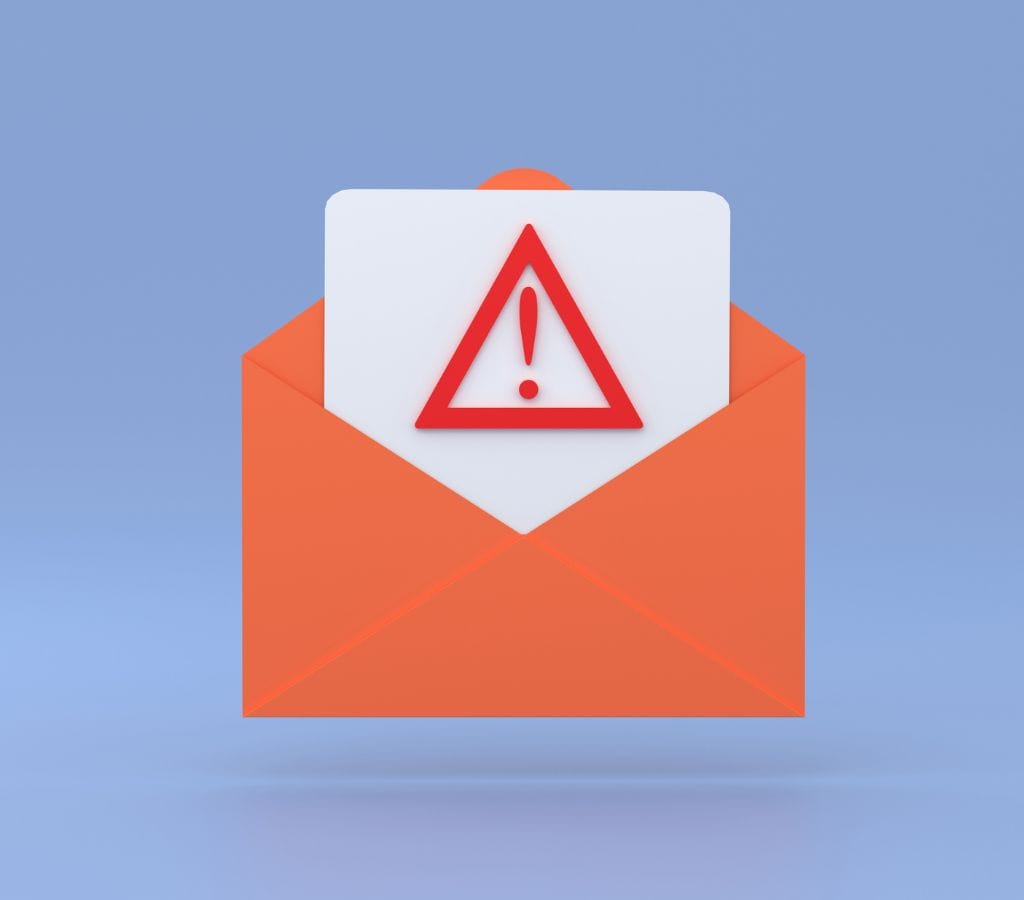
What Is the Outbox in Email?
The outbox is an important part of email platforms that does a specific job during delivery. An email client or server stores outgoing messages in an outbox folder before sending them to the recipients.
Purpose of 'Outbox' in 'Mail'
Basically, the outbox's main job is to hold emails going out. Your email doesn't go straight to the recipient when you finish writing it and click the "Send" button. The email program or server puts it in the "outbox" until it is ready to send.
The outbox serves several important functions, such as:
- Buffering: The outbox removes things from the user until the email delivery process is ready. Users can review their outgoing emails and make any changes they need before they are sent.
- Offline Sending: The system will save the email in the outbox until they reconnect. When there is internet access, this ensures that the message is sent.
- Order of Delivery: The outbox tracks the order in which texts and emails are sent and the order in which they were written, which helps keep the conversation on track.
What is the Difference Between the Outbox and Sentbox?
Emails go to the outbox and the sent folder, but they serve different purposes and perform different functions.
The outbox temporarily stores emails that are ready to be sent. As soon as you send an email, it moves from the "outbox" to the "sent" folder. You can find all the emails you have already sent in the "sent" folder.
Remember that the outbox may contain unsent or failed-to-send emails, while the sent folder only contains delivered emails.
Knowing the difference between the "outbox" and the "sent" folder is important for handling your email and keeping track of the messages you've sent.

How Does the Outbox Work?
Understanding how the outbox works within the framework of the email system is important. Let's examine how sending emails and the outbox function internally.
How Can Email Go in the Outbox?
- Writing an Email: When you write an email, your email client or app stores it in the "outbox" until you're ready to send it. You can make any needed changes before sending the email.
- Email Queue: The outbox acts as a queue or a waiting area for outgoing emails. Emails are sent properly because they are kept in the order in which they are written.
- Sending Triggers: Different things can start the sending process. Some of these triggers are clicking the "Send" button by hand, setting a time to send, or having the email client send automatically when it finds an internet connection.
- Simple Mail Transfer Protocol (SMTP): Once the writing process starts, the email client or server uses SMTP to connect to the recipient's email server. The email is then sent through the SMTP server's network.
- Delivery Confirmation: Once it sends the email, the client or server receives a delivery confirmation from the receiver's email server. You are being informed that we have sent the email and is now in the recipient's inbox.
Why do Emails Stay in the Outbox?
Even though the outbox is meant to ensure smooth delivery of emails, sometimes emails may remain in the outbox instead of being sent. Here are some common situations:
- Connectivity Problems: If you're having trouble connecting to the internet or don't have one, the email will stay in your outbox until you can join again.
- Large Attachments: Emails with large attachments may take longer to send, especially if the email service provider sets a size cap on the file. In that case, the attachment might not be uploaded properly, and the email will stay in the outbox.
- Email Server Problems: If there are problems with the recipient's email server or if the server goes down for a short time, the email might not be sent immediately and will stay in the outbox until the server is back up and running.

How to Fix Common Outbox Problems
The outbox is supposed to simplify email sending, but emails can get stuck or not sent. Figuring out what's wrong with your outbox and how to fix it can help you fix these issues quickly. Let's look at some of the most common outbox problems and how to fix them.
Emails Stuck in the Outbox
- Check Connectivity: Make sure you can connect to the Internet. If you're having trouble connecting, you can fix your network link or wait until it's fixed.
- Check the Recipient Email Addresses: Check the receivers' email addresses again. Ensure you type them in properly and check for any mistakes or missing characters.
- Reduce Attachment Size: The outbox can hold emails that have big attachments. You could compress or resize attachments to make them smaller, or you could use a file-sharing tool for bigger files.
- Turn Off Antivirus or Firewall: Turn off your antivirus or firewall software for a short time because they might be stopping the email app from connecting to the server. After you send the email, don't forget to turn it on again.
- Restart the Email Client: Close and reopen your email program to get a new connection and fix any short-term problems that might be keeping emails in the outbox.
How to Delete or Move Emails from the Outbox
- Cancel Sending: If you don't want to send an email, you can usually find a way to remember or cancel it in your outbox. If you click on the email, look for a "Cancel" or "Recall" button or choice.
- Move to Drafts: You can usually move an email to the drafts folder. This will save the email as a draft and remove it from your outbox, allowing you to change it and send it later.
- Delete the Email: If you no longer need an email in your outbox, you can generally delete it. Find a "Delete" or "Trash" button or choice next to the email you want to delete.
How to Resend Emails from the Outbox
- Check Your Email: Check to see what's going on with the email in your outbox. If it fails to be sent or is still waiting, you can use this information to help you decide what to do.s
- Retry Sending: If you tried to send an email but failed, look for a "Retry" or "Resend" button in your email program. If you click on it, you can try sending the email again.
- Edit and Send Again: If you need to change something about the email before sending it again, open it from the outbox, make the changes you need to make, and then use the right choice or button to send it again.
By taking these steps to fix problems, you can fix common outbox issues and make sure your emails get sent.

Tips for Managing Your Outbox Effectively
Effective outbox management helps keep your email process running smoothly and delivers emails on time. Here are some useful tips to help you keep your outbox in order:
Setting up an Effective Email Workflow
- Compose and Review: Carefully write your emails, making sure they are clear, to the point, and free of mistakes. Before sending them, look them over to make sure you don't need to make any changes or send follow-up emails.
- Use Email Templates: Create and use email templates for messages you send often. This saves time and ensures that your communications are always the same, especially for jobs that you do over and over.
- Use Email Drafts: Save an email as a draft in your email app instead of sending it right away. This lets you go back and look over the email again before sending it, which lowers the chance of mistakes or missing information.
How to Sent Email Successfully
- Check Recipient Address: To ensure you don't send emails to the wrong people, double-check the recipient's email addresses. Note any changes to the contact information and ensure the spelling and style are correct.
- Consider Timing: When writing important emails, consider the time. Consider the person's time zone and plan to make it more likely that they will read your email quickly.
- Don't Send Too Many Attachments: Pay attention to the size of your attachments and the limits your email service provider sets. If you want to send big files, compress them first or use cloud storage services. Then, attach them to the email.
Regularly Checking and Cleaning the Outbox
- Check the Outbox: Regularly check your outbox to ensure emails are being sent and not stuck. Take care of any problems right away to keep the conversation flowing.
- Delete Unnecessary Emails: Remove unnecessary or outdated emails to declutter your inbox. This helps you keep track of all the important and open messages.
- Archive Sent Emails: Once an email has been sent and is in the sent folder, you might want to archive it or delete it from the outbox to make room for new emails and make managing emails easier overall.
The outbox plays an important role in email and ensures quick and easy delivery of messages. By learning what it's for, how it works, and how to fix common problems, you can get the most out of your outbox and improve how you handle your emails.
Understanding and using the outbox's power is important for improving the efficiency of your email handling and, by extension, your communication as a whole. Use these blog post tips to regain control of your inbox and improve your email experience.
