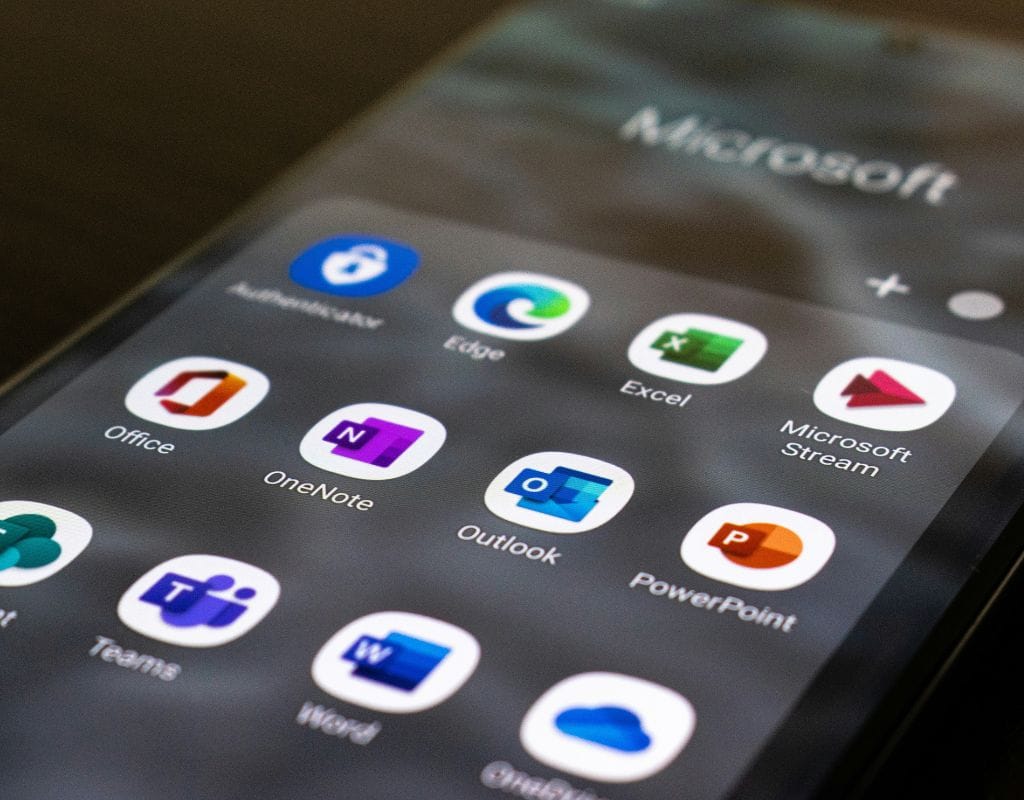Microsoft Outlook is a popular email service that is known for having a simple design and lots of useful features. So, we will cover everything, from how to sign up in Outlook to fixing common problems. This will help you be more productive and improve the way you communicate.
What is Outlook?
Outlook from Microsoft is a powerful email tool that comes with the Microsoft Office suite and is used by many people, businesses, and organizations around the world. It has a lot of tools and advantages over other email service providers.
Benefits of Using Outlook
- Integration: It works well with other Microsoft Office programs and makes it easy to share and work together.
- Strong Email Management: You can arrange your inboxes, create groups, and decide how important new emails should be.
- Advanced Calendar Features: Makes and organizes plans, meetings, and events, with the ability to set reminders and recurring events.
- Better Contact Management: A complete method for keeping and organizing contacts more effectively.
- Effective Task Management: It lets you create tasks, keep track of them, set due dates, give tasks different levels of importance, and give tasks to other people.
- Accessibility on Mobile Devices: You can use Outlook on desktop, web, and mobile devices, so conversation and work go smoothly.
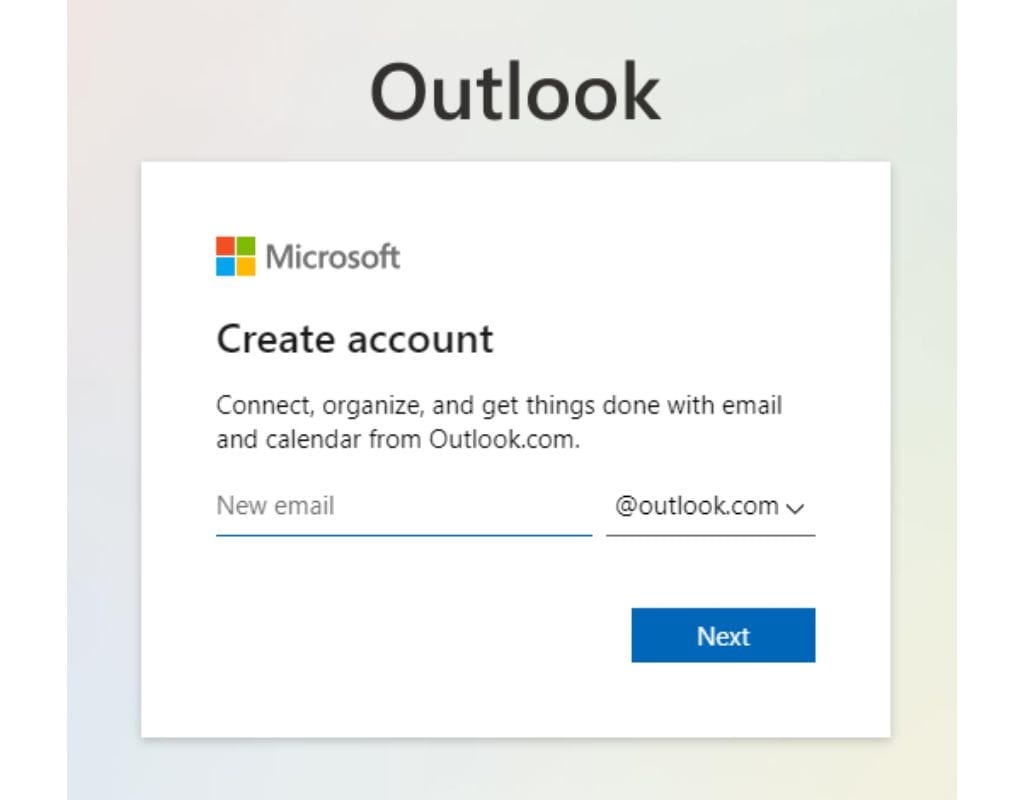
How to Create an Email Account in Outlook?
A simple process lets you set up an Outlook Email account so you can start using this powerful email service. So, this part will help you create an Outlook email account, make some basic settings, and get familiar with the interface.
Sign Up for an Email Account in Outlook
- Visit the Outlook Website: Open your web browser and go to www.microsoft.com.
- Click "Create Free Account": To start the process of making an account click on the "Create Free Account" button.
- Fill In the Required Information: Give the required information, such as your name, date of birth, phone number, and the email address and password you want to use.
- Pick a Unique Email Address: Pick an email address that is both unique and easy to remember. You might have to try a few different combos or variations before you find an email address that works.
- Set a Strong Password: For your Outlook email account, make a strong password. As many uppercase and lowercase letters, numbers, and unique characters as possible should be used.
- Verify Your Email Address: Follow the steps shown on the screen to confirm your email address and finish setting up your account. You might need to enter a code that they send to your phone or a different email address.
Outlook Important Features
- Inbox: This is where you receive and read new emails.
- Toolbar: The toolbar has icons and buttons for doing things such as writing, replying, forwarding, deleting, and organizing folders.
- Folder Pane: Shows a list of email groups, both built-in and custom ones.
- Reading Pane: Displays content of selected emails.
- Search Bar: This lets you use keywords or other factors to look for specific emails or contacts.
- Menu Options: Options in the menu let you get to extra features and settings, such as the account settings, calendar, contacts, tasks, and so on.
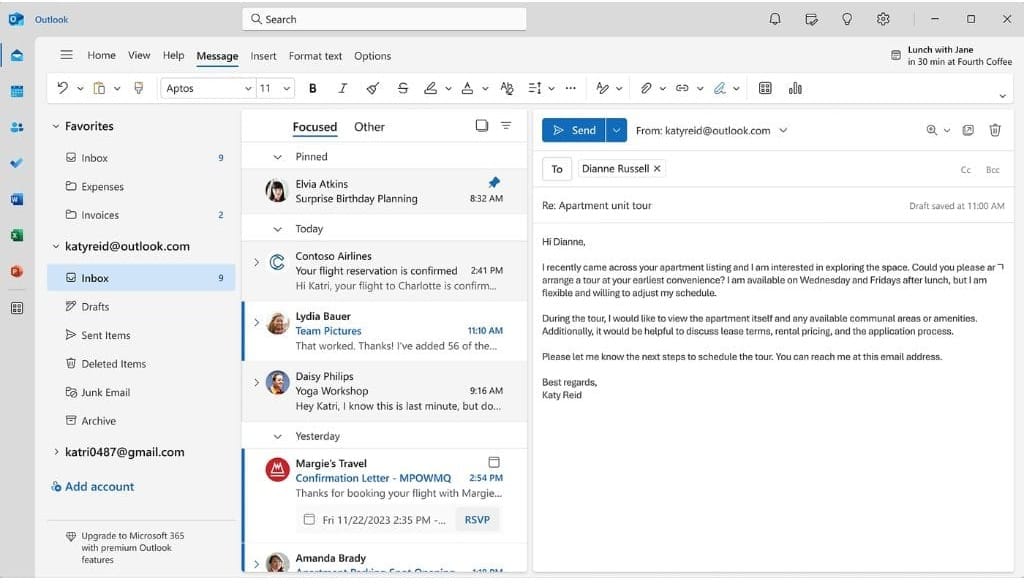
How to Use the Email Features in Outlook?
Many tools in Outlook Email can help you organize and use your email messages more effectively. Read on to learn about some of the most important features of Outlook Email and how to get the most out of them.
Sending and Receiving Emails
- Composing a New Email: Click on the "New Email" button to create a new email.
- Reply and Forward: Click on the "Reply" button to reply directly to the sender. To forward the email to another recipient, click on the "Forward" button.
- Email Formatting: Adjust font style, size, and colour, apply bold, italic, or underlined formatting, and create bullet points or numbered lists.
- Attachments: You can attach files, documents, images, or other media to emails.
- Organizing Emails with Folders: Create folders for specific projects, clients, or categories to categorize and organize emails.
Using the Calendar Feature
- Creating Calendar Events: Plans and organizes meetings, schedules, and events.
- Syncing Calendars: This lets you view and make changes on all of your devices and apps.
- Sharing Calendars: This feature lets you share your calendar with family, coworkers, or other people on your team. Moreover, you can choose what kind of access they have, like viewing only, editing, or managing.
Managing Contacts
- Adding Contacts: Outlook has a full system for managing contacts. Select "New Contact" from the "People" or "Contacts" tab, then enter the contact's name, email address, phone number, and other details such as business and job title.
- Contact Groups: You can organize your friends in Outlook by making contact groups. Putting contacts into groups makes it easy to email many people at once. You can make groups of people who have things in common, such as coworkers, friends, or project teams.
- Importing and Exporting Contacts: Outlook lets you bring in contacts from CSV files or other email accounts. You can also export your contacts from Outlook so that you can use them in other programs or share them with other people.
Organizing Emails with Folders and Filters
- Making Folders: You can make folders for jobs, clients, or certain types of files. Just right-click on your mailbox or the folder that holds it, choose "New Folder," and give it a name.
- Using Filters: Outlook Email lets you set criteria that tell the program how to automatically sort new emails into folders. You can set rules to sort emails based on the sender, the topic, keywords, or other factors.

Advanced Features in Outlook
Outlook Email has many advanced features that can help you handle your emails better and get more done. These are some of the more advanced features that we will look at and learn how to use to their fullest.
Syncing Outlook with Other Devices
- Mobile App: You can get this app for both iOS and Android devices to make it easy to get to your emails, calendars, and contacts.
- Cloud Syncing: Backs up data safely and lets you view it from multiple devices.
- Exchange ActiveSync: A set of rules that lets you sync your contacts, emails, and plans in real-time across multiple devices.
Outlook Task Management Feature
- Creating Tasks: Click on the "Tasks" icon, then "New Task." Type in the task's title, due date, importance, and any notes you want to add.
Assigning Tasks: Give coworkers or team members work, set due dates, and keep track of their progress.
Task Reminders: Set reminders for jobs and change settings such as time and frequency.
Setting up Auto Replies
- Automatic Replies: Outlook Email has a feature called "auto-reply" that sends pre-written messages to new emails when you can't or aren't available to answer. This is helpful when you're not in the office, like when you're on vacation or at a meeting.
- Out-of-Office Assistant: Sets personalized out-of-office messages to anyone who emails you during your absence. Allows specifying of absence dates, message content, and whether to send reply to internal or external senders.

How to Fix Common Outlook Email Issues?
Even though Outlook Email is a reliable and feature-rich email service, users may run into issues or problems from time to time. As promised, this part will talk about some common problems Outlook Email users may have and offer troubleshooting methods to fix them.
Cannot Send or Receive Emails
- Check Internet Connection: Ensure a stable and active internet connection.
- Verify Email Settings: Check your email account settings again, such as the server settings, usernames, passwords, and ports.
- Check Spam or Junk Folder: Regularly check these folders to prevent misclassification of emails as spam.
- Clear Outbox: To clear the outbox, either right-click on it and choose "Empty Folder" from the menu that appears, or delete the email that is causing the problem.
Recovering Lost or Deleted Emails
- Check Deleted Items Folder: Deleted emails are often moved to the "Deleted Items" folder. They can be restored to the inbox or moved to another folder.
- Recover Permanently Deleted Emails: If emails are permanently deleted or emptied, they can be recovered from the "Recoverable Items" folder within a certain time frame.
- Use Email Recovery Tools: If these methods don't work, third-party tools can be used to scan your mailbox and retrieve deleted emails.
Fixing Syncing Issues
- Update Outlook: Make sure you have the most recent version of Outlook. Updates often fix bugs and make things better, which can help with sync problems.
- Check Account Sync Settings: Make sure that the settings for your account sync are correct. Check the account settings to see how often and what items are being shared, such as contacts, emails, and calendars.
- Restart Outlook: If you're having trouble syncing, sometimes all you need to do is restart the Outlook app. Close the app, wait a moment, and then open it again to check if the problem with sync is fixed.
- Remove and Reconfigure Email Account: If the problem with syncing still happens, try deleting and resetting your email account. Delete the account in Outlook, and then set it up again with the right settings.
Fixing Login Problems
- Check Username and Password: Make sure you put the right username and password.
- Reset Password: If you forget or use the wrong password, use "Forgot Password" or "Reset Password" to get it back.
- Clear Browser Cache and Cookies: In order to avoid login problems, clear your cache and cookies.
- Contact Outlook Email Support: Reach out for further assistance if all steps fail.
In conclusion, Outlook is a strong app that can make managing your emails and talking to other people a lot easier. You can improve the way you communicate via email, handle your calendar and contacts, clean up your inbox, and fix common problems by using its features and functions. Learning how to use Outlook can make you much more efficient and productive, whether you are an employee, a student, or a person who manages their emails. So, make an Outlook account, check out all of its features, and get the most out of managing your emails for a smoother process.