Does not being able to find your emails annoy you? You're not the only one wondering why your inbox is empty or important emails are scattered. Email delivery has several confusing aspects that leave us puzzled. In this blog post, we'll discuss email delivery issues, some typical reasons why emails may not be getting to your inbox, and some helpful tips. So, let's figure out what's going on and make sure your emails get to their rightful place: your inbox.
How Does Email Works
Email is now an important part of both our personal and business lives because it lets us communicate all over the world easily. But have you ever thought about how an email gets from the writer to the receiver? If you understand email delivery, you can find out why you're not getting some.
- Sender's Email Server: When you click "send," your email is first handled by your email client, like Gmail, Outlook, or Yahoo Mail. Then it was sent to your email server of choice. You can think of the email server as a digital post office that sends and receives messages for you.
- Domain Name System (DNS): When your email gets to your email server, it checks the domain of the recipient's email address, which is the part after the "@" sign, like gmail.com or yahoo.com. The Domain Name System (DNS) helps the email server find the IP address of the recipient's email server.
- Recipient's Email Server: Once the sender's email server gets the IP address of the recipient's email server, it connects to it and tries to deliver the email. The email's end destination is the recipient's email server, which receives and stores it until the recipient opens it.
- Email Filtering: When an email gets to its destination, it may go through several filters to check if it is real and to see how dangerous it might be. Some of these filters are spam filters, virus scanners, and content filters that look at the text and files of an email.
- Delivery to Recipient's Inbox: The email is delivered to the recipient's inbox if it passes all filters. However, a spam or possibly dangerous email may be forwarded to the receiver's spam or junk folder.

Common Reasons Why You're Not Receiving Emails
Even though the process of delivering emails might seem simple, many things can go wrong and make it annoying to not get emails. In this part, we'll look at some of the most common reasons for this problem and give you ideas on how to fix them.
- Spam Filters: Spam filters have the purpose of keeping users safe from unwanted or harmful emails. But sometimes, the system accidentally marks real emails as spam and sends them to the trash or junk folder. We'll talk about how to check your trash folder, move emails to your inbox, and set up spam filters that work well.
- Email Client Settings: Email clients that are not set up properly can also cause email delivery problems. Emails may not be received if the server settings are wrong, there are problems with the login, or the software is out of date. We will also show you how to check and fix your email app settings to ensure smooth email delivery.
- Server Problems: Email servers can have technical problems or downtime from time to time, which can affect the delivery of emails. These problems with the servers can stop the flow of emails, so texts might not get to your inbox. We'll talk about how to find problems with servers and what to do about them.
- Incorrect Email Address: You must double-check the email address you are using. Emails can go to the wrong person or bounce back to the writer if they have a simple spelling mistake or use an old email address. We will give you advice on how to check email addresses and make sure you have the right contact information.

How to Check Your Spam/Junk Folder
When you don't get the emails you expect, one of the first places you should check is your spam or junk folder. These files filter out messages that you might not want or that seem fishy, but sometimes they accidentally send important emails there. Here are the steps you need to take to check your spam/junk folder, move emails to your inbox, and set up spam filters that work well.
How to Get to Your Spam or Junk Folder
- Open your email app or webmail.
- In the menu or navigation bar, look for the "Spam" or "Junk" section.
- To get to the folder's contents, click on it.
How to Move Emails from Spam to Inbox
- Choose the email(s) you want to move to your front desk.
- Find "Move to" or "Not Spam" in the toolbar or right-click menu.
- Pick the right step to move the chosen email(s) to your inbox.
How To Set Up Spam Filters
- Check out the settings or options menu in your email software.
- Seek out the "Filters" or "Rules" part.
- Make a new rule or filter to set criteria for recognizing spam emails.
- Choose to delete or move emails that you know are spam to the spam or junk folder.
You can make sure you don't miss any important emails by checking your trash or junk folder often and moving valid emails to your inbox. Setting up effective spam filters can also lower the chance of mistakenly marking important emails as spam.
The next part will talk about how to check your email client's settings, which is another important step in fixing problems with email delivery.
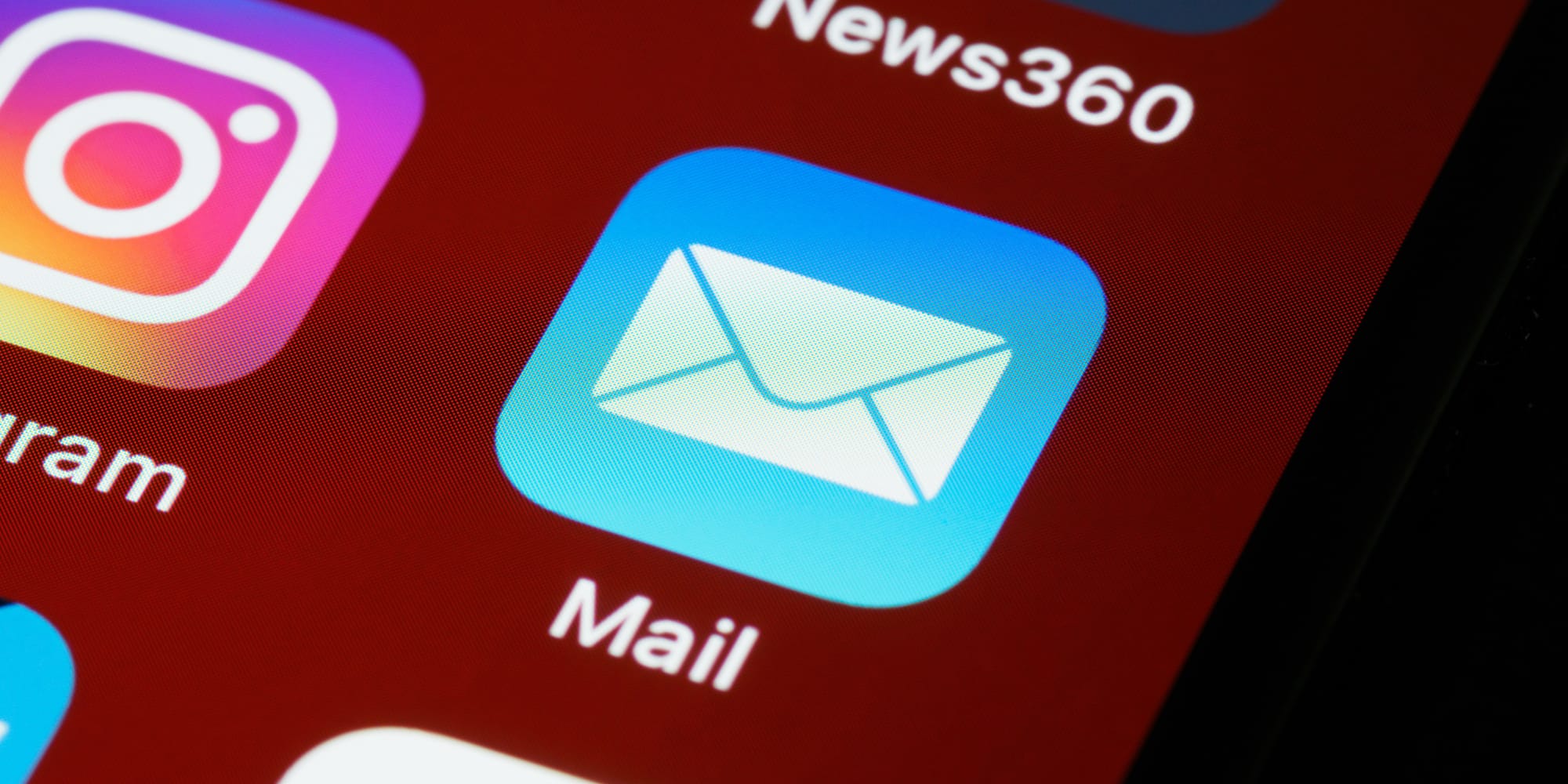
How to Verify Your Email Client Settings
Checking your email software settings is important to ensure that it is set up correctly for sending and receiving messages.
Because you might have problems with email delivery and even not get any emails. So, here are the steps you need to take to check and make sure your email software settings are correct.
Checking Your Incoming Mail Server
- Start up your email app or webmail.
- Find the settings or options menu. This is generally shown by an icon that looks like a gear or cog.
- Find the part that says "Account Settings" or "Mail Settings."
- Find the part that talks about setting up POP/IMAP or receiving mail.
- Make sure the address of the incoming mail server is right. "Pop.example.com" and "imap.example.com" are two common examples.
- Check the port number, which is usually 110 for POP or 143 for IMAP.
- Ensure that you have properly set the encryption method (SSL/TLS or none).
Set Up the Correct Email Address
- Make sure that the email address you entered in the account settings is right.
- Watch out for any spelling mistakes or characters that are missing.
- Make sure the email address you enter is the same as the one that's linked to your account.
Reviewing Filter and Forwarding Settings
- Check out any email filters or rules you've set up for sending.
- Make sure they aren't accidentally stopping or redirecting emails that come in.
- If limits or rules are giving you trouble, you can change them or get rid of them.
By checking your email client's settings, you can fix any setup mistakes that might be stopping emails from getting delivered correctly. Also, you should check and change your settings every so often to make sure they are correct and in line with what your email service provider suggests.
We will talk about when and how to call your email service provider for more help with email delivery problems in the next part.

Contacting Your Email Service Provider
If you've tried everything and still can't get emails, contact your email provider. We'll discuss when to call your service, what to say, and how to interpret their response.
When to Contact with Your Provider
- After using the previous debugging steps to try to fix the problem.
- if you regularly don't get emails from certain senders or domains.
- if you think there is a problem with the server or setup that you can't fix.
What You Need to Tell Your Email Service Provider
- Your email address and the account information that goes with it.
- Information about the problem, such as any error messages or signs you're seeing.
- Specific emails or senders whose emails you are not getting.
- What you've already done to try to fix the important problem.
How to Understand Your Provider's Answer
- Your email service company might look into it on their end.
- They might ask for more details or more information.
- They might give you directions or suggestions on how to fix the problem.
- Make sure you do what they say and quickly give them any information they ask for.
Maintain clear communication with your email service provider in order to help them resolve the issue. Be patient and give them enough time to look into it and come up with an answer.
Additionally, knowing the basics of email delivery, how to fix common issues, and when to contact your email service provider will help you resolve email delivery issues and keep your inbox available and functional.
By following these tips, you can manage mailings and improve your online communication.

