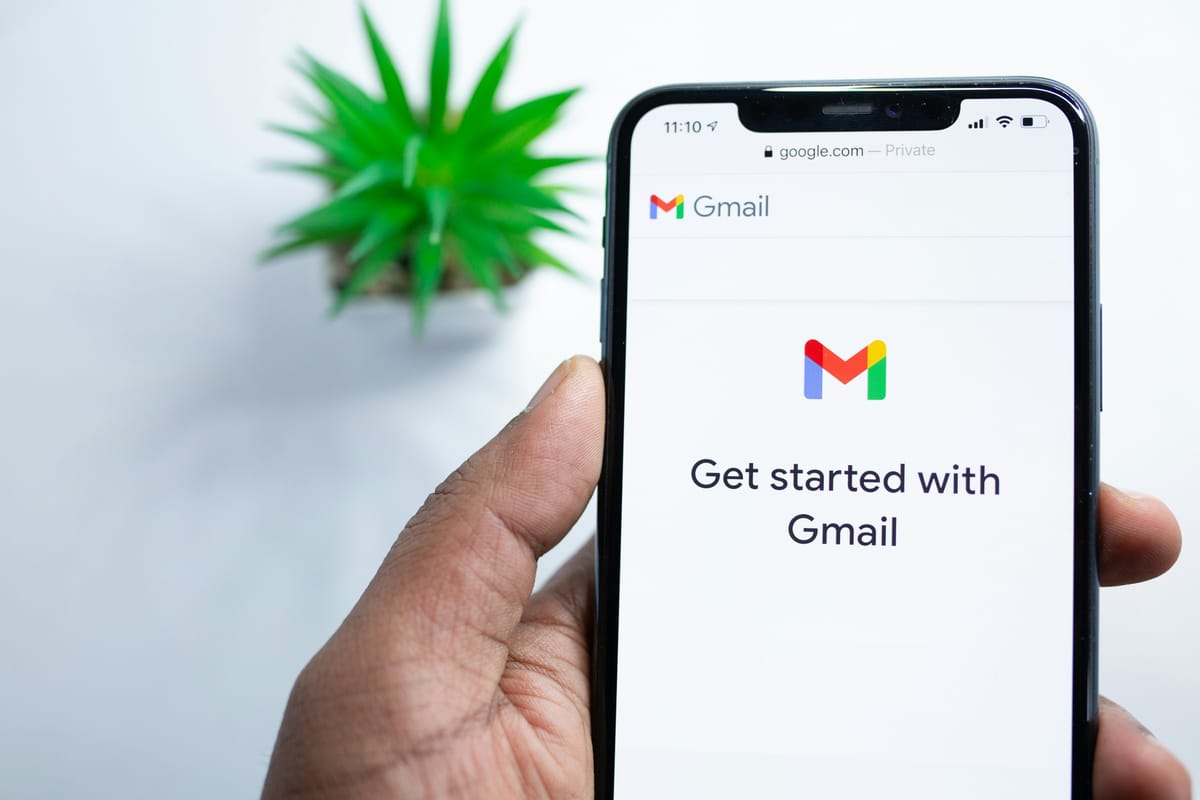Have you ever gotten annoyed that you couldn't delete all of your Gmail emails at once? You're not by yourself. When you can't take quick, firm action to clear out your inbox, it can be hard to keep it under control. We'll talk about why you can't delete all of your emails at once in Gmail, look at some answers and workarounds to help you deal with your email overload and give you some advanced tips to make managing your emails easier. Let's figure out why Gmail doesn't let you delete certain emails and give you the tools you need to get back control of your inbox.
How to Use Gmail and Manage Your Email
Before you start managing your emails on Gmail, you should make sure you know how to use the interface and the basics of email management. Let's talk about these basic points:
Gmail Interface Overview
- Learn how to use the different parts of Gmail's design, such as the inbox, the navigation pane, the toolbar, and the email preview pane.
- Get to know the different parts of the Gmail design, such as Primary, Social, Promotions, Updates, and Forums.
Organizing Emails with Labels and Categories
- Learn how to make labels so that you can successfully sort and categorize your emails.
- Learn how Gmail's categories work so that your emails are immediately put into different tabs.
Importance of Archiving Emails
- Find out why you should archive your emails instead of deleting them.
- Learn how to quickly access and search for old emails in the future.
Identifying Between "Deleting" and "Trashing" Emails
- Find out the difference between getting rid of an email and putting it in the trash.
- Know what will happen if you delete emails from the trash box for good.
Knowing How Much Space Gmail Allows
- Keep in mind that Gmail only gives you a certain amount of room for each account.
- To keep from running out of space, learn how to check how much storage you're using and how to handle it well.
Learning the Gmail interface and email management principles can help you handle issues and restrictions while deleting emails at once. Here are some of the reasons why Gmail can't delete all of your emails at once.

Why You Can't Delete All Emails at Once in Gmail
If you try to delete all of your emails at once in Gmail, you might run into some problems or restrictions that make it impossible to do so. Let's look at the different reasons for this restriction:
Limitations of Gmail's Interface
- There are some things that you can't do in bulk in Gmail's interface, like deleting multiple emails at once.
- There may not be a straight way to select and delete all emails at once in the interface.
Trouble With a Browser or App
- Problems with your computer or the Gmail app you're using can sometimes make it impossible to delete.
- You might not be able to delete all of your emails at once because of problems with compatibility, old software, or bugs.
Misunderstanding Gmail's Functions
- You might not know about some Gmail features or functions that can help you delete more than one email at once.
- You might not be able to delete emails properly if you don't know how to use Gmail's search operators, filters, or other tools.
These reasons will help you figure out how to delete all of your emails at once on Gmail more effectively. In the next part, we'll look at some different ways to delete multiple emails on Gmail.

How to Delete Multiple Emails in Gmail
There are several different ways to delete multiple emails across various Gmail accounts. Let's look at these choices:
Using the "Select All" Button
- Gmail has a useful tool called "Select All" that lets you pick out all the emails on a page.
- To pick all the emails on that page, just click the box in the upper left corner of the list.
- Please note that this tool will only pick out the emails on the page you are on right now. It will not pick out all of the emails in your inbox.
Deleting Emails in Batches
- You can delete a lot of texts at once to make the process easier.
- To get rid of emails, go through your messages and check the boxes next to the ones you want to leave.
- To delete the emails you've chosen, click the trash can picture or the "Delete" button.
Deleting Emails by Category or Label
- Gmail lets you use labels or categories to arrange your emails.
- If you choose a category or label from the list on the left and then follow the steps above, you can delete emails by category or label.
By using these tips, you can quickly delete several emails in Gmail. The next part will give you some useful tips if you need more advanced ways to organize and delete emails.

Tips for Managing and Deleting Emails in Gmail
If you want to get better at managing emails, here are some advanced tips and tricks for properly organizing and getting rid of emails in Gmail:
Use Search Parameters and Filters
- Powerful filtering tools in Gmail let you set up rules that will sort or remove emails based on certain criteria.
- You can choose to delete emails right away, move them to certain areas, or mark them as read.
- Using search operators and factors, you can cut down your search and delete only certain emails.
Setting Auto-Delete and Archive Features for Email
- Gmail has automatic email handling tools that you can use to keep your inbox clear.
- You can set up auto-archiving rules to move old emails to certain files on their own, which will make your inbox less crowded.
- Set up automatic email deletion for certain groups or categories to cut down on the number of times you have to delete emails by hand.
Using Third-Party Applications
- Check out third-party apps and add-ons that can make your Gmail experience better and give you more ways to manage your emails.
- Email management and deletion tools such as Boomerang, Unroll.me, and Mailstrom let you do things like schedule emails, group emails together and view data about your emails.
These advanced mail management methods might help you remove and organize Gmail emails faster. No matter how hard you try, deleting many emails at once may cause issues. In the next part, we'll talk about possible problems and how to solve them.

Possible Problems and Ways to Fix Them When You Delete Many Emails
When you're using Gmail to manage and delete multiple emails, you might run into some problems. Here are some possible problems you might have and how to fix them:
What to Do If You Can't Delete Emails
- If you can't get rid of some emails, try refreshing the page or stopping and opening your browser again.
- Clear your browser's cache and cookies to fix any short-term problems that might be stopping the deletion.
- If the problem still happens, try using a different browser or device to access Gmail to see if it's just your current setup that's giving you trouble.
- If nothing else works, you can get more help by calling Gmail support.
Restoring Emails That Deleted By Accident
- Check the trash area first if you delete emails by accident and then realize you need them.
- Deleted emails are usually sent to the trash folder. You can get them back by selecting them, hitting the "Move to" button, and then picking the folder you want them to go to.
- If the emails aren't in the trash, look in the "All Mail" folder instead. Gmail doesn't delete emails completely unless they are deleted from the trash folder by hand.
Avoiding Email Clutter in the Future
- Consider using good email management techniques to stop your inbox from getting cluttered in the future.
- Regularly unsubscribe from newsletters or advertising emails that you don't want to get to avoid having too many in your inbox.
- Use labels and filters to automatically sort new emails and keep your inbox clean.
- Review and remove emails that you don't need regularly to keep your inbox clear.
By being aware of these possible problems and using the suggested solutions, you can get past them and keep better control over how you manage your emails in Gmail.
Finally, knowing the limits of Gmail's interface, using the right methods to delete multiple emails, taking advantage of Gmail's more advanced features, and fixing any problems that might come up will help you manage your emails well and keep your inbox clear. Now that you know these things, you can manage your emails better and get the most out of Gmail.