In this digital age, sending videos through email is common. With this, we can easily share moments, experiences, and information with others. But the problems that come with emailing videos can quickly make this job that seems easy turn into something very frustrating. Many problems can happen when you try to send a video through email, such as file size limits and quality loss.
As we go through this blog post, we'll talk about the difficulties of sending videos, the reasons behind attachment size limits, other ways to share videos, and ways to reduce video file size without losing quality. Come with us as we figure out how to send videos by email and find better ways to make the sharing process go more smoothly.
Problems with Emailing Videos
Emailing a video might seem like an easy way to share multimedia material, but there are a lot of problems that can happen. Understanding the basics of why sending a video can go wrong is important for getting through these problems. So, this part will talk about some of the main reasons why emailing videos isn't the best way to share them. Let's jump right in!
Large File Sizes
One of the main problems with emailing videos is that the files are very big. Videos can take up a lot of space, especially ones that are recorded in HD or 4K quality. Unfortunately, this is a problem because most email companies limit the size of attachments to a few megabytes at most. So, if you try to send a video file that is bigger than these limits, the email might bounce back, be refused, or cause other problems.
Slow Upload and Download Speeds
It can take a while to upload and download big video files, especially if your internet connection is slow or the other person's is slow as well. A lot of email companies have limits on how much data they can send, which can make the transfer even slower. This can make you irritated and waste time while the video uploads or when the other person downloads it.
Compatibility Problems
Email clients and service companies may have different rules about which video formats they can support. Some email clients might not be able to play certain types of video files, which could make it impossible to watch the video at all. Also, different devices and running systems may have restrictions on video formats and codecs. As a result, makes it even harder to make sure that emails with videos will work on all of them.
Bad Quality
There is a good chance that the quality will drop when you send a video through email. Because email companies want to cut down on file sizes, attachments are often compressed, which can blur video quality. People who get the video might not enjoy it as much because of the loss of sharpness, color accuracy, and otherwise good picture quality.
Limited Storage Space
Your email account probably only has a certain amount of storage space. If you send a lot of videos, it can quickly use up a lot of that space. Because of this, you might not be able to get or send other important emails because video attachments will take up room.
Understanding these basic problems with emailing videos is important for coming up with good answers and alternatives. The parts that follow will go into more detail about attachment size limits, video file sizes, other ways to share videos, and ways to reduce the size of video files without losing quality. So, next, we'll talk about how to break down these problems and ways to fix them when it comes to emailing videos.

Understanding Email Attachment Size Limits
One of the main problems we have when we try to email videos is that email companies put limits on the size of attachments. These limits tell you the biggest file you can send to an email. Moreover, different email services have different limits. So, this part will talk about the reasons behind these attachment size limits, the limits that major email providers put in place, and what happens when you go over these limits.
Reasons for the Size Limits on Attachments in Emails
Attachment size limits are in place for some reasons, such as:
Bandwidth and Server Size
Email service companies have to handle a lot of data going through their servers. By putting limits on attachment sizes, they can make sure that server resources are used efficiently and keep their infrastructure from being overloaded. Additionally, attachments that are too big can slow down email delivery, lower total performance, and even cause problems for other users.
Stopping Spam and Malware
Attachments are often used to send spam emails or malicious files. Email service providers can lower the risk of harmful material spreading through their systems by putting limits on the size of attachments. Limiting the number of attachments also adds an extra layer of security and lessens the damage that malicious files could do.
User Experience and Convenience
When setting attachment size limits, email companies also think about how the user will feel. Large files can make it take longer to send and receive emails, which can be frustrating for users. So, email service companies make sure that the service stays fast, responsive, and easy for all users by limiting the size of attachments.
Common Email Providers and Their Size Limits
Attachment sizes can be different for each email service. So, here is a look at how big attachments can be on some major email services:
Gmail
Attachments can be up to 25 MB in size in Gmail, which is one of the most popular email services. You can share bigger files through Gmail, but you can also use Google Drive, its cloud storage tool. If you put the video on Google Drive, you can send an email with a link to the file instead of attaching it.
Outlook.com (used to be called Hotmail)
Outlook.com, Microsoft's email service, lets you send up to 10 MB of files by default. You can share bigger files, though, with OneDrive, Microsoft's cloud storage service. So, you can upload the video to OneDrive and include a link in your email, just like you can with Gmail.
Yahoo Mail
Attachments can be up to 25 MB in size in Yahoo Mail. Just like other email services, Yahoo lets you share bigger files using Yahoo Mail Drop, its cloud storage tool. You can send files up to 100 MB in size with Yahoo Mail Drop and share them as links instead of documents.
What Happens When a Video Exceeds the Limit
If you try to upload a video file that is bigger than the maximum size allowed by your email provider, a few things can happen:
Rejection or Bouncing Back
Most of the time, the email server will tell you that the file is too big and reject the email. You might get a bounce message on the email, so you'll need to find another way to send the video.
Automatic Compression
Attachments may be automatically shrunk to fit within the size limit by some email companies. Even though this lets you send the email, the video quality usually gets worse. The person who receives the video may get a compressed version that has lower quality and clarity.
Splitting the Video
Some email services or programs may automatically split bigger video files into several parts. The video will be cut up into smaller pieces that each fit within the clip size limit. But this can make watching the video harder for the recipient, who would have to download and join the parts to watch the whole thing.
In order to effectively share videos via email, you need to know the attachment size limits set by email companies and what happens if you go over these limits. Next, we'll look at some other ways to share videos and ways to make video files smaller so that sharing is easy and doesn't cause any problems.
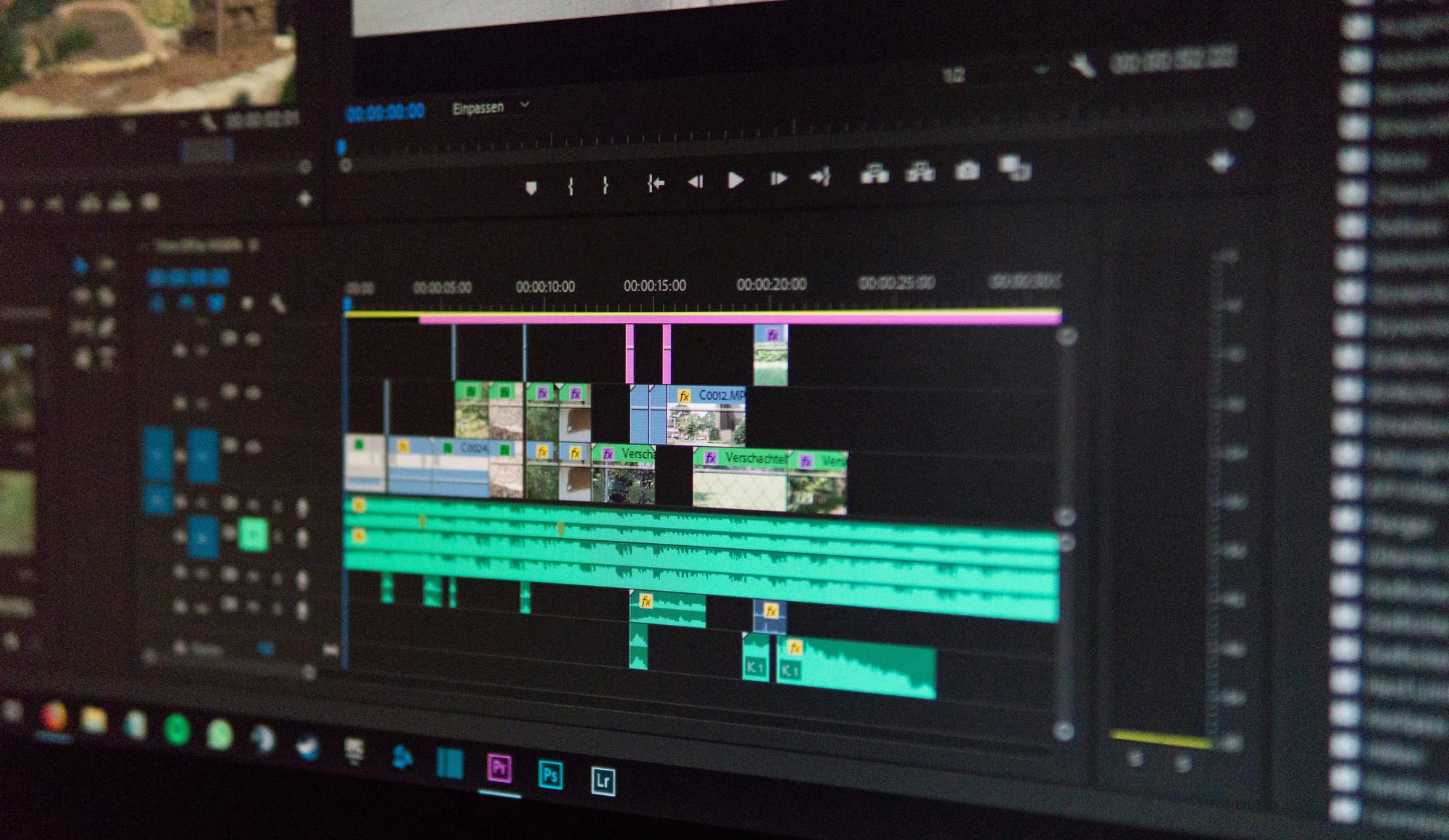
Finding Out About Video File Sizes
If you want to send videos, you need to know how big the files are. How compatible a video is, how fast it uploads and downloads, as well as how big an email attachment is all depend on its file size. So, this part talks about the things that affect video file sizes, what the difference is between file size and video quality, and what the average file sizes are for popular video types.
What Makes a Video File Bigger?
Here are several things that affect how big a video file is:
Video Length
The length of a video has a direct effect on how big its file is. Video files that are longer usually have bigger sizes because they have more frames and audio data. Most of the time, shorter videos will have smaller file sizes.
Video Resolution
The number of pixels in each frame of a video is called resolution. Files with higher resolutions, such as 4K or HD, are bigger because they have more details and need more data to show them correctly.
Bitrate
The bitrate of a video tells you how much data is used to store each second of the video. Files with higher bitrates are bigger because they keep more information and make the video quality better. But for streaming or downloading, bigger bitrates also need more bandwidth.
Video Codec
Video codecs are sets of rules for how to compress and decompress video files. There are different levels of how well different codecs compress data. With some formats, file sizes can be cut down without losing much quality, but with others, file sizes may get bigger.
What Does File Size and Video Quality Mean?
It is very important to know that file size and video quality are not directly related. More often than not, bigger file sizes mean better video quality. However, effective compression methods can make it possible to have smaller file sizes with good video quality. Resolution, speed, codec, and the source material are some of the things that affect video quality.
Average Sizes for Common Video Formats
The file sizes of videos are also heavily influenced by their formats. These are the typical file sizes for video files, based on a one-minute video:
MPEG-4 (MP4)
- 480p (Standard Definition): 10-30 MB
- 720p (High Definition): 20-60 MB
- 1080p (Full HD): 40-120 MB
- 4K (Ultra HD): 100-300 MB
AVI
- 480p (Standard Definition): 30-70 MB
- 720p (High Definition): 60-150 MB
- 1080p (Full HD): 120-300 MB
- 4K (Ultra HD): 300-800 MB
MOV
- 480p (Standard Definition): 20-40 MB
- 720p (High Definition): 40-80 MB
- 1080p (Full HD): 80-160 MB
- 4K (Ultra HD): 200-500 MB
However, keep in mind that these are just rough estimates. The real file sizes may be different depending on the video content and compression settings that were used. When it comes to sending videos, knowing the file sizes of videos helps us make smart choices. In the next part, we'll look at some other ways to share videos that don't depend on the size of an email attachment.

Alternative Ways to Share Videos
Because sending videos can be tricky, it's important to look into other ways to share videos that don't have size limits on attachments and make the sharing process go more smoothly. This part will talk about three different ways to share videos: using cloud storage services, using video-sharing sites, and using techniques to split and compress video files. So, let's take a closer look at these options!
Using Cloud Storage Services
One easy and quick way to share big video files is through cloud storage services. Instead of adding the video to an email, you can put it on a cloud storage service and send the email with a link to the file. So, you don't have to worry about size limits. Here are some well-known cloud storage services:
Google Drive
You can add videos to Google Drive and make links that other people can share, which you can then email. You can decide who can see or download the video file by controlling the access rights.
Dropbox
Similar features can be found in Dropbox, which lets you post videos and send links to other people. You can also decide who can see the video files by setting rights.
Using Sites for Sharing Videos
Platforms for sharing videos give you a place to post, store, and share videos. A lot of the time, these sites come with privacy settings, better video playback, and ways to share on social networks. So, here are some well-known sites for sharing videos:
YouTube
YouTube is the biggest site for sharing videos. Anyone can add videos and share them with other people. With the privacy settings, you can choose whether the video is public, private, or not mentioned at all. You can also easily share videos on websites, blogs, or social media with YouTube's embedding options.
Vimeo
Vimeo is another well-known site for sharing videos, and it is known for focusing on creative as well as high-quality videos. It has many privacy settings and customization choices, so you can use it to share videos for both personal and business reasons.
Compression and Splitting of Video Files
Email file size limits can stop you from sending videos, but you can get around these problems by compressing and splitting the videos. So, here are a few ways to do it:
Tools and Software For Compressing Videos
There are tools and apps for video compression that let you make a video file smaller while keeping the quality good. In order to make the video file work better, these tools use various compression methods and settings. HandBrake, Adobe Media Encoder, and VLC Media Player are all well-known video compression tools.
Best Video Settings for Email
If you want to email videos more smoothly, you can change some video settings to make the file size smaller. This can be done by using efficient video codecs, lowering the video quality, and changing the bitrate. But it's important to find a good mix between file size and video quality so that the person who receives it can enjoy watching it.
Split Large Video Files
Using video splitting software to break up the video file into smaller pieces is an option if the clip is too big. This lets you cut the video into several parts that are smaller than the maximum size for an attachment. The recipient can then download the parts and put them together to watch the whole video.
By trying these other ways to share videos, you can get around the size limits of email attachments and make sure the sharing goes smoothly. We will talk about ways to reduce the size of a video file without losing quality in the next part.

How to Reduce Video File Size Without Losing Quality
When people share videos, they often want to get the file size down without losing quality. We will look at some techniques and tools that can help you reach your goal in this last part. By using these tips, you can successfully lower the size of a video file while keeping the best quality. Let's jump right in!
Tools and Software For Compressing Videos
A lot of people use video compression tools and apps to make video files smaller without losing quality. By getting rid of unnecessary data and making the encoding settings better, these tools use complex algorithms to reduce the video's size. These are some well-known video compression tools:
HandBrake
HandBrake is a free and open-source tool for compressing videos that works with many file types. You can change the output file size, bitrate, resolution, and codec settings, among other compression choices.
Adobe Media Encoder
For professionals, Adobe Media Encoder is the best video compression software because it has advanced choices for making video files smaller. It works with many different codecs and lets you change the compression settings to get the file size and quality just right.
VLC Media Player
Video compression is possible with VLC Media Player, which is a popular media player. It lets you convert videos and compress them, and you can change the settings for compression, like bitrate, resolution, and codec.
Best Video Settings for Email
It is important to set the video settings so that the file size and quality are both just right before sharing the video via email. Take a look at these suggestions:
Adjust Video Resolution
The file size can be cut down a lot by lowering the video quality. Lower rates, such as 480p (standard definition) or 720p (high definition), can still make the video watchable while also making the file smaller.
Optimizing Bitrate
If you lower the bitrate, you can get the file smaller without losing too much detail. But it's important to find the right mix because bitrates that are too low can cause artifacts and make watching less enjoyable.
Use Efficient Video Codecs
Picking a good video codec can cut the file size by a lot while keeping the video quality. Codecs like H.264 and H.265 are very popular because they can compress files very well without losing much quality.
How to Reduce Video File Size
To lower the size of a video file without losing quality, do the following:
1. Pick Out the Best Tool for Compressing Videos
Pick a video compression tool that works with the file you want and meets your needs.
2. Set Up the Compression Settings
You can change compression settings such as resolution, bitrate, codec, and other factors to suit your needs and the platform you want to use.
3. Preview and Test
Watch a preview of the compressed video to make sure it keeps the quality you want. Check the file's playback and compatibility on many different devices and systems.
4. Repeat and Make It Perfect
In case the file size is still too big, go back to the compression settings and make more changes until you get the best mix of file size and quality.
By using these tips and video compression tools, you can make your video files smaller without losing quality. This makes sharing easier, even when email attachments are limited in size.
Emailing videos can be hard because attachments can only be a certain size, upload and download speeds are slow, quality drops, and there isn't much room for storage. But you can get around these problems and make sure the video sharing goes smoothly by looking into other options, like using cloud storage or video sharing platforms, and learning how to shrink video files without losing quality.
Remember to check the email service's specific rules and restrictions, make sure the video settings are right for email, and use tools and software for video compression to get the file size and quality you want.
With these tips and tricks, you'll be able to email videos without any problems and easily share your favorite moments, experiences, and information. Have fun sharing videos!

