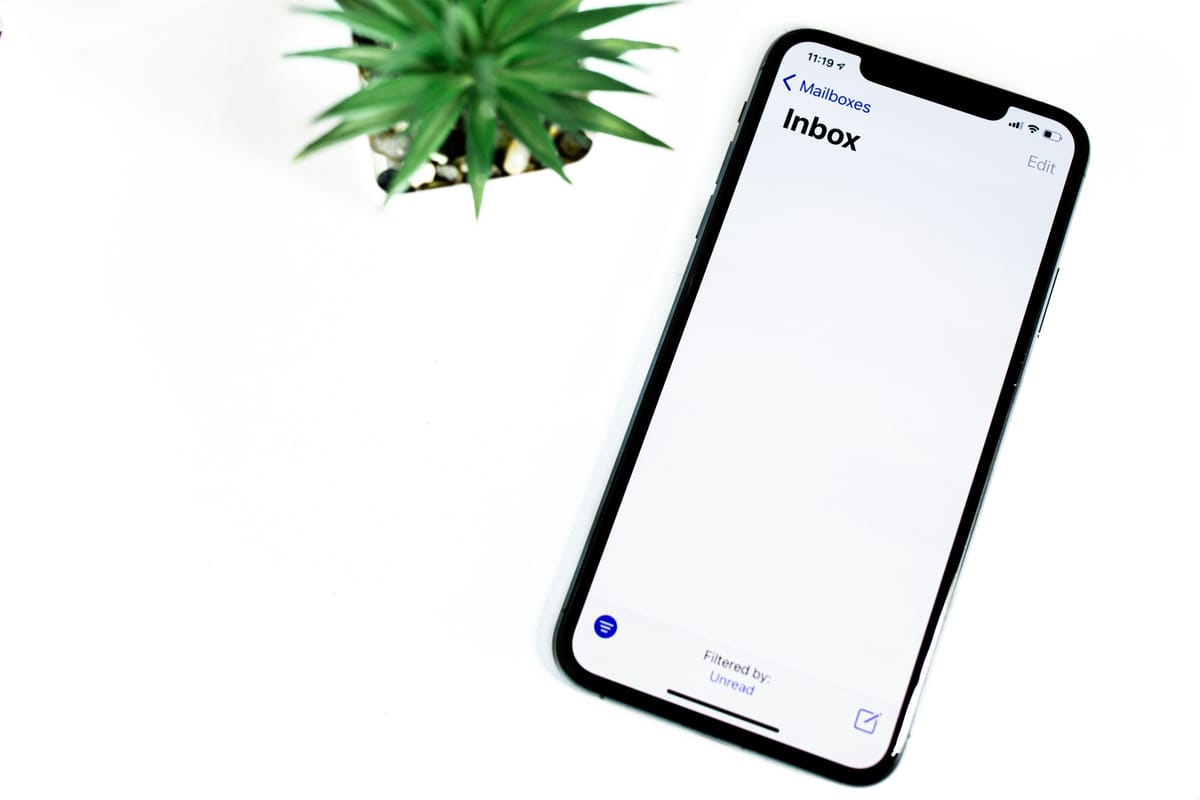Are you angry that your iPhone can't show your recent email? It can be a confusing problem that gets in the way of your daily chores and communication. Not to worry, though, because we're here to help you figure out how to fix this common issue. If your email isn't working right on your iPhone, this blog post will review possible reasons. By understanding the issue, checking your internet link, looking at your email settings, updating the software on your iPhone, and knowing when to contact Apple or your email provider for help, you can handle this problem effectively. Let's figure out what's wrong and get your iPhone email back up and running!
Common Problems of Why Email Doesn't Work on Your iPhone?
If you can't get your iPhone to send or receive emails, you need to figure out the real issue before trying to fix it. There are several possible reasons why your email isn't working right. So, let's look at some of the most common problems that could be causing this:
- Wrong settings: The wrong email settings could cause your iPhone to be unable to send or receive emails. If you don't set up your iPhone correctly, it might have trouble connecting to the email service and getting new messages.
- Outdated software: Another common problem with iPhones is that their software is getting old. If your device is running an older version of iOS, the email app might not work right because it is incompatible.
- Problems with the Internet: To use email, you need a strong and stable Internet connection. If your iPhone is having network problems or doesn't have a strong signal, email might not work right.
- The server trouble: The issue might not be with your iPhone but with the email server. Your device may be unable to send or receive emails during short-term server maintenance or downtime.
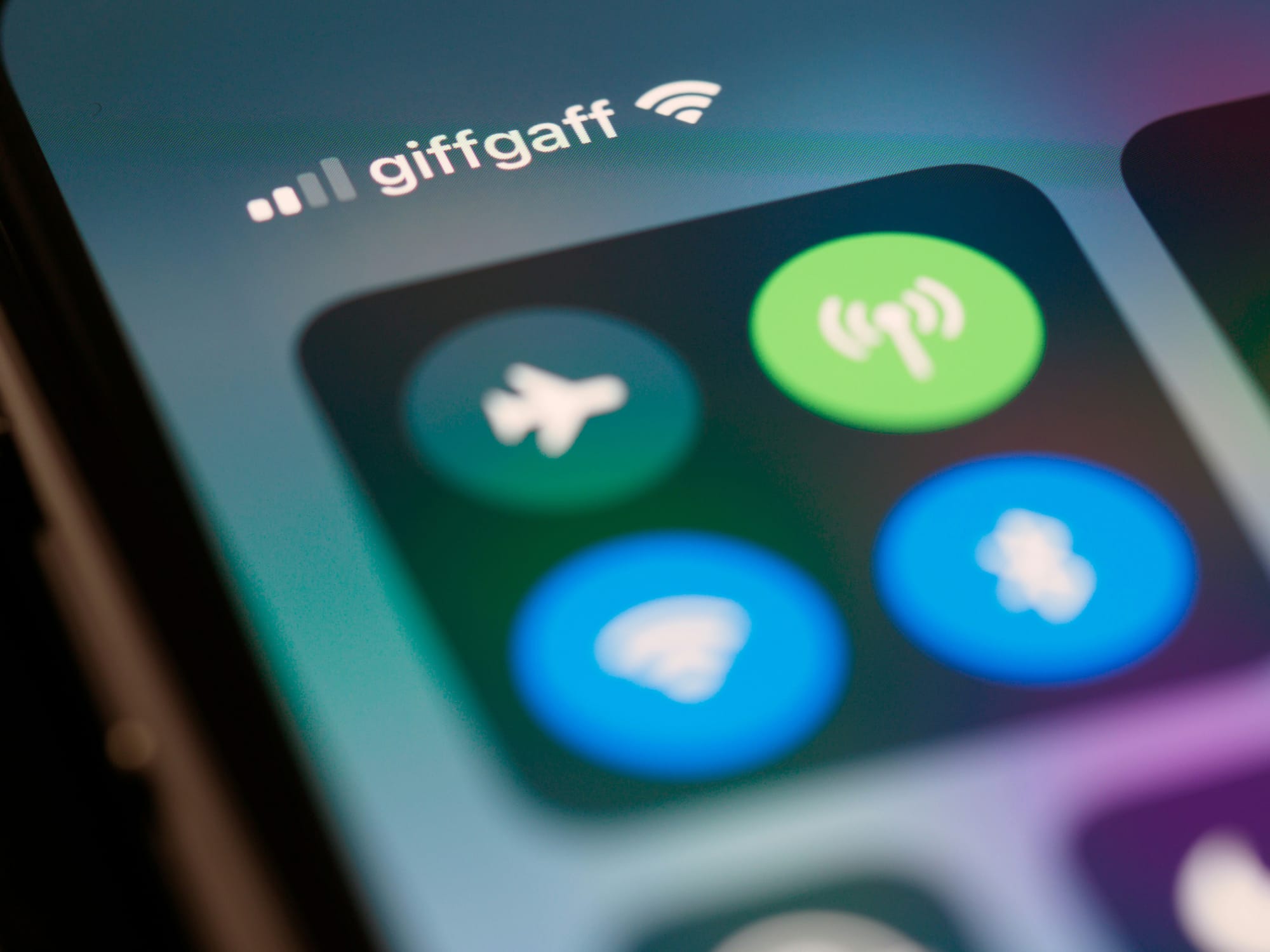
Checking Your Internet Connection
Make sure your iPhone has a strong and steady internet connection before you look into possible email settings or software problems. Your gadget needs to be connected to the internet so it can talk to the email server and get new messages. In order to check and fix your internet connection, let's look at the steps you can take:
Why You Need a Strong Connection?
When your internet connection is weak or unstable, it can affect your email account in many ways. For example, it takes a long time to load, not letting you send or receive messages, or even making it impossible to access your email account. So, making sure you have a strong connection can rule out connectivity issues as the reason your iPhone email isn't working.
How to Make Sure You Can Connect to the Internet?
If you want to see if your iPhone is connected to the Internet, do these things:
- Make sure Wi-Fi is turned on: Select Wi-Fi from the list of apps on your iPhone. Make sure that the Wi-Fi button is turned on.
- Connect to a Wi-Fi network: If you haven't joined, choose a network from the list and enter the password whenever asked.
- Check your connection: Once your iPhone is connected to Wi-Fi, open a web browser and try to connect to a website to make sure the internet is working.
- Check your cell data link: If you're not online with Wi-Fi, make sure your cell data is on. Ensure the Cellular Data setting is turned on by going to Settings > Cellular.
- Check the signal strength: Look at the signal strength signal on your iPhone. If the bars are thin or you see "No Service," your cell phone link is weak.
Troubleshooting Connectivity Problems
If you're having trouble connecting, try these steps:
- Restart the router: If you want to restart it, turn it off for a moment and then turn it on again. This might help fix any short-term problems or glitches.
- Get closer to the router: If you're using Wi-Fi, make sure you can see your router. Moving closer can make the signal stronger and more stable.
- Forget the Wi-Fi network and connect again: On your iPhone, go to the Wi-Fi settings and tap on your connected network. Then, tap on "Forget This Network." After that, connect again to the network and type in the password if asked.
- Clear your network settings: If nothing else works, you can clear your iPhone's network settings. Go to Settings > General > Reset > Reset to reset your network settings. Please keep in mind that this will get rid of all saved Wi-Fi networks and passwords.
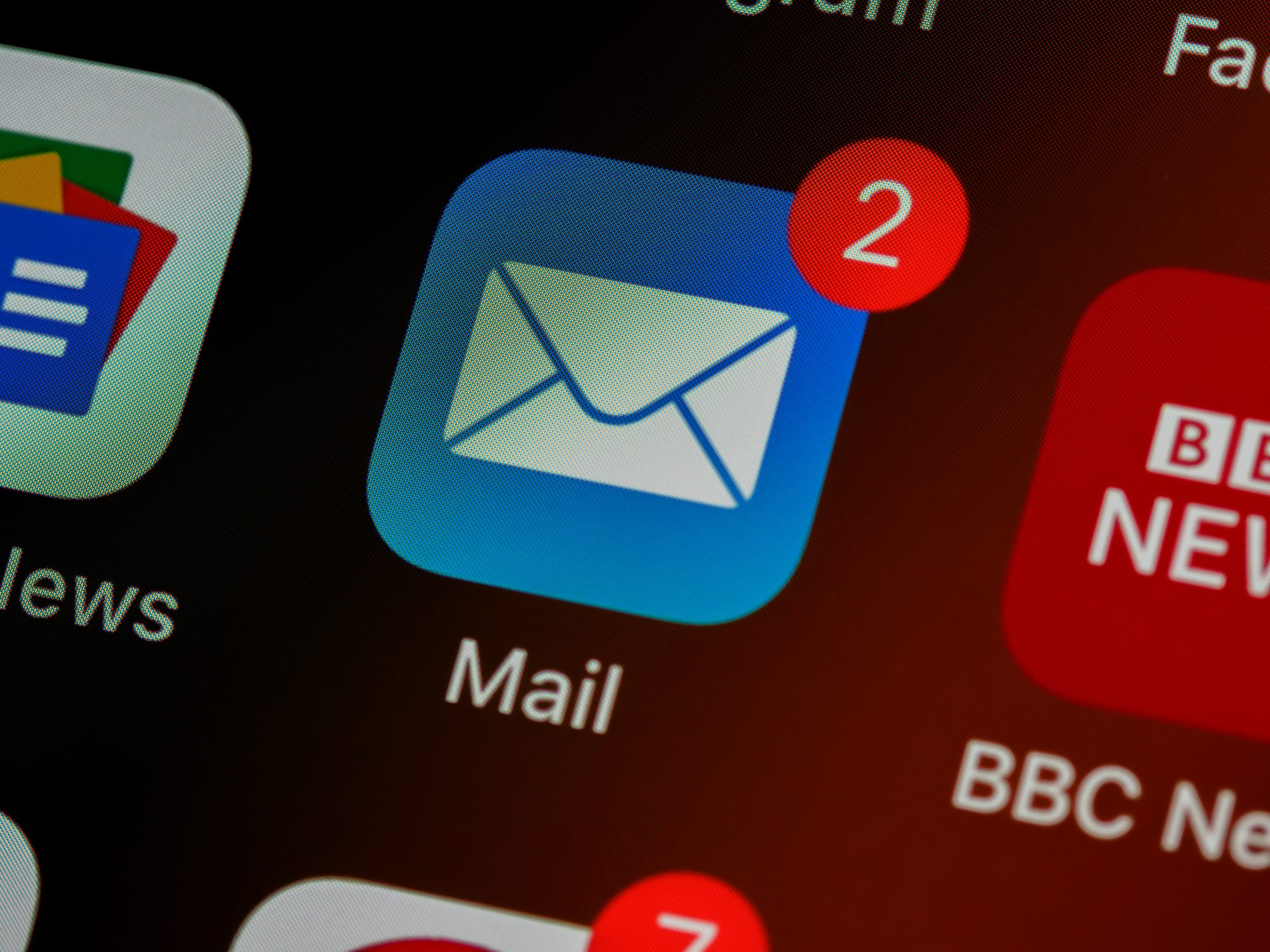
Checking Your Email Settings
Once you're sure your internet connection is stable, the next thing you should do if your iPhone's email isn't working is to check your email settings. Because setting up your email account correctly ensures that your computer can talk to the email server and that email works properly. Let's look at the steps you need to take to get to your email settings and check them:
How Important It Is to Have Correct Email Settings
If you don't have the correct email settings, your iPhone might not be able to connect to the email server properly, which could mean that you don't get new emails, can't send emails, or keep getting password warnings. It is very important to make sure that your email settings are correct and up to date.
How to Get to Your Email Settings and Check Them
Follow these steps to get to your iPhone's email settings:
- Open the Settings app: On your iPhone's home screen, find the Settings app button and tap on it.
- Scroll down and tap "Passwords & Accounts.": To find "Passwords & Accounts" in the Settings menu, scroll down and click on it. To move on, tap on it.
- Pick out your email account: You can see a list of set-up email addresses under "Accounts." If you're having trouble with an email account, tap on it.
- Look over your account changes: When you choose an email account, its settings will appear. Take the time to look over and make sure the following key settings are correct:
Incoming Mail Server: Make sure that the settings for the incoming mail server (IMAP or POP) are right. Check the boxes for hostname, username, and password.
Outgoing Mail Server (SMTP): Look at the hostname, username, and password for the outgoing mail server options. Pay close attention to any security settings or port numbers that your email service asks for.
Setting up SSL/TLS: For safe contact, some email providers need SSL or TLS encryption. If needed, make sure that the right SSL/TLS settings are turned on.
Check Other Account Information
Besides the server settings, check other account information such as your email address, display name, and any other settings specific to your email service.
- Incorrect username or password: Ensure that the username and password you used to sign in to your email account are right. If you need to, make the appropriate changes to the credentials.
- The address or port number of the server does not match: Make sure that the server address and port numbers are the same as what your email service says they should be. If you need to, update them.
- Problems with authentication: Make sure that the "Authentication" or "Use SSL" settings are turned on in your email account settings if your email service needs them.
- Authentication for the outgoing mail server: Some email companies need the outgoing mail server to receive authentication. Ensure that the settings for "SMTP authentication" or "Outgoing Mail Server authentication" are turned on.

Updating Your iPhone's Software
Updating the software on your iPhone is an important step in fixing email problems. When software is outdated, it can cause problems with reliability, such as email not working. By updating the software on your iPhone, you can get the best speed and fix any email problems caused by the software. Here are the steps to check for and install software changes on your iPhone, along with some reasons why it's important to do so:
How Outdated Software Can Affect Email
If you have outdated software on your iPhone, it might not work properly with the email app, which could cause some email issues. For example unable to send or receive emails, having trouble syncing, or not getting into your email account. So, by updating its software, you can fix these compatibility problems and make email work better on your iPhone.
How to See if Your Software Is Up to Date
If you want to see if your iPhone has any software changes, do these things:
- Open the Settings app: On your iPhone's home screen, find the Settings app button and tap on it.
- Find "General" and tap it: Search for "General" in the Settings menu by scrolling down. To move on, tap on it.
- Click on "Software Update": The "Software Update" setting can be found in the "General" settings. Click on it to see if there are any changes.
- Check for updates: If there are any, your iPhone will check for them immediately. You will be asked to download and install an update if available. Before you start the update, make sure your iPhone is linked to a stable Wi-Fi network, has enough battery life, or is plugged into a power source.
How to Update Your iPhone System
Click on Check for Updates and then do the following to install them:
- Click on "Download and Install.": If there is an update, click on "Download and Install."
- Enter your passcode: If asked, enter the password for your iPhone to continue with the update.
- Agree to the terms and conditions: Read the terms and conditions on the screen and agree to them.
- Wait for the update to download: The software update will start downloading on your iPhone. How long it takes will depend on how big the update is and how fast your internet connection is.
- Install the update on your iPhone: When the download is done, tap "Install Now" to put the update on your iPhone.
- Do what it says on the screen: Your iPhone will walk you through the process of setting it up. During the installation, make sure that your device stays linked to a stable Wi-Fi network and has enough battery life or is plugged into a power source.

Contacting Your Email Provider or Apple Support
If you've tried everything to fix the problem and the email problem on your iPhone still doesn't go away, you might need to contact your email service or Apple for help. They have support teams that are there to help you with any complicated problems. Let us talk about when and how to get in touch with your email service and Apple support:
When to Contact Email Provider
- If the problem is only with your email account and not your iPhone or internet connection, you should contact your email provider for help.
- You have ensured that your email account settings are right and up to date.
- It's the same problem when you try to get to your email account from different platforms or email clients.
- You are having trouble with certain parts or services of your email account.
When to Contact Apple Support
- If you've tried all the steps in this blog post to fix the email problem and it still won't go away, contact Apple support.
- You think the problem goes beyond email settings and connection and has something to do with your iPhone's hardware or software.
- You see or hear any error messages or prompts named Apple software or services.
- In addition to email, you are having trouble with other apps or features on your iPhone.

How to Contact Customer Service and What Details You'll Need
Support from Your Email Service: Go to your email service website and look for a page that says "support" or "contact us." There may be multiple ways to get their help, such as via phone, live chat, or schedule an appointment at an Apple Store. Before you call them, get the following details ready:
- Your email account details, including the email address and associated password.
- A detailed description of the problem you are experiencing, including any error messages or unusual behavior.
- List any steps you have already taken to troubleshoot the issue.
Contact Apple Support Directly
Go to support.apple.com, Apple's support website, and look at the different support choices. You can talk to them on the phone, through live chat, or by making an appointment at an Apple Store. Before you reach out, get the following information:
- Your iPhone model and software version.
- A detailed description of your email problem, including any error messages or issues with specific features.
- Any troubleshooting steps you have already taken.
When you call for help, remember to be patient and give as much information as possible. They will walk you through more steps to fix the problem or, if necessary, raise it. You can try to fix the problem where your iPhone's email isn't working with their help and advice.
Fixing email problems on your iPhone can be hard, but this blog post has all the steps you need to do the job. Firstly, figure out what's wrong. Then, check your internet connection, look at your email settings, update your iPhone's software, and get help if necessary. With patience and the right tools, you can fix any problems you're having with email on your iPhone. Have fun emailing!