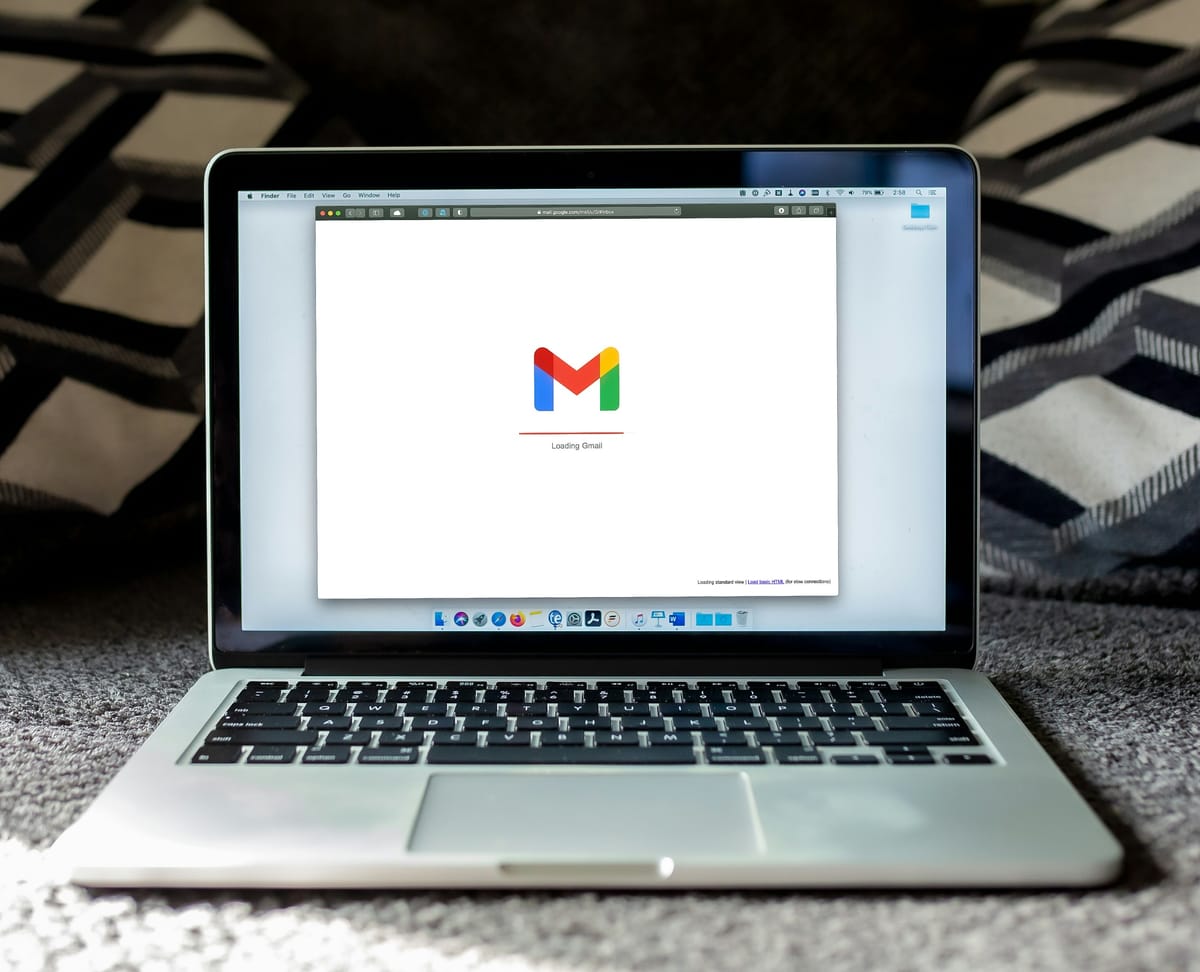Having trouble attaching files to Gmail? Are you hitting annoying roadblocks all the time? We'll explore the most common causes of this issue and offer practical ways to restore your files' function. We will talk about everything in this detailed guide, from file types that aren't supported to network connection issues. This will give you the information to fix any attachment problems you may have. Stay tuned as we learn why you cannot attach files to Gmail and offer the tools to fix it quickly.
Attaching Files to Gmail
Gmail has become the tool that many people use to send files via email. With its powerful features and simple layout, Gmail makes it easy to attach images, videos, and other files to emails. Attaching a file to a Gmail email is simple and helps you share important files. Moreover, Gmail's file attachment tool makes sending business meeting presentations or vacation photos easier.
By adding files, you can make your message more effective and make sure that the people who receive it can easily find all the information they need. But there are times when you might have trouble when you try to attach files in Gmail. So, we'll look at some of the possible causes of this problem and give you troubleshooting tips to help you get past any problems.
Why You Can't Attach Files in Gmail
Gmail lets you easily attach files to your emails, but there are a few reasons you might have trouble when you try to use it. Knowing these reasons can help you figure out what the problem is really about and how to fix it. Take a look at some of the reasons you might not be able to attach files in Gmail:
Unsupported File Type
You can upload a lot of different types of files to Gmail. But Gmail doesn't let you send some file types because they aren't safe or work with other programs. Gmail won't let you send a file that fits this description. To make sure the file attachment works, you need to know what file types are allowed.
File Size Is Too Big
Attachments to emails in Gmail can only be a certain size. The file you want to attach will not be able to be attached if it is bigger than this limit. This limit is in place to keep email delivery smooth and to keep the email system from getting too busy. To escape problems with attachments, you need to know the file size limit.
Bugs In the Browser
If something goes wrong, it might not be Gmail itself but the software you are using. Problems with the browser, like old versions, extensions that don't work with the browser or cached data, can make it hard to attach a file. Taking care of these computer issues can help fix issues with attachments.
Network Connection Problems
If you want to send files to Gmail messages, you need a stable internet connection. If your network link is weak, drops out, or is interrupted often, it can make the attachment process more difficult. For a smooth file attachment, you should check your network link and fix any problems you find.
Gmail's Server Problems
Sometimes, the issue might be with Gmail's systems. The ability to attach files may not work properly during server outages or other technical problems. Even though these computer problems are out of your hands, knowing about them can help you figure out if the issue is with Gmail.
By learning about these possible reasons why attachments might not work in Gmail, you can narrow down the issue and get closer to a good answer. In the parts that follow, we'll look at how to fix and troubleshoot each of these possible issues, making it easy for you to get past attachment problems.
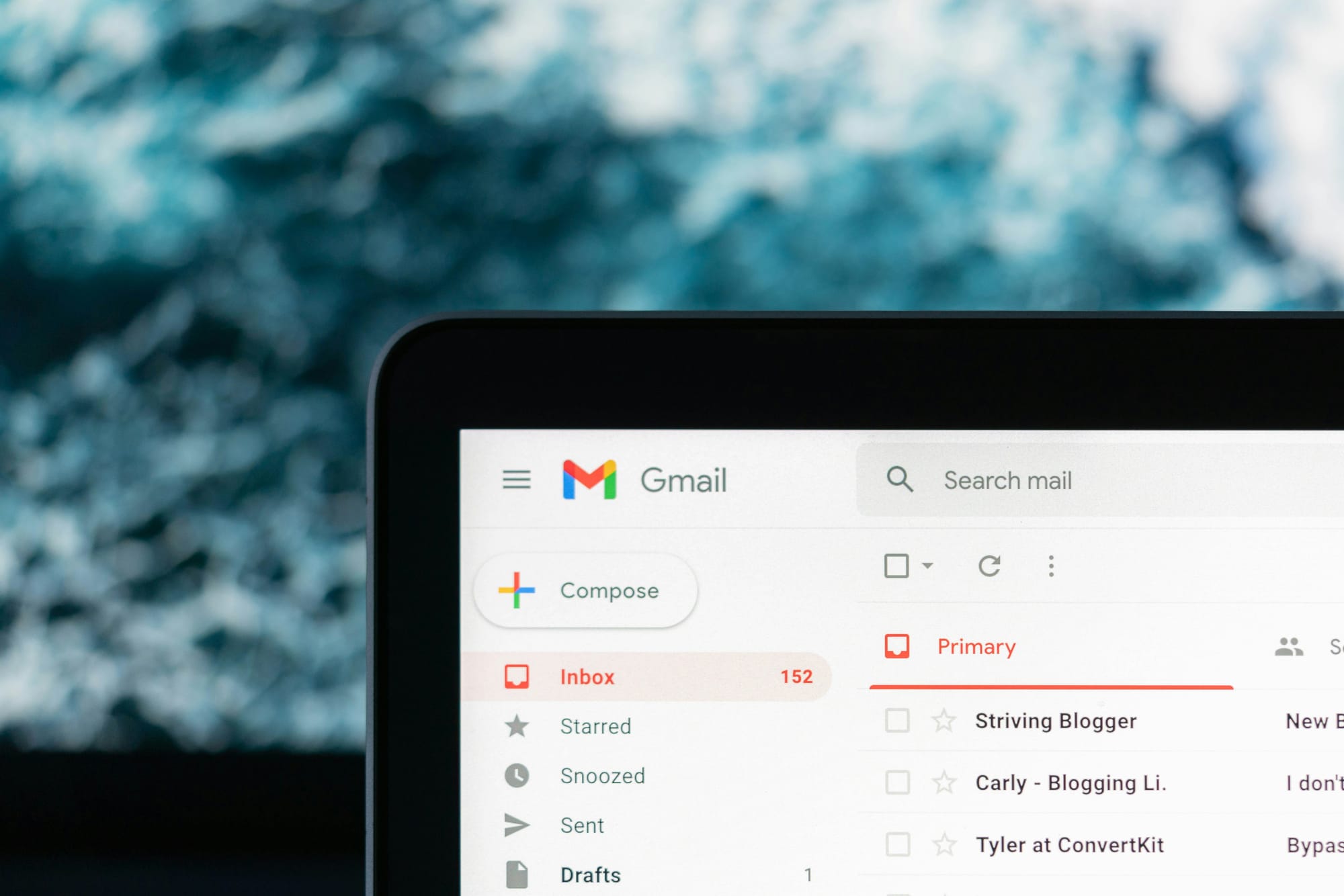
How to Fix Gmail File Attachments
It can be annoying when Gmail won't let you attach some files, but don't worry! It's possible to fix the problem by trying some different steps and fixes. We will show you several useful ways to fix problems with file attachments in Gmail in this part. Let's get started:
Checking File Type and Size
Firstly, make sure that the file you want to attach is in a format that can be used. Check Gmail's list of file types that it can open to make sure that your file is in one of these forms. Also, check the file size to make sure it doesn't go over the maximum size allowed by Gmail. If the file isn't compatible or is too big, you might want to change it to a format that is allowed or compress it.
Clear Browser's Cache and Cookies
Over time, browser files and cookies can build up and mess up Gmail's attachment feature. These problems might be fixed by clearing your browser's history and cookies. Go to your browser's settings and find the "Clear Cache and Cookies" section. Clear your browser's cache, then try adding the file again.
Checking Network Connection
For file attachments to work in Gmail, you need a stable internet link. Make sure your internet link is strong and that your network isn't having any problems. If you are on Wi-Fi, try connecting to the internet via direct means or the other way around. You could also try restarting your computer or calling your internet service provider if you think there are problems with the network.
Updating the Browser
Using old browser versions with Gmail's attachment tool might not work right. If there are any changes to your browser, find them and install them. By keeping your browser up to date, you get the newest features and bug fixes, which can help fix issues with attachments.
Using Gmail in Another Browser
If you are still having trouble with attachments, try using a different browser to access Gmail. Problems with attaching files can sometimes be caused by problems with the computer. Change browsers to Google Chrome, Mozilla Firefox, or Microsoft Edge and check to see if the problem still exists. This can help you figure out if the issue is with the software you were using before.
If you follow these steps to fix problems, you should be able to get most file upload issues in Gmail fixed. Don't worry, though, if you still have problems. We'll talk about more advanced ways to fix problems in the next part, for when simple fixes don't work.
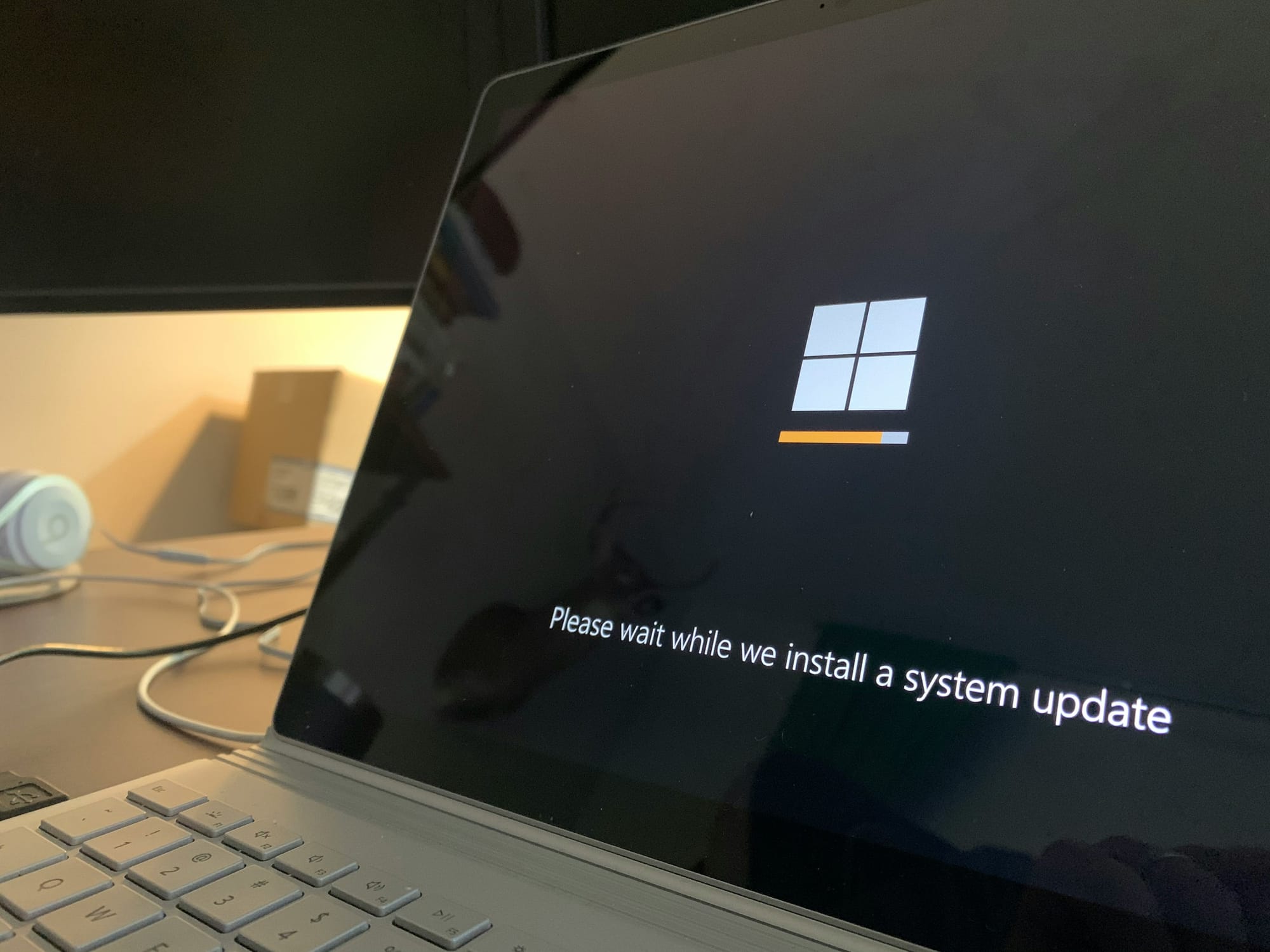
Advanced Troubleshooting: When Basic Solutions Don't Work
There are times when the most basic fixes are not enough to fix problems with file attachments in Gmail. In this case, you might need to use more complicated troubleshooting steps to find and fix the issue. We will look at some more advanced ways to fix attachment problems when the simple ones don't work in this part. Now let's begin:
Turning Off Browser Extensions
Some browser add-ons or extensions can make it hard to attach files to emails in Gmail. In your browser's extension settings, turn off any add-ons that might be causing problems. Turn them off one by one for now and try adding the file again to see if a certain extension is the problem.
Updating Operating System (OS)
Operating systems that are too old may not work properly with Gmail or websites, which can make attaching files more difficult. If there are any updates for your working system, find them and install them. Updating your operating system gives you the most recent security changes and improvements, which can help fix issues with attachments.
Contacting Gmail Support
It might be time to get help from Gmail Support if you have tried all of the above troubleshooting steps and are still unable to attach files in Gmail. You can report the problem and get more help by going to Gmail's Help Center or calling their support team directly. Give them a lot of information about the issue, including what steps you've taken and any mistake messages you may have seen. Gmail Support will be able to help you with the file problem and give you personalized help.
Don't forget to be careful when you do more advanced fixing steps, and make sure you have copies of your important files before you make any big changes to your system. By using these advanced troubleshooting steps, you can improve your chances of fixing file problems in Gmail.

How to Stop Future File Attachment Problems in Gmail
Fixing attachment problems in Gmail is important, but it's also important to take steps to make sure they don't happen again. When you attach files in Gmail, you can make sure everything goes smoothly by following a few simple rules and taking some preventative steps. This part will talk about some things you can do to make sure you don't have any more problems with Gmail attachments. Let's look into:
Keep Your Browser Up to Date
For best performance and compatibility with Gmail's attachment tool, make sure you always have the most recent version of your browser installed. To make sure you have the most recent version, either set your computer to update itself or check for updates often. This helps keep any compatibility problems from happening that could be caused by old software.
Regularly Clearing Browser Cache and Cookies
Regularly clearing your browser's cache and cookies can help avoid problems and make sure that attaching files to Gmail works smoothly. As time goes on, cache and cookies can build up and slow down your computer. You can clear these cookies automatically or by hand to keep your computer clean and running at its best.
Checking the Types of Files Before Attaching
Check the file type again to make sure it can be attached in Gmail before you do so. Check Gmail's list of accepted file types or its instructions to make sure that your files will work. This simple step will keep you from getting frustrated when you try to attach files that Gmail doesn't allow.
Making Sure the Network Connection is Stable
To successfully attach a file in Gmail, you need to have a stable internet link. Before you try to link files, make sure your network connection is stable. If you often have problems with your network, you might want to try fixing it or calling your internet service provider for help.
If you take these precautions, you can greatly lower the chances of having problems with Google Attachments. In order to enjoy a smooth file-sharing experience, remember to take care of your browser, system, and network.
Troubleshooting problems with file attachments in Gmail can be frustrating, but this article has given you the information and answers you need to get past these problems. We looked at the possible causes of attachment problems, gave you steps for fixing them, and talked about ways to keep things from going wrong so that adding files in Gmail goes smoothly.
Remember that even though this guide lists all possible answers, there may be specific situations or technical issues that need more help. In this case, don't be afraid to contact Gmail support for personalized help.
Now that you know what to do and have the right tools, go ahead and fix any Gmail file problems you may be having. Have fun emailing!