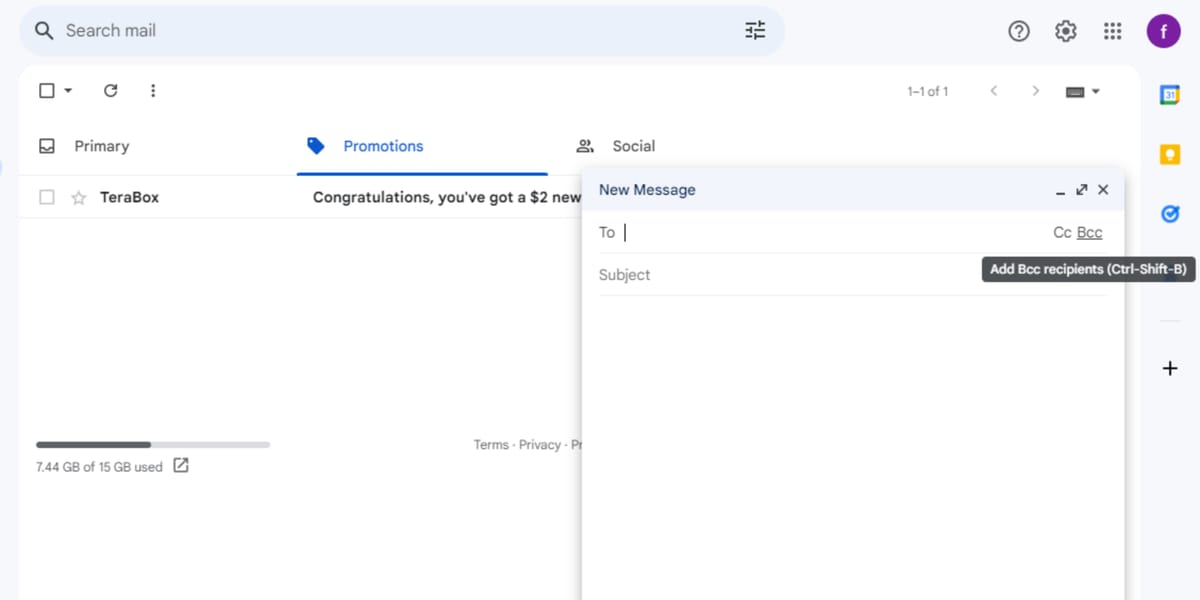Now that we live in the modern world, email is an important way to communicate, both at work and at home. We often closely pay attention to the To and CC fields in emails to ensure that we include the right people in the chat. What about BCC, though?
The email tool BCC, which stands for "Blind Carbon Copy," is not always used or is often unnoticed. Knowing when and why to use BCC, on the other hand, can make your email more polite and useful. This blog post discusses whether to use BCC in emails, its benefits, best practices, and ethical issues. BCC can help you speak properly and enhance your email manners, whether you're a seasoned worker or merely use email occasionally.
What Does "BCC" Mean in Email
BCC, which stands for "Blind Carbon Copy," is a tool in most email clients that lets you send an email to more than one person without letting them know who they are. In the BCC field, you can list people who should get a copy of the email. Other people who receive it will not be able to see their names or email addresses.
Using typewriters and carbon paper to copy documents was named "carbon copy" in the beginning. The name "blind carbon copy" stems from this practice, which lets the writer generate more copies without the recipients knowing. BCC performs the same thing via email, but it hides the names and email addresses of those included.
To use BCC in an email, just add the people you want to copy to the BCC field when you write the email. This field is generally below the CC field, and you can get to it by clicking on a BCC button or option. When you add people to the BCC box, they will get a copy of the email, but other people will not be able to see their information.
It's important to remember that BCC doesn't hide who sent the message. All receivers can still see the sender's name and email address. BCC only keeps the recipients' names secret from each other.
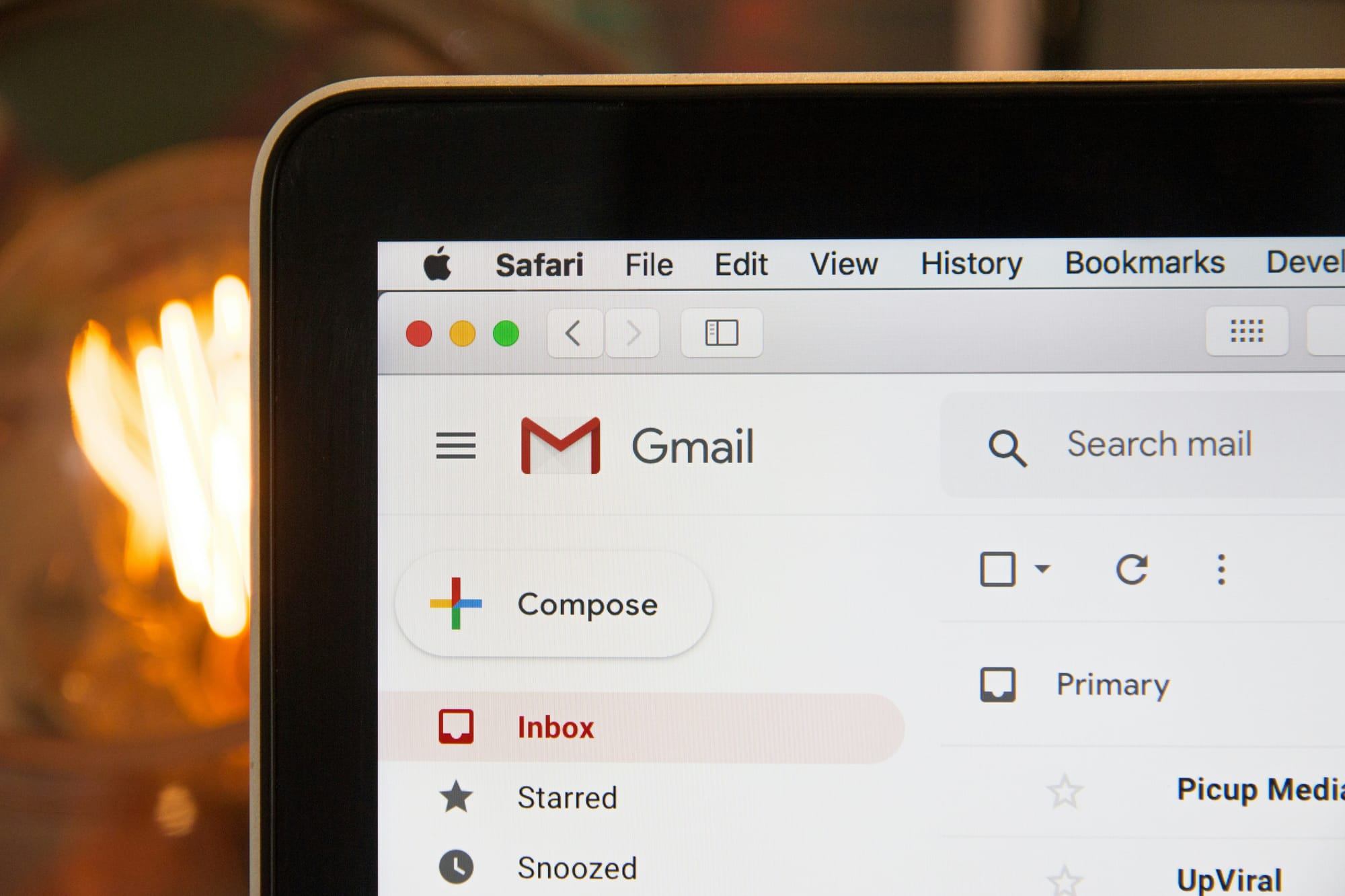
How to Add BCC to an Email
Adding BCC to an email is a simple but useful trick that can help you communicate better and keep your recipients' information safe. This part will talk about how to technically add BCC to an email when it's acceptable to use BCC and some mistakes you should try to avoid.
What You Need to Do to Add BCC to an Email
- Write a new email: To start writing a new email, open a new one in your chosen email client or platform.
- Find the BCC field: The BCC field is normally underneath the CC field or accessible via a choice or button. It will open the BCC field when you click on it.
- Add BCC recipients: You can add people to the BCC field by typing their email addresses in the form. You can add more than one recipient by putting commas between their email names.
- Write your email: As you usually would, write your email and address it to the main person(s) you want to reach in the "To" field.
- Review and send: Make sure you copied the right people in the BCC field, read over your email, and then click the "Send" button.
Possible Problems with Using BCC
BCC can be useful, but you need to be smart about how you use it and be aware of the problems that could happen:
- Accidental disclosure: Be careful when using BCC because adding recipients to the wrong field by accident can lead to the release of email addresses or other private information.
- Lack of transparency: If you use BCC too much or for no good reason, people may worry about your honesty and trustworthiness. You must be very careful that your use of BCC doesn't go against social standards.

Why You Should Use BCC In an Email
Adding "BCC" to an email can improve conversation, protect privacy, and make email threads easier to follow. In this part, we'll talk about why you might want to use BCC in an email and what benefits it has in different situations.
Keep Your Privacy in Group Emails
When you send an email to a lot of people who might not know each other or need to see each other's email addresses, using BCC protects privacy and keeps personal information safe. Each person who is copied on the email will get a copy, but they will not be able to see the email names of the other people who are copied. This is especially important at work, where knowledge about clients or customers should be kept secret. BCC helps keep everyone's privacy and stops private email addresses from being misused or shared by accident.
Avoid "Reply All" Situations
Sometimes everyone in a group email gets annoyed when someone keeps clicking "Reply All," sending useless answers to everyone. These things won't happen if you use BCC. Moreover, BCC prevents others from responding to a large email group when you only need the main recipient(s) to respond. This keeps the talk on track and keeps everyone's inboxes from getting too full, which makes communication more effective.
Keep Email Threads Clean and Short
Email threads can easily become overwhelming if multiple people reply. You can forward an email thread so that recipients only see the original author's email address. This helps keep the email thread clear and to the point, which makes it easier to follow the chat. BCC protects the privacy of thread readers who may not need to be included in later comments.
Knowing when and how to use BCC in an email helps safeguard privacy, prevent unnecessary replies, and manage email lines. But it's important to think about whether or not using BCC is moral. We'll talk more about this in the next part.

The Ethics of Using BCC in an Email
When you use BCC in an email, it brings up some social issues that should be carefully thought through. This part will talk about when it's okay to use BCC, how it could be misused, and what would happen if it was, as well as the best ways to use BCC responsibly.
When is the Right Time to Use BCC
When to use BCC in an email depends on the situation and the reason for using it. Some cases where it's usually okay to use BCC are the following:
- Protecting privacy: When sending emails to a group of people who do not know each other or have no reason to see each other's email addresses, using BCC is a way to protect their privacy and prevent potential misuse of personal information.
- Preventing "Reply All" overload: BCC can help you organize a large email conversation by responding only to the sender without cluttering everyone's inbox.
- Maintaining privacy: BCC ensures that only the intended recipient(s) can see sensitive email threads. This lowers the risk of the information getting out without permission.
Possible Misuse and What Happens When It Happens
You can use BCC to do good things, but it can also be used in bad ways that could have bad results. Here are some examples of misuse:
- Monitoring without permission: Using BCC to secretly check in on others' conversations is unethical and violates privacy.
- Deceptive actions: Using BCC to hide crucial information or lie to receivers is unethical. This can hurt trust and professional relationships.
- Policy and rule violations: If you use BCC to share private or sensitive information without permission. You could face legal and regulatory issues.
Tips on How to Use BCC in an Ethical Way
Follow these best practices to make sure you're using BCC in an email in a good way:
- Transparency: Be clear about your BCC goals and make sure recipients understand their purpose and effects.
- Justification: BCC should only be used to safeguard privacy, prevent unnecessary replies, or keep things secret. Do not use BCC for personal or non-work-related things.
- Communication and consent: Before adding persons to the BCC field, especially if discussing sensitive material, make sure they agree. Open up with recipients of your data to develop confidence and educate them about its use.
- Compliance: Follow all laws, guidelines, and company policies when using BCC to protect personal data.
By following these moral standards and being careful when using BCC. You can get the most out of it while still being honest and building trust in your email communication.
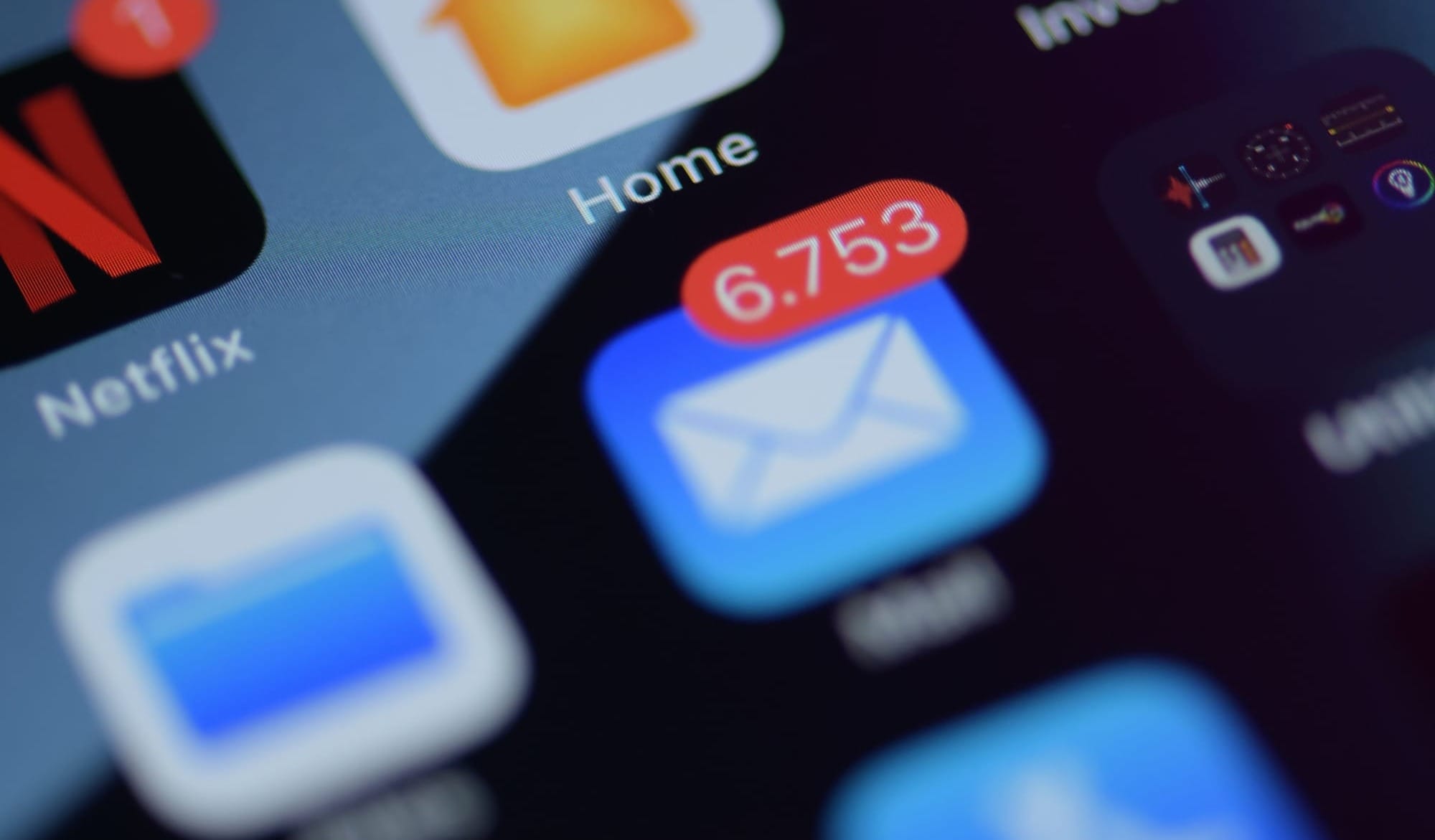
Other Ways to Send an Email Besides BCC
Even though BCC is a useful tool for email, some other tools and methods can be used in some cases. In this last part, we'll look at some email options that don't use BCC.
Sending Emails To Specific People
You might want to send each person an email instead of using BCC. This method gives each receiver a unique email, allowing for more personalized contact and avoiding privacy issues. However, sending many emails might take time, especially if there are many recipients.
Using Mailing Lists or Group Emails
If you frequently communicate with the same group, you can create mailing lists or use group email facilities in most email applications and platforms. Choose a single email address for the group to send messages to multiple people without sharing their addresses. For team updates, project talks, and other collaborative work, mailing lists and group emails are useful.
Using Email Management Tools
There are advanced features in many email management tools and platforms that can be used instead of BCC. These tools allow you to send mass customized emails, run email campaigns, and create group conversations. By using these kinds of tools, you can make communication easier, protect your privacy, and keep better track of answers.
When choosing a BCC option, consider your message's purpose and your recipients' preferences. You should pick the method or tool that works best for you because each one has pros and cons.
Additionally, while BCC is a helpful feature in email communication, there are times when other options may be better. If you know about these options and think about the pros and cons of each. You can make smart choices that will improve your email communication.
To decide how to communicate your message, consider its details and its recipients. The most important factor is to prioritize privacy, efficiency, and good communication whether you use BCC, individual emails, mailing lists, group emails, or email management software.
Since you know everything about BCC, including how to use it, when it's inappropriate, and other alternatives. You can send emails confidently and efficiently.